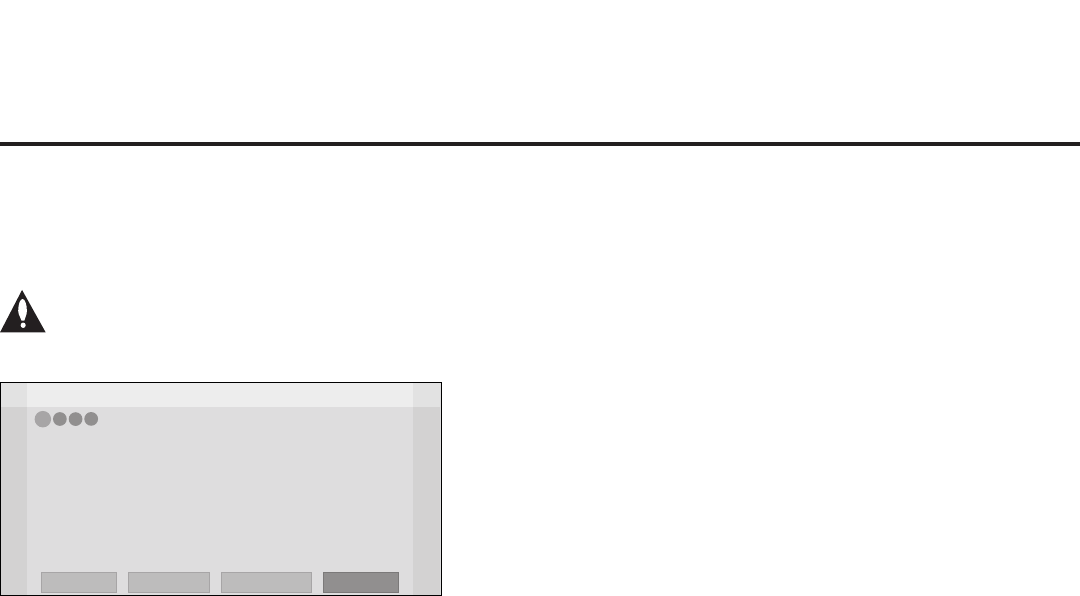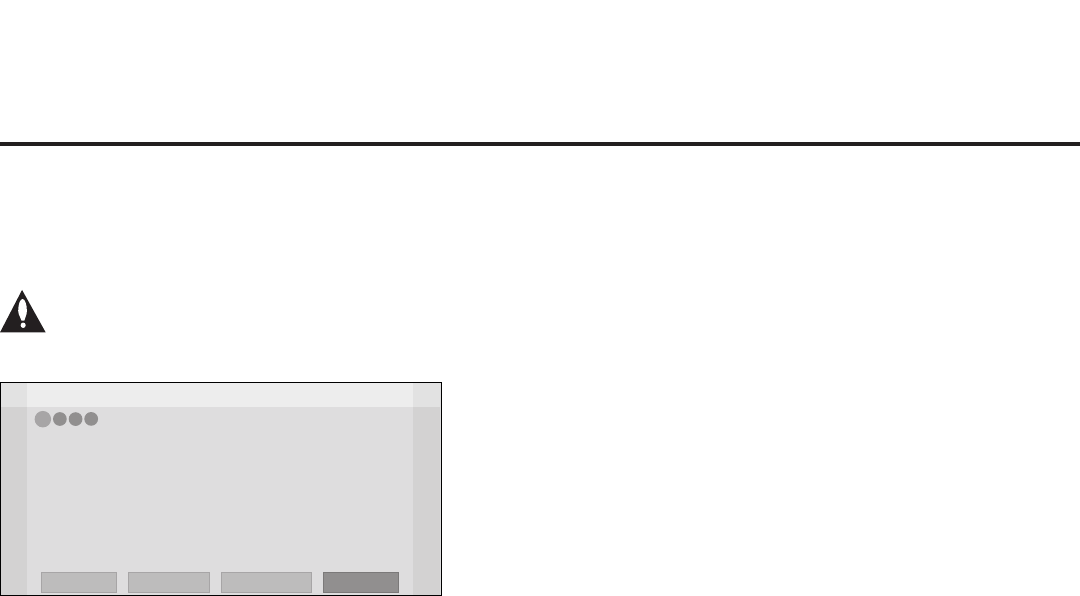
13
206-4232
EZ-Manager Wizard (Cont.)
TV Conguration Options
From the TV Conguration Options screen, you can choose how to proceed with the conguration of
this TV (assuming you do not opt to exit the wizard—which you may also do at any time).
Note: If you intend to use the Zoning feature on the TV for location-specic
conguration purposes, assign the TV Zone # in the TV BEFORE you continue with
additional conguration.
Z
EZ-Manager Wizard
Exit
Next
4
3
2
1
TV Configuration Options
• To congure the TV for Pro:Centric operation, select ‘Next’.
• To set the optional Zoning feature, select ‘Zone & Room Number’.
• To access the TV’s USB Download Menu, select ‘USB Conguration’.
USB Configuration
Zone & Room Number
This setup wizard will continue automatically in 60 seconds.
Note: If there is no user action in this screen within one minute, the wizard will automatically
continue to the next conguration step.
Use the Left/Right arrow keys on the Installer Remote to navigate between options on this screen.
Each time you select/highlight one of the following options, the screen text and elds will change
in accordance with your selection.
• To continue with Pro:Centric conguration, select Next (default) and press OK on the Installer
Remote. Refer to “Congure Pro:Centric Settings” on pages 15 to 16 for additional information.
• Select Zone & Room Number to set the Zoning feature on this TV. See “Zone and Room
Number Assignments” on the following page for further information.
• The “USB Conguration” option from this screen allows you to access the TV’s USB Download
Menu. See “USB Conguration” on page 17 for further information.
Note: If you have already inserted a USB memory device with the intent to use the LG Smart
Install utility and the Integrated USB Downloading screen is on display, you may still set the Zoning
feature on this TV by selecting Previous to return to the EZ-Manager/TV Conguration Options
screen. Set the Zoning feature as required, and then select USB Conguration and press OK on
the Installer Remote to return to the Integrated USB Downloading screen.
Note: If you choose to exit the EZ-Manager Wizard from this point on, you will have the option to
save any settings made by selecting Save and Exit in the exit conrmation pop-up window. Or,
you can exit the wizard without saving any settings by simply selecting OK in the conrmation
pop-up window.