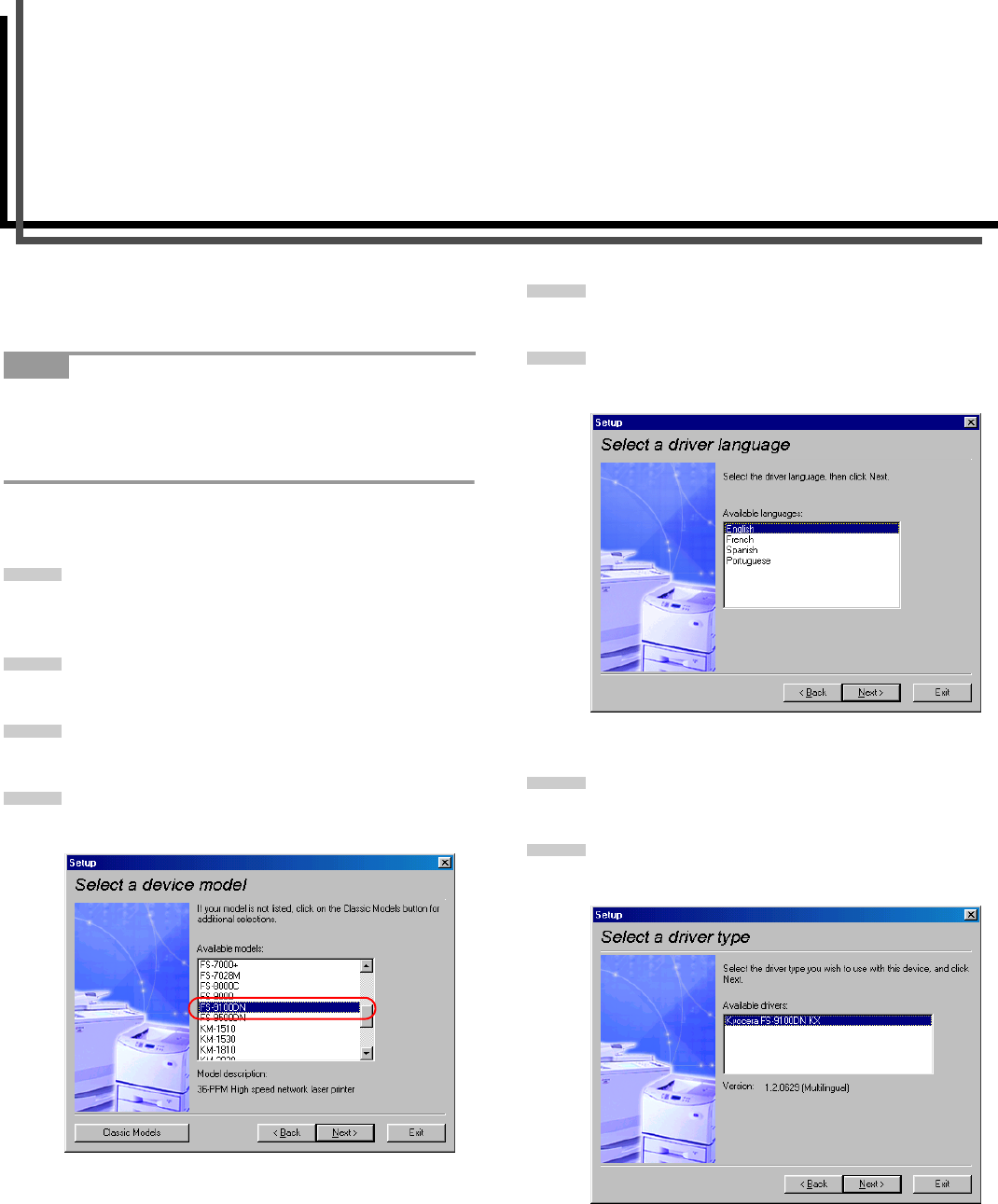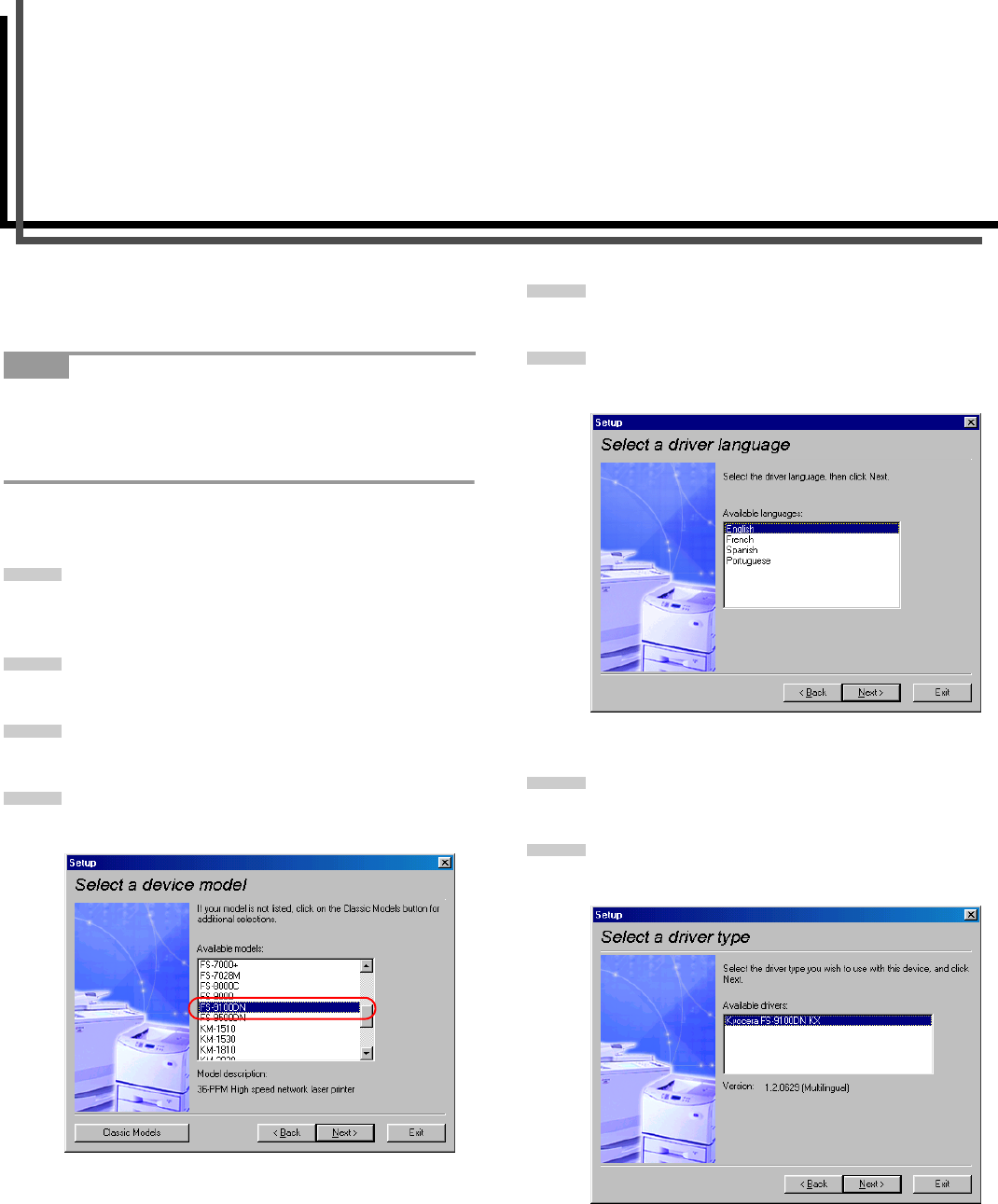
1-1
Chapter 1 Installing the Printer Driver
Kyocera Mita Digital Library CD-ROM will automatically start to
play its installation menu which guides you through the installa-
tion of the printer driver.
To make CD-ROMs play automatically when inserted in the CD-
ROM drive, the Auto insert notification for the CD-ROM drive
must be activated. This feature is activated by default for all
Windows platforms. For details, refer to Windows Help.
To install, proceed as follows:
Set the Kyocera Mita Digital Library CD-ROM in your
PC’s CD-ROM drive. After awhile, the Kyocera Mita
Digital Library splash screen appears.
Click Install Drivers. The Kyocera Mita Setup Wizard
window begins.
Click Next.
In the Select a device model window, click FS-
9100DN or FS-9500DN.
Click Next.
In the Select a driver language window, click on the
desired language.
Click Next.
Check the contents, and then click Next.
NOTE
1
2
3
4
5
6
7
8