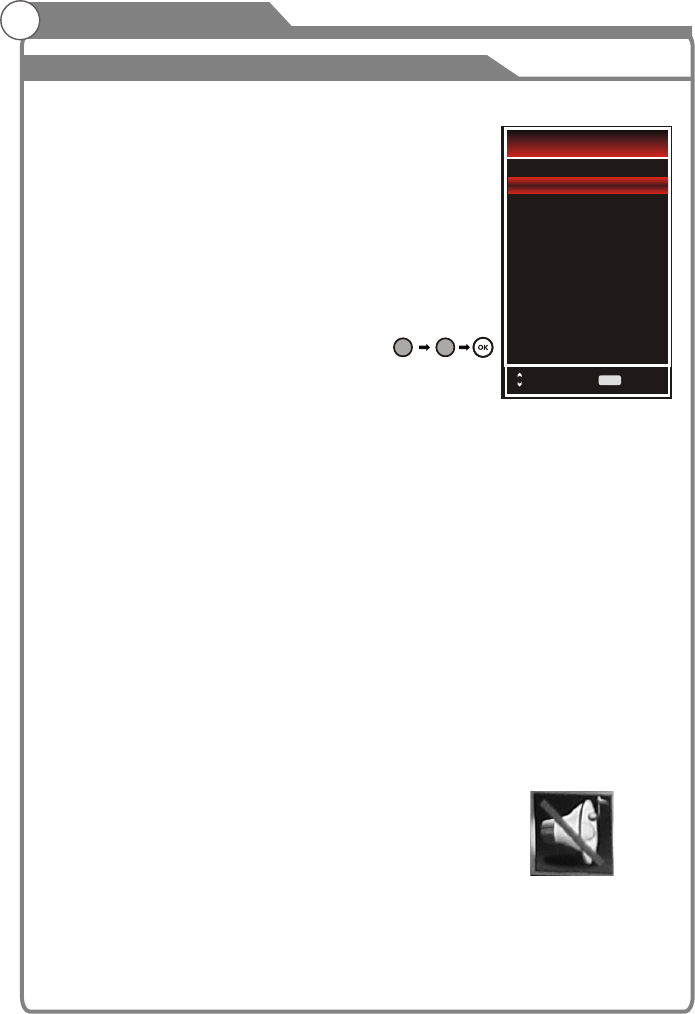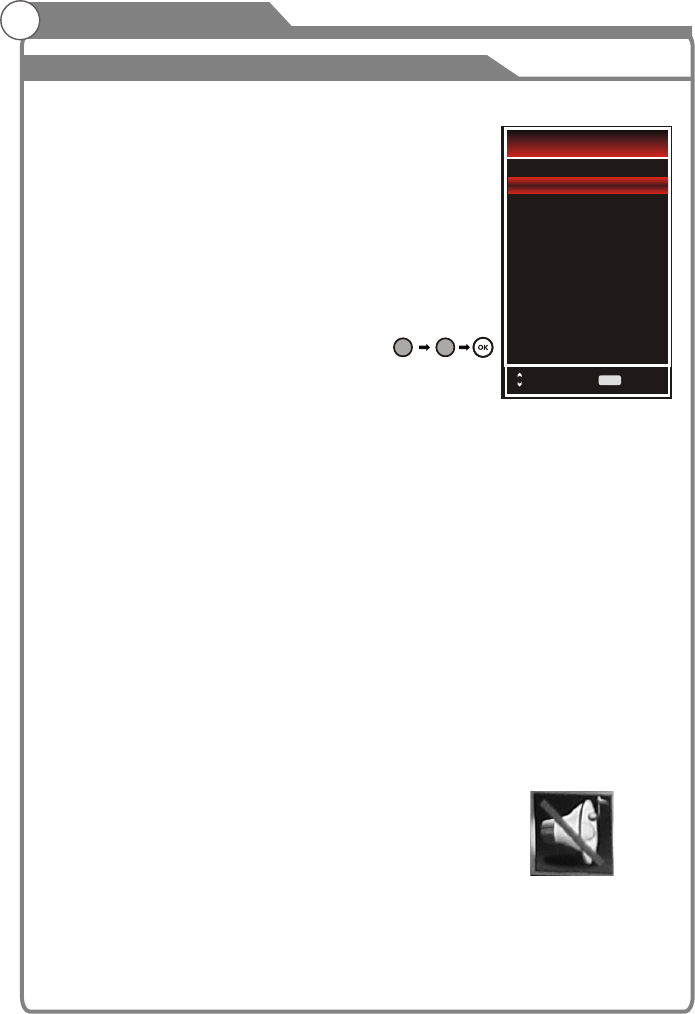
Menu operation
1
Input Setup
Press INPUT key on the remote control to enter "INPUT
SOURCE" menu. There are twelve options for you to select: DTV,
ATV, AV1, AV2, Component1, Component2, PC-RGB, HDMI1,
HDMI2, HDMI3, HDMI4 and USB Use ▲/qkey to move
the cursor to the input you desired and press OK key to confirm.
Channels Selection
There are four ways to select channel:
1) Using number keys, and OK keys on the remote control to
select channel directly. To select channel 90, press .
When you use the number buttons, you can directly select channels
that were either erased or not memorized.
2) Using PROGr/s key on the remote control or on your TV to select channel.
When you press the PROGr/s key, the TV changes channels in sequence. You will see all the
channels that the TV has memorized.
You will not see channels that were either erased or not memorized.
3) Press RECALL key to return to previous channel, press it again to return to current
channel.
To quickly switch between two channels that are far apart, tune to one channel, then use the
number keys to select the second channel. Then use the RECALL button to quickly alternate
between them.
RECALL is not activated if no channel has been changed after TV turning on.
4) Select channels from "Channel List" or "Favorite Channels List".
Press OK key to select Channel.
Volume Adjustment and Mute Setup
Volume adjustment
Press VOLr/s key on the remote control or on the TV to display "Volume" menu,
adjust the volume of TV between 0 to 100 by using VOLr/skey:
-To increase the volume, press VOLr key;
-To decrease the volume, press VOLs key;
Mute
Press MUTE and the sound cuts off. The MUTE icon will appear in the lower-left corner
of the screen.
To resume sound, press the MUTE button again, or simply press the VOL r key.
2
Basic Operation
3
9
0
25
Input Source
DTV
ATV
AV 1
AV 2
Component2
Component1
PC-RGB
HDMI1
HDMI2
HDMI4
HDMI3
USB
Select
OK
OK