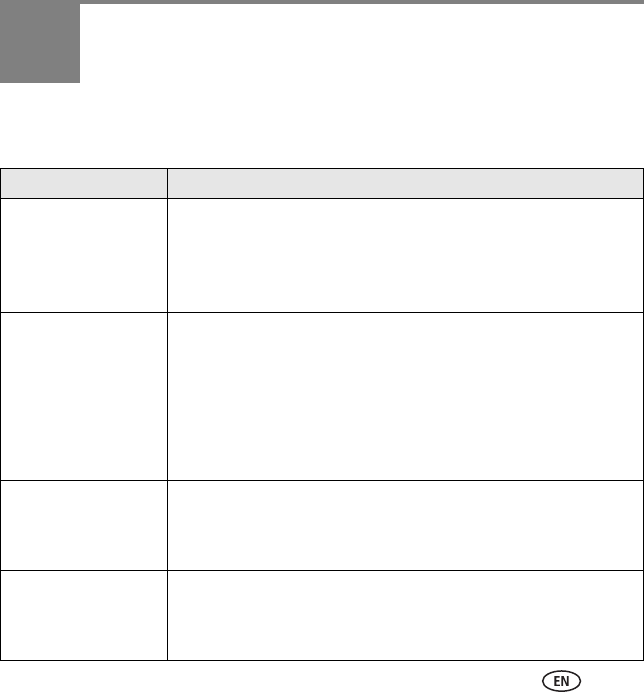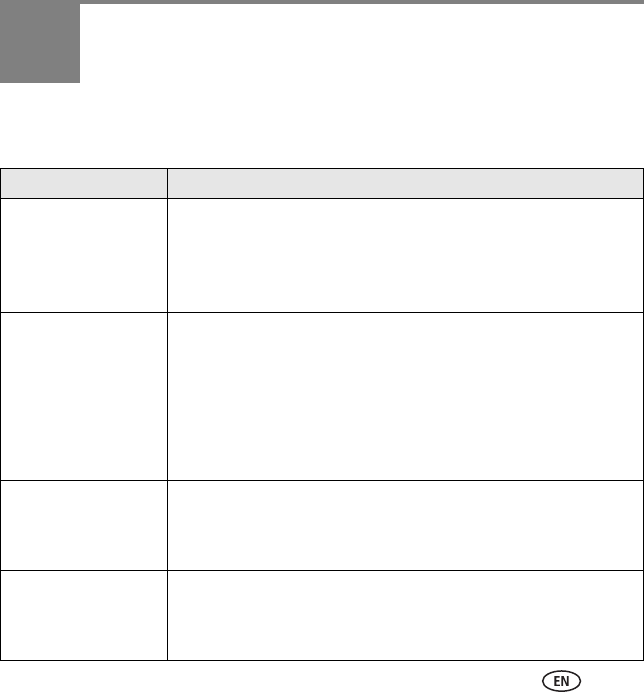
www.kodak.com/go/digitalframesupport 21
3 Solving frame problems
For step-by-step product support, visit www.kodak.com/go/digitalframesupport and
select Interactive Troubleshooting & Repairs.
If... Try one or more of the following
Frame does not
turn on.
■ Make sure the power cable that was included with your frame is
connected securely (see page 3).
■ Unplug the power cable from the frame. Wait 5 seconds, then
reconnect the cable.
■ Press and hold the power button for 1 second.
Nothing happens when
a memory card, camera,
or USB device is
connected.
NOTE: A large picture file or
images on a large capacity
card may take longer to
appear.
■
Insert a certified SD/MMC/MS/xD card with images into the
designated card slot, then push to seat it (see page 7). In the top
card slot, make sure the card is seated flush with the case.
■ Make sure the USB cable that was included with your camera or USB
device is connected securely (see page 8).
■ Make sure the file format of your pictures is supported. See the
extended user guide at www.kodak.com/go/digitalframesupport.
Touch border doesn’t
work.
■ Use your finger to make your selections on the Quick Touch Borders
(see page 5).
■ Unplug the power cable from the frame. Wait 5 seconds, then
reconnect the cable. Press and hold the power button for 1 second.
Frame freezes up.
■ Unplug the power cable from the frame. Wait 5 seconds, then
reconnect the cable. Press and hold the power button for 1 second.
■ Use a paper clip or other slim object to press the recessed reset
button on the back of the frame (see page 20).