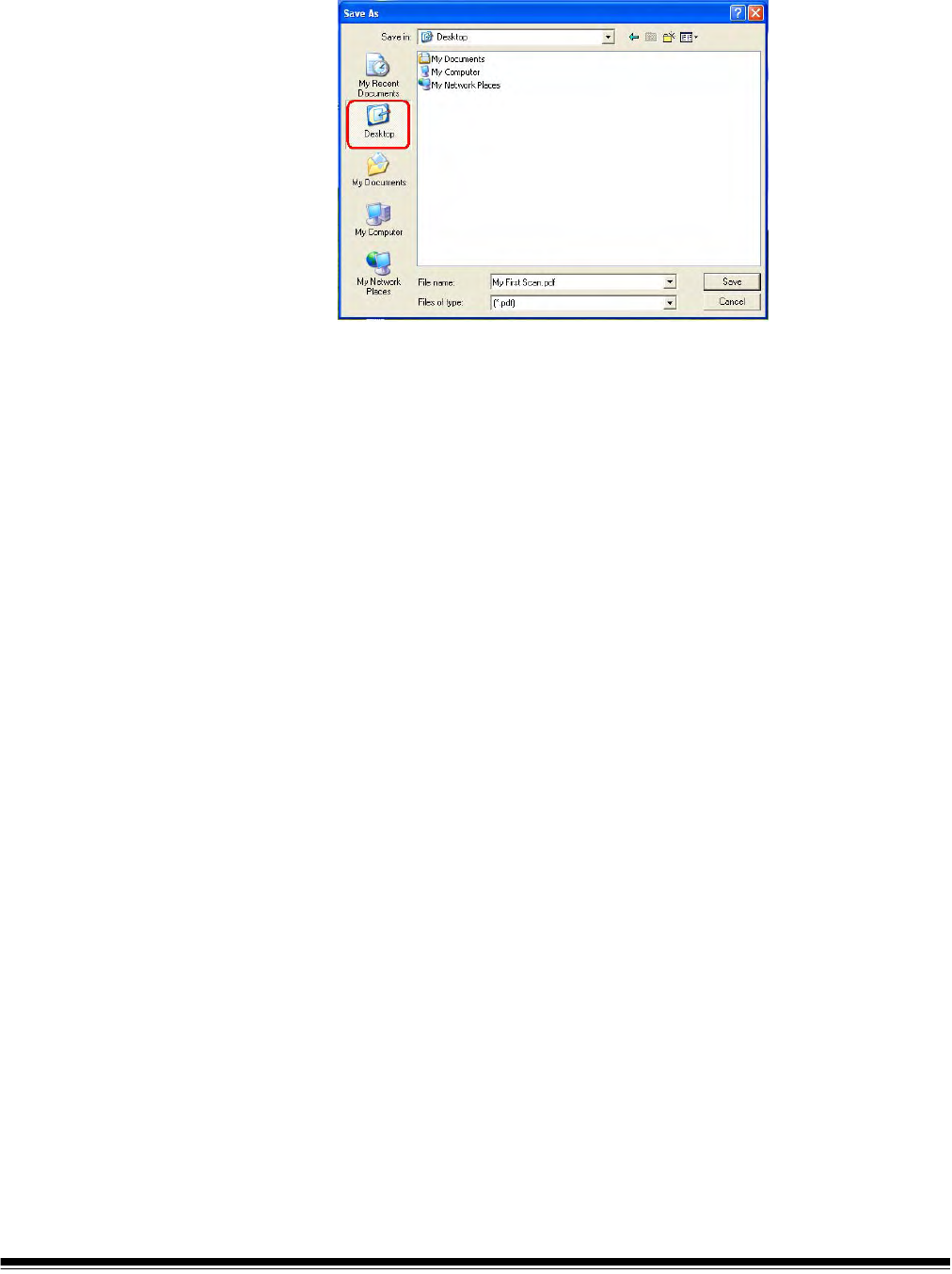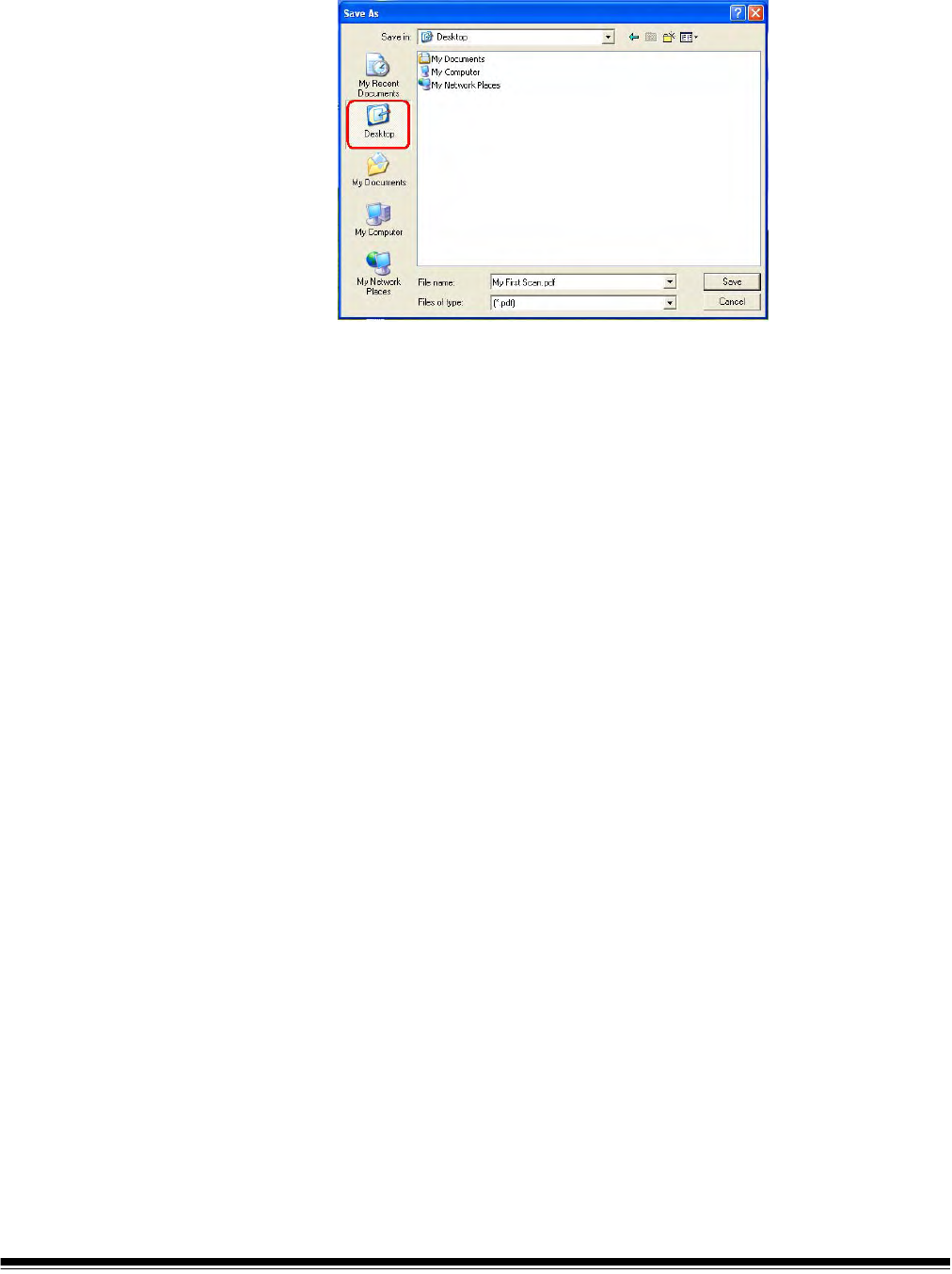
A-61771 September 2012 2-5
When the document has finished scanning, the Save As dialog box will be
displayed.
6. Enter a file name (i.e., My First Scan.pdf) and select a location where you
want to save the file (i.e., on the Desktop) and click Save.
After clicking Save, the document will be displayed for viewing.
NOTE: Smart Touch can be configured to meet your scanning needs. For
more information about Smart Touch, see the Documentation
folder on the CD that came with your scanner.
Your scanner is ready to use.
Power saver mode
and turning the
scanner off
Power saver mode: when the scanner is not in use, you can press the Power
button for one second to put it into power saver mode. By default, after 60
minutes of inactivity, the scanner will automatically enter into power saver
mode.
To activate the scanner from power saver mode, do one of the following:
• press the Up or Down scroll button
• press the Start/Resume/Pause button, or
• put paper in the input tray
Turning off the scanner: press the Power button for more than one second.
By default, if the scanner is in power saver mode for more than 60 minutes, the
scanner will power off. To power the scanner back on, press the Power button.