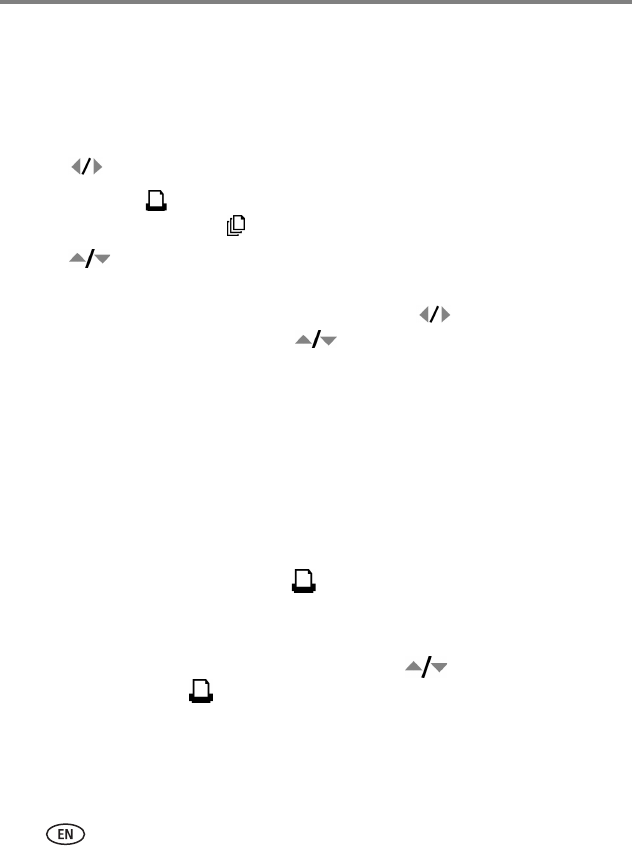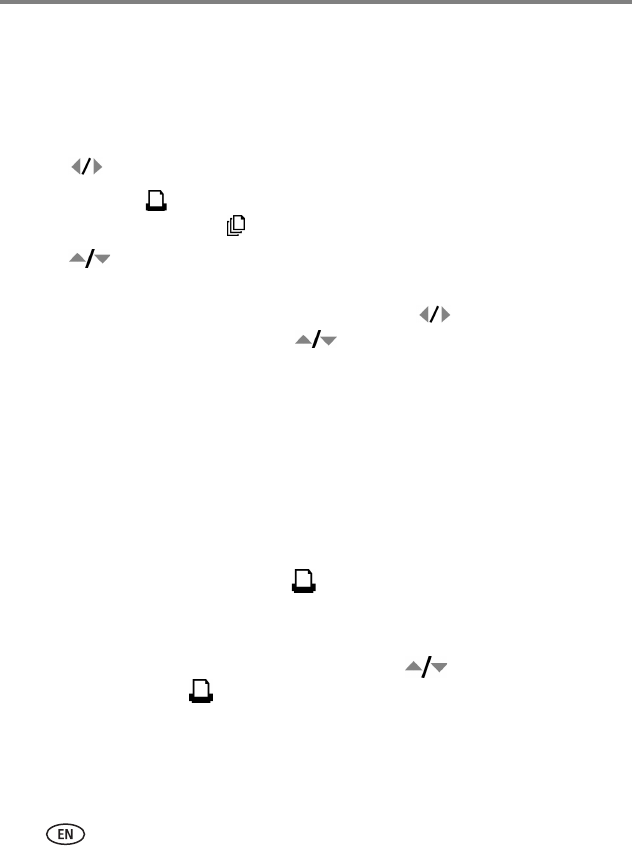
12 www.kodak.com/go/support
Printing without a computer
Selecting pictures on your camera for printing
NOTE: The following procedure pertains to Kodak EasyShare digital cameras. For information on tagging
pictures on other brands of ImageLink system-compatible cameras, see the camera user’s guide.
1 Press the Share button on your camera.
2 Press to locate a picture.
3 Make sure Print is highlighted (to tag all pictures in the current image storage
location, highlight Print All ), then press the OK button.
4 Press to select the number of copies (0–99). The default is one. Zero
removes the tag for a selected picture.
■ To apply a print quantity to other pictures, press to locate them. Keep
the print quantity as is, or press to change it.
5 Press the OK button.
6 Press the Share button to exit.
Printing tagged pictures
If your camera or memory card contains pictures tagged for printing (see page 12, or
your camera user’s guide), the printer dock gives you the option to print tagged
pictures first. If your camera is docked, a message appears on the camera screen
indicating that tagged pictures have been found:
■ To print tagged pictures—press .
The Print light blinks, printing starts, and tagged pictures are printed. Print tags are
removed from tagged pictures on your camera or card as they are printed.
■ To bypass printing of tagged pictures—press on your camera and
select Exit, then press .
NOTE: If you tagged pictures for printing using your digital camera, instead of printing the current picture,
all tagged pictures are printed.
NOTE:
When printing tagged pictures, the number of copies that are printed is
determined by the setting on your camera or device.