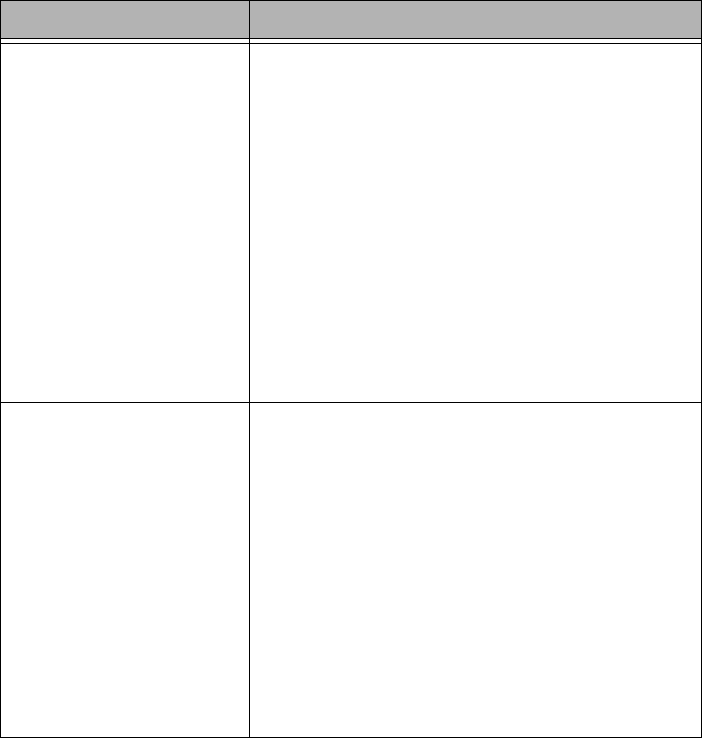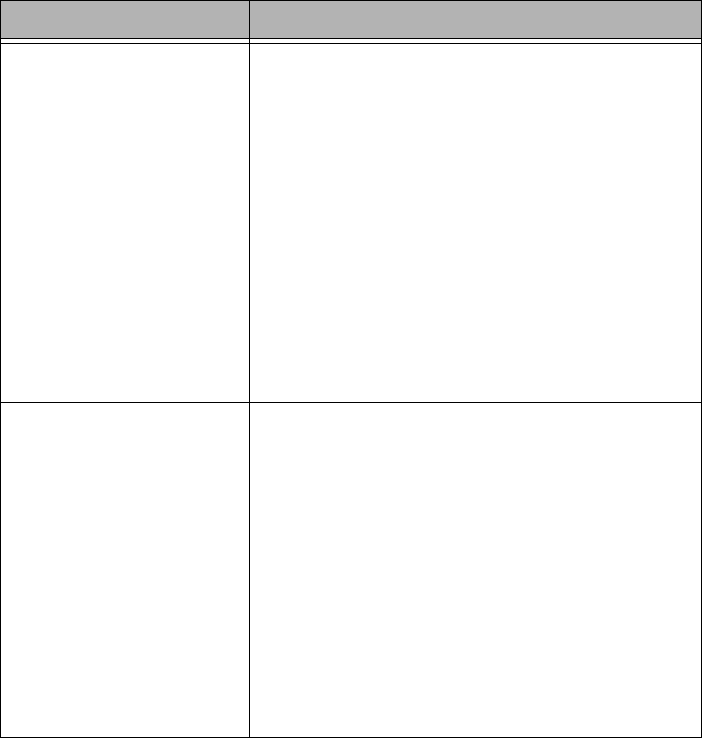
23
Resolving Error Messages on the Kiosk
Problem/Message Possible Solution
Printer applications do
not appear on the Main
screen of the Kiosk.
1. Check that:
• the power cord is connected.
• the printer is turned on.
• the USB cable or Ethernet cable is
connected to the printer and the
console.
• there is no printer error.
• the application is enabled under User
Mode.
2. Run Application Health Check.
3. Check that the Enablement software for
the DL2100 Printer is installed.
Printer indicates NOT
FOUND on the Device
Health Check Screen
(USB connection).
1. Check that:
• the power cord is connected.
• the printer is turned on.
• the USB cable is connected to the
printer and the console.
• there is no printer error.
• the paper trays are set for the correct
setting.
2. Restart the Kiosk.
3. If the problem persists, contact KODAK
Service and Support.