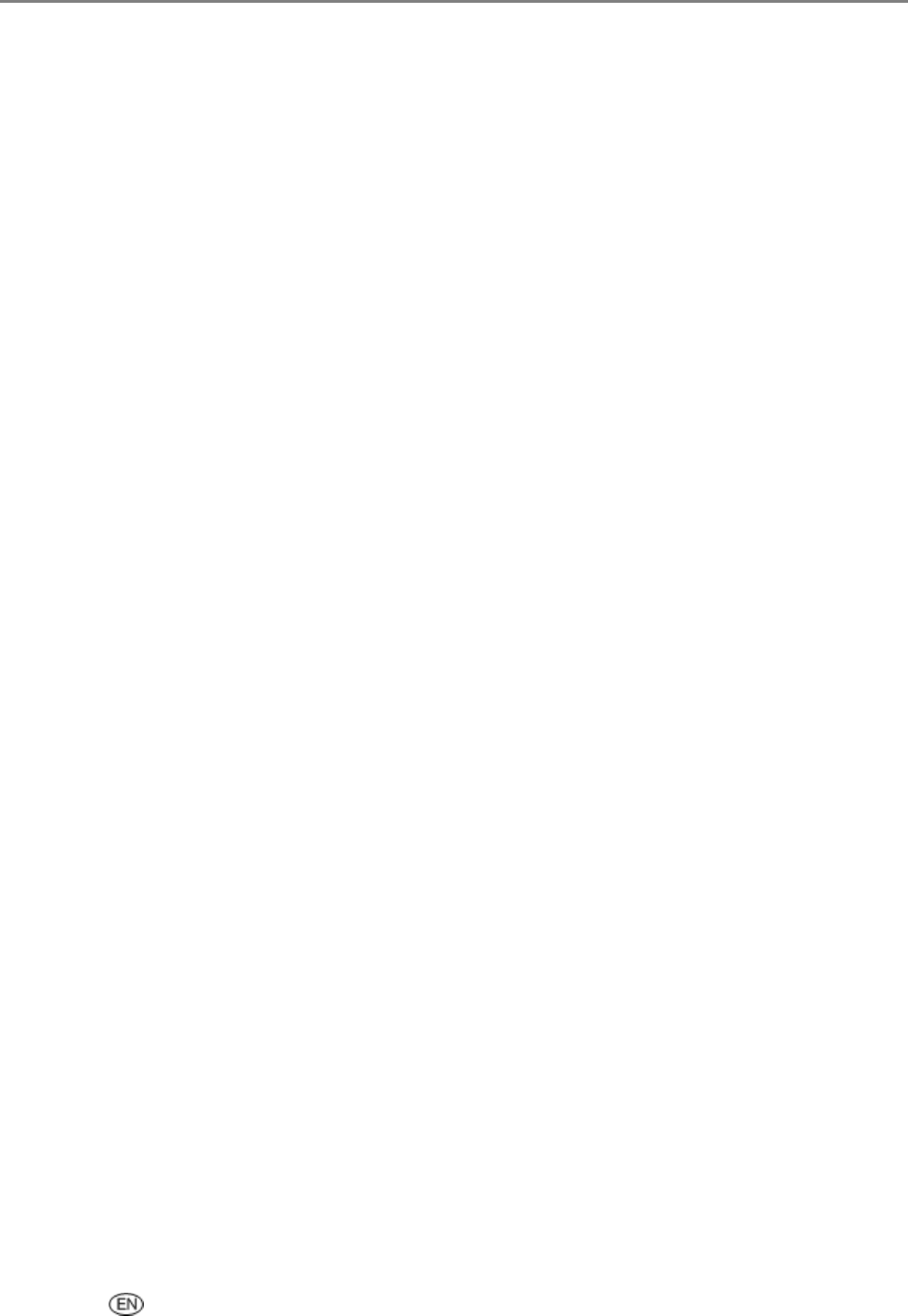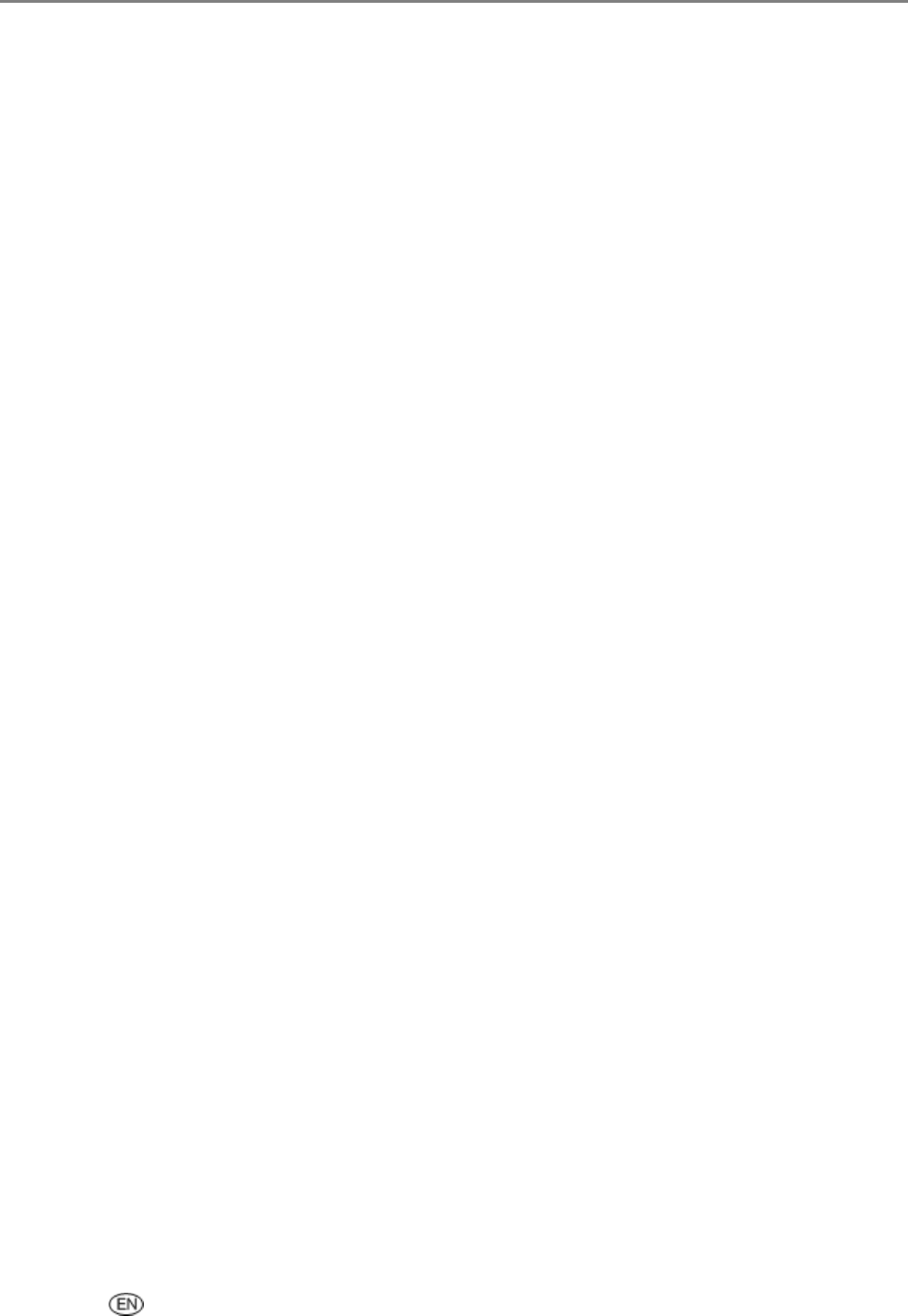
Fax
Send a Fax with Phonebook
You can access the Phonebook from the Fax menu or the Phonebook button on the control panel.
1 Place your originals face up in the Automatic Document Feeder.
2 Set fax options. See Setting Fax Options.
Fax Resolution
Color or Black & White
Fax Brightness
3 Press Phonebook to display the Phonebook menu.
4 Press b until the entry you want to fax is selected.
5 Press Start. After all the pages are scanned, the EasyShare AiO dials the number of the selected entry.
Receiving a Fax
Depending on the Auto Answer setting, your Kodak AiO Printer can receive faxes automatically or
manually. If you have set the Auto Answer option to No, you will need to receive faxes manually. If the
Auto Answer option is set to Yes, your EasyShare AiO will automatically answer incoming calls and receive
faxes. For more information on Auto Answer, see Auto Answer Setup.
If you receive a legal-size fax the EasyShare AiO automatically reduces it to fit the paper loaded in the
main tray.
Receive Faxes Automatically
Depending on the Answering Machine Mode setting, your Kodak EasyShare AiO can receive faxes
automatically or manually. If the Answering Machine Mode option is set to Off, you will need to receive
faxes manually. If the Answering Machine Mode option is set to On, your AiO Printer will automatically
answer incoming calls and receive faxes. For more information on Auto Answer, see Set Answering
Machine Mode.
If you receive a legal-size fax and your EasyShare AiO is not currently set to use legal-size paper, the
device automatically reduces the fax so that it fits on the paper that is loaded. If you have disabled the
automatic-reduction feature, the fax will be printed on two pages. For more information, see Auto Reduce.
User’s Guide 81