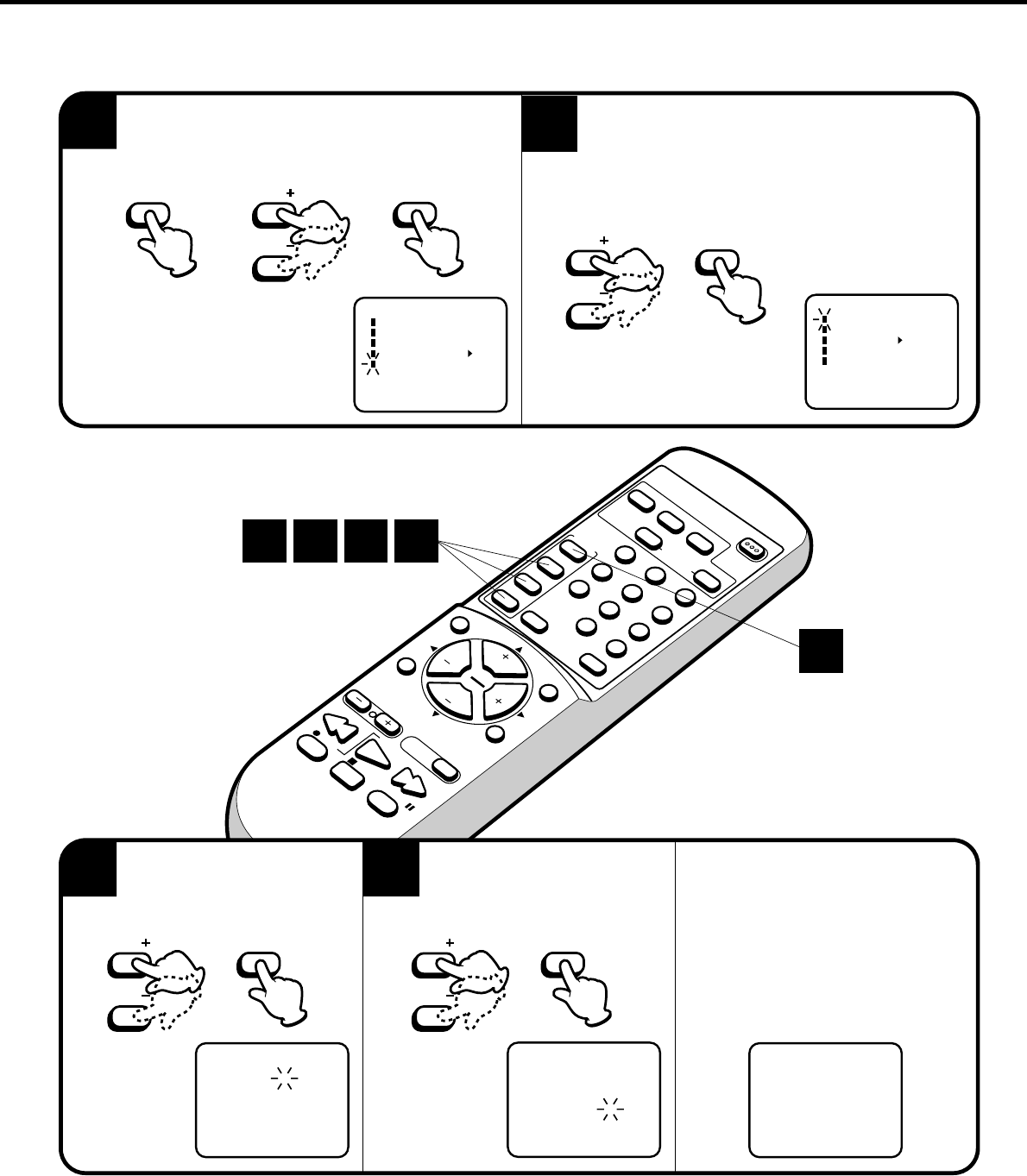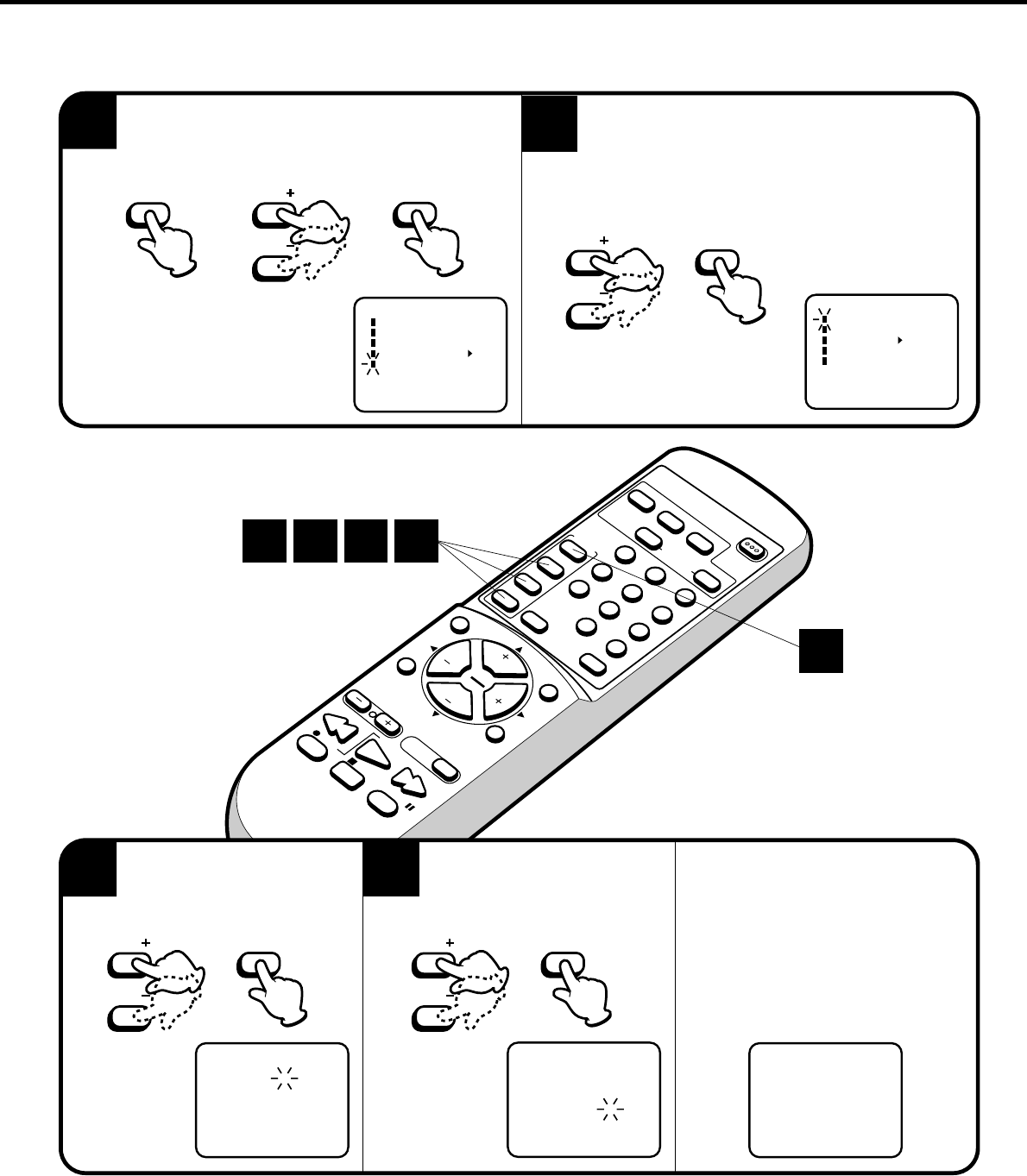
16
EN
TE
R
S
ET
–
SET
+
M
E
NU
ZER
O
R
ETU
R
N
RE
SE
T
PROGRAM
S
P/
EPTIM
ER
POWER
C
O
U
N
T
E
R
C
AN
C
EL
T
V
/C
A
P
/T
E
X
T
R
ETU
RN
0
8
5
2
7
4
1
9
6
3
PLAY
STOP
REC
PAUS E
FF
REW
TRACKING
AUTO
SLEEP
CALL
INPUT
MUTING
CH
CH
VOL
VOL
MANUAL CLOCK SETTING
1
You must set the date and time manually for timer recordings, ON/OFF Timer and Daylight Saving Time if
the Auto Clock process did not set them correctly.
Press the MENU button.
Press the SET + or – button to select the SYSTEM
SET-UP option, then press the ENTER button.
Press the SET + or – button to select the CLOCK
SET option, then press the ENTER button.
SYSTEM SET-UP
CLOCK SET
LANGUAGE/IDIOMA/LANGUE
AUTO CLOCK ON OFF
STANDARD TIME
DAYLIGHT SAVING TIME
〈
+/–/ENTER/MENU
〉
M E N U
TIMER REC SET
TV SET-UP
CH SET-UP
AUTO REPEAT ON OFF
SYSTEM SET-UP
〈
+/–/ENTER/MENU
〉
NOTE: • After a power failure or disconnection of the power plug, the time display will be lost. In this case, set the
present time again if the Auto Clock did not set correctly.
• If you want to correct the digits while setting, press the CANCEL button until the item you want to correct,
then press the SET+ or – button to correct the desired setting.
Press the SET + or – button
to set the month, then press
the ENTER button.
3
Set the day, year and time
as in step 3.
After setting the clock, date and time
starts functioning automatically.
CLOCK SET
〈
+/—/ENTER/CANCEL/MENU
〉
MONTH
DAY
YEAR
TIME
1
1 (SAT)
2000
12
:
00 AM
8
:
30 AM TUE
CLOCK SET
〈
+/—/ENTER/CANCEL/MENU
〉
MONTH
DAY
YEAR
TIME
1
23 (TUE)
2001
8
:
30 AM
2
EXAMPLE: Setting the clock to “8:30 AM”, 23th (TUE) January, 2001.
4
MENU
SET
SET
ENTER
SET
SET
ENTER
1
1
SET
SET
ENTER
SET
SET
ENTER
2 3 4
• If you press the MENU button
before the clock is not set,
SYSTEM SET-UP screen will
appear. See step 2 in this case.