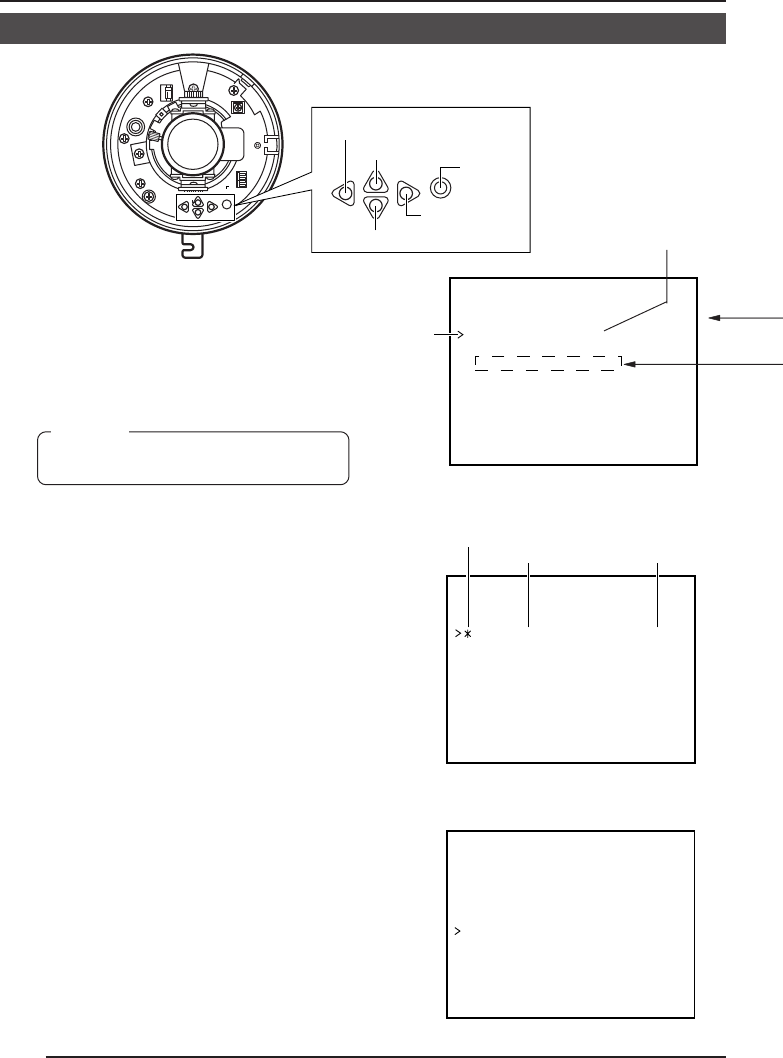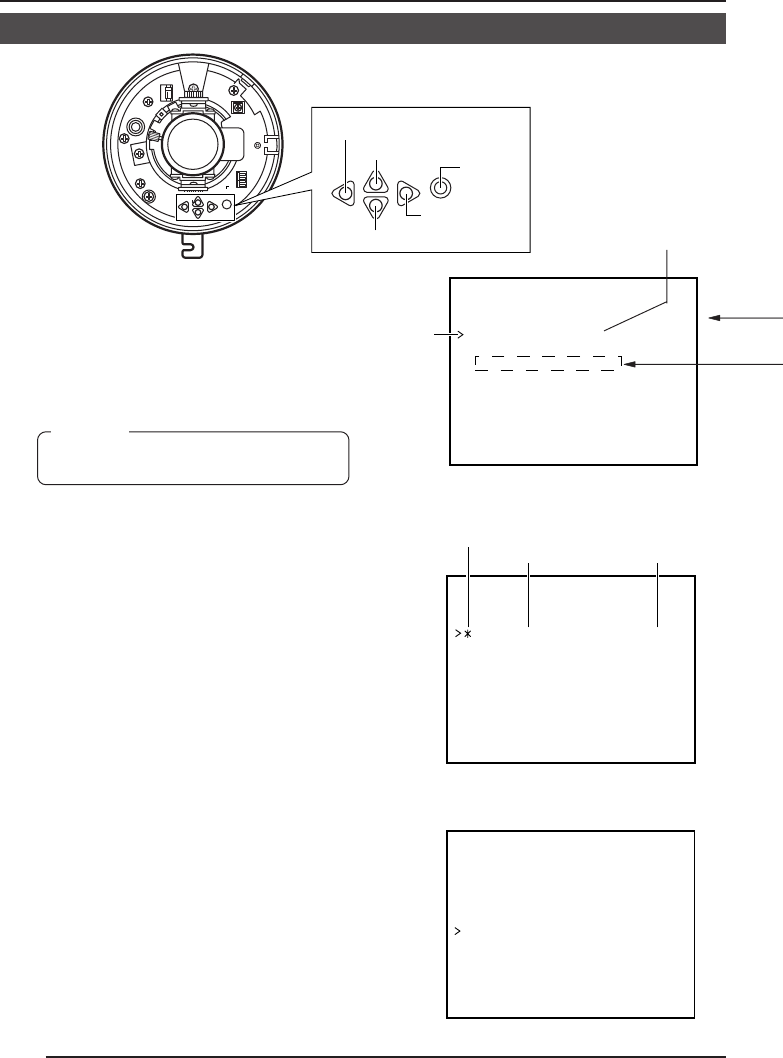
24
Menu Settings Using the Operation Buttons on the Camera Body
1.
Press the SET button to display the
SETUP MENU screen on the monitor.
2.
Press the UP or DOWN button to align
the cursor (>) with the item to be set.
Then press the SET button.
• The submenu for the selected item
appears.
3.
Press the UP or DOWN button to align
the cursor (>) with the item to be set.
4.
Press the LEFT or RIGHT button to
change the set value.
When the set value of an item is
changed, the change mark (9) appears
after the cursor (>).
Ⅲ When items followed by the “..”
indication are selected, press the SET
button.
* The selected item’s setting screen
appears.
5.
To exit the submenu, press the DOWN
button to align the cursor (>) with END.
Then press the SET button.
• The SETUP MENU screen returns.
Ⅲ To set other submenus, repeat steps
2.
to
5.
6.
To complete the menu settings, align the
cursor (>) with the END item on the
SETUP MENU and press the LEFT or
RIGHT button to select the way to end
the setting.
To save the setting contents, be sure
to select “MEMORY”.
Finally, press the SET button.
* “DATA SAVED” is displayed in the
lower part of the screen, and then the
normal screen returns.
MONITOR
LOCK
LEFT RIGHT
SET
UP
AWC
DOWN
LEFT button
RIGHT button
SET button
UP button
DOWN button
NOT USED
NOT USED
L/L
ON
INT
OFF
TERMINATION
–– IDEO ADJUST––V
IRIS LEVEL NORMAL
NORMAL
NORMAL
COLOU LEVELR
ENHA CE LEVELN
AGC ODE 20dBM
SUPE AGC OFFR
BLC. OFF.
AVER GE:PEAK 8 :2A
END
WHIT BALANCE ATWE
VIDEO ADJUST screen
–– ETUP MENU––S
VIDE ADJUST..O
MODE SELECT . .
COMM NI CATION. .U
END MEMORY
SETUP MENU screen
–– ETUP MENU––S
VIDE ADJUST..O
MODE SELECT . .
COMM NI CATION. .U
END MEMORY
SETUP MENU screen
Cursor
MEMO
Items followed by “..” are items that
have a submenu.
Submenu to be followed
Change mark
Item
Set value
SETUP MENU