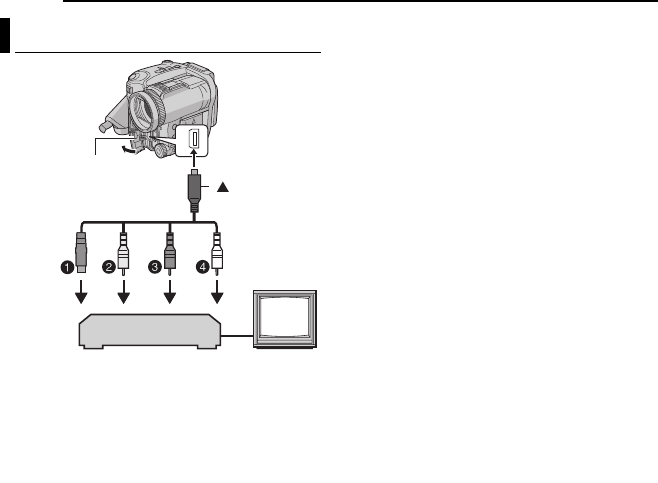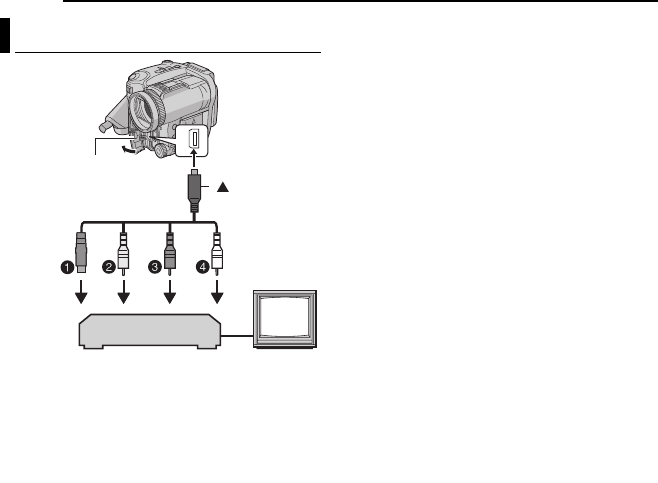
VIDEO PLAYBACK
22 EN
MasterPage: Left
A Black to S-VIDEO IN (Connect when your TV/
VCR has S-VIDEO IN and A/V input
connectors. In this case, it is not necessary to
connect the yellow video cable.)
B Yellow to VIDEO IN (Connect when your TV/
VCR has only A/V input connectors.)
C Red to AUDIO R IN*
D White to AUDIO L IN*
* Not required for watching still images only.
1 Make sure all units are turned off.
2 Connect the camcorder to a TV or VCR as
shown in the illustration.
If using a VCR, go to step 3.
If not, go to step 4.
3 Connect the VCR output to the TV input,
referring to your VCR’s instruction manual.
4 Turn on the camcorder, the VCR and the TV.
5 Set the VCR to its AUX (auxiliary) input
mode, and set the TV to its VIDEO mode.
6 Start playback on the camcorder. (੬ pg. 20)
To choose whether or not the following
displays appear on the connected TV
● Date/Time
Set “DATE/TIME” to “AUTO”, “ON” or “OFF”.
(੬ pg. 33, 38)
Or, press DISPLAY on the remote control to turn
on/off the date indication.
● Time code
Set “TIME CODE” to “ON” or “OFF”.
(੬ pg. 33, 38)
● Indications other than date/time and time code
Set “ON SCREEN” to “OFF”, “LCD” or “LCD/TV”.
(੬ pg. 33, 38)
NOTES:
● It is recommended to use the AC adapter as
the power supply instead of the battery pack.
(੬ pg. 14)
● To monitor the picture and sound from the
camcorder without inserting a tape or memory
card, set the camcorder’s power switch to “A” or
“M”, then set your TV to the appropriate input
mode.
● Make sure you adjust the TV sound volume to its
minimum level to avoid a sudden burst of sound
when the camcorder is turned on.
Connections to a TV or VCR
TV
VCR
Open the cover.
To S/AV
connector
S-Video/Audio/Video cable
(provided)
mark
GR-X5US.book Page 22 Thursday, April 7, 2005 8:13 AM