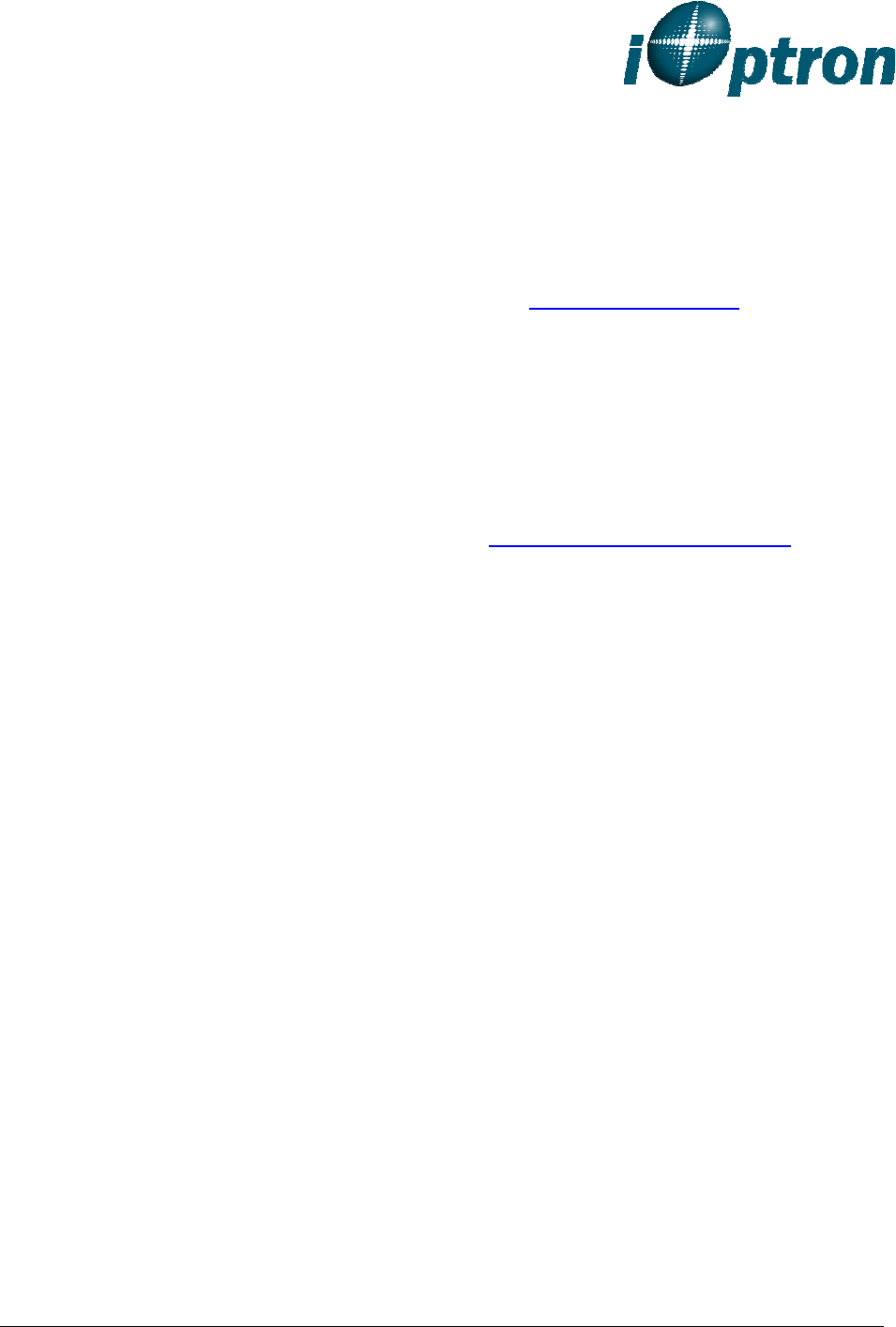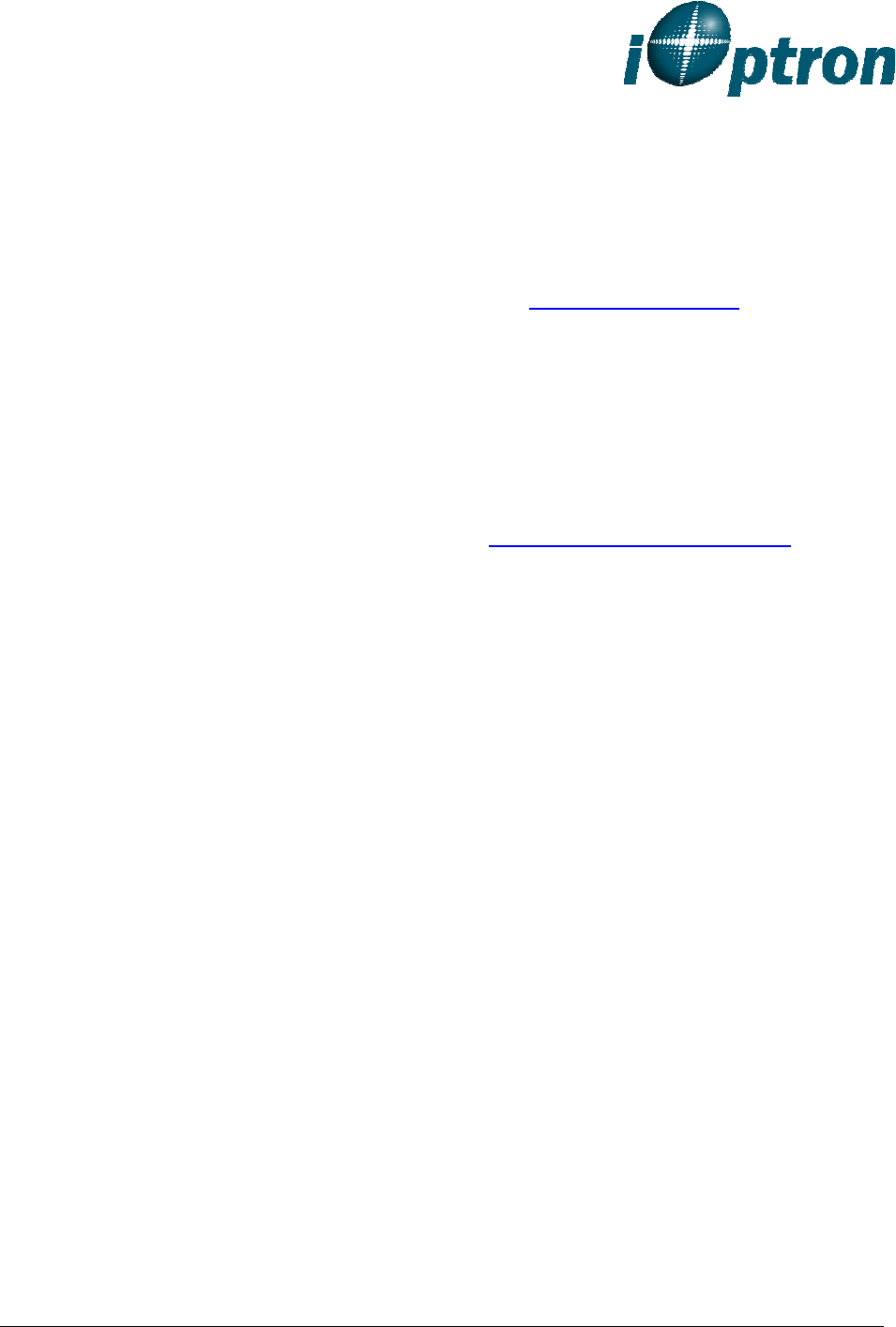
iOptron Corporation, 6E Gill Street, Woburn, MA 01801 www.iOptron.com
Use a PC to Control an iOptron Mount
In general you need the followings to use a PC to control an iOptron mount, including Cube,
CubePro, MiniTower, MiniTower Pro, PR, GoToNova Kit, or AstroBoy (needs hand controller
upgrade):
1. A GoToNova Hand Controller with USB port, such as 8401 or 8402 Hand Controller;
2. Download USB2COM driver from iOptron website http://www.ioptron.com
, click on
Support, select GoToNova Hand Controllers.
• For 8401, 8402 hand controller, download cp2102.zip or CP210x VCP driver
depends on your windows operation system;
• For 8402G hand controller, download PL-2303 VCP driver
3. Install USB2COM to establish the connection between the mount and the PC. You may
find the instruction in your telescope manual. They are also available on-line as part of
the firmware upgrading procedure.
4. Download and install ASCOMPlatform 6 from http://www.ascom-standards.org/
, and
make sure your PC meets the ASCOM 6 requirement. Refer to ascom-standards.org
website for details.
5. Download and install iOptron Telescope ASCOM drive from iOptron website, click on
Support, select ASCOM Driver.
6. Planetarium software support ASCOM protocol. Follow software instruction to select
iOptron Telescope.
To Control an iOptron iEQ Mount
iOptron’s iEQ mount, such as iEQ45 and iEQ75, can be connected to a computer using
supplied RS232 cable, if your PC equipped with a serial port (COM1). A USB to COM
adapter is needed if your computer does not have a serial port, like most of the laptops
today. Follow the adapter instruction for detailed information. After the USB to RS232 driver
installed, check the computer properties to find assigned COM port number.
Some company has integrated iOptron’s products into their planetarium software, such as
Voyage and The Sky X Pro. Therefore, an ASCOM plug-in will not be needed. Most
planetarium software can be used to control iOptron’s products via ASCOM.
V2.00 Updated August 2011