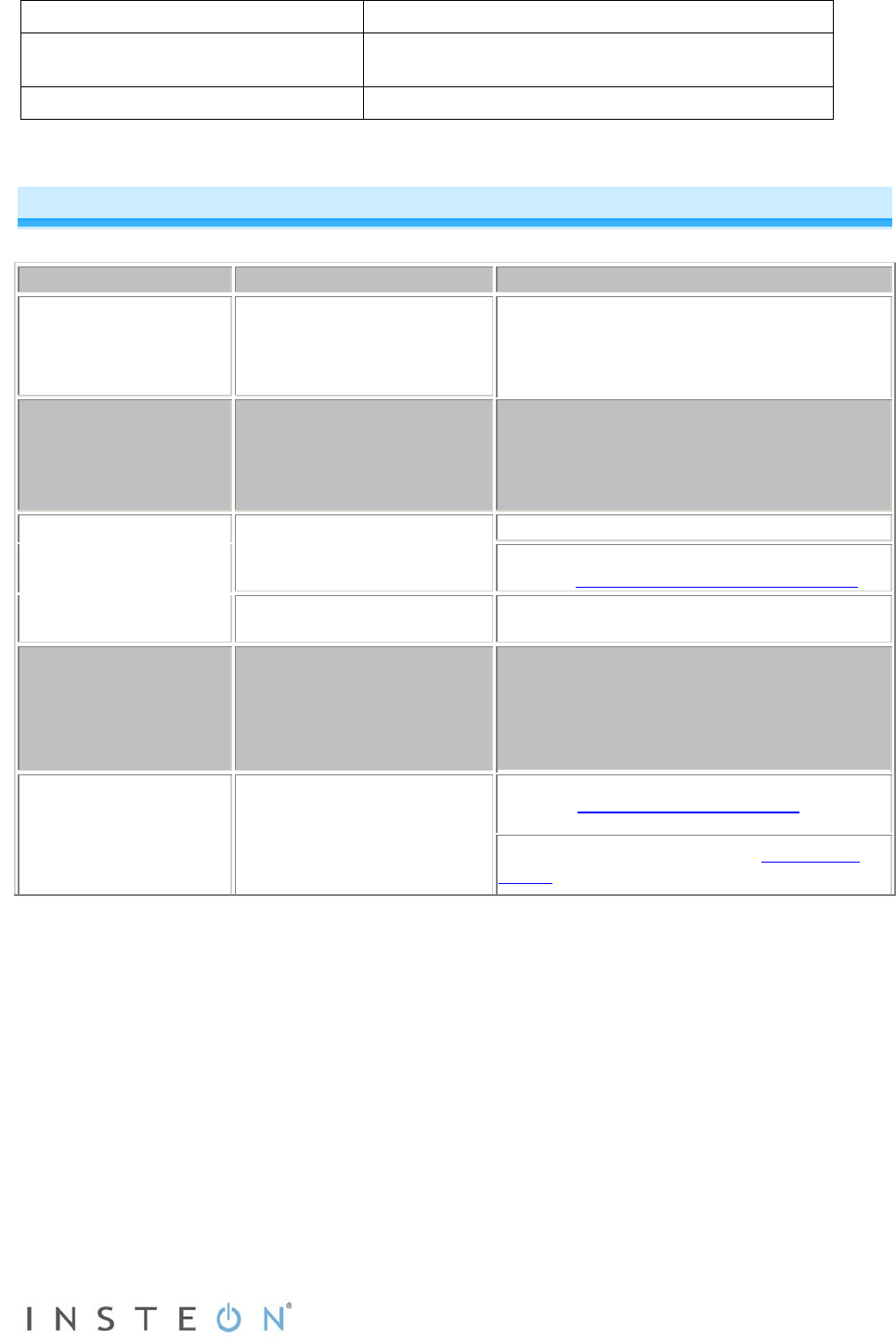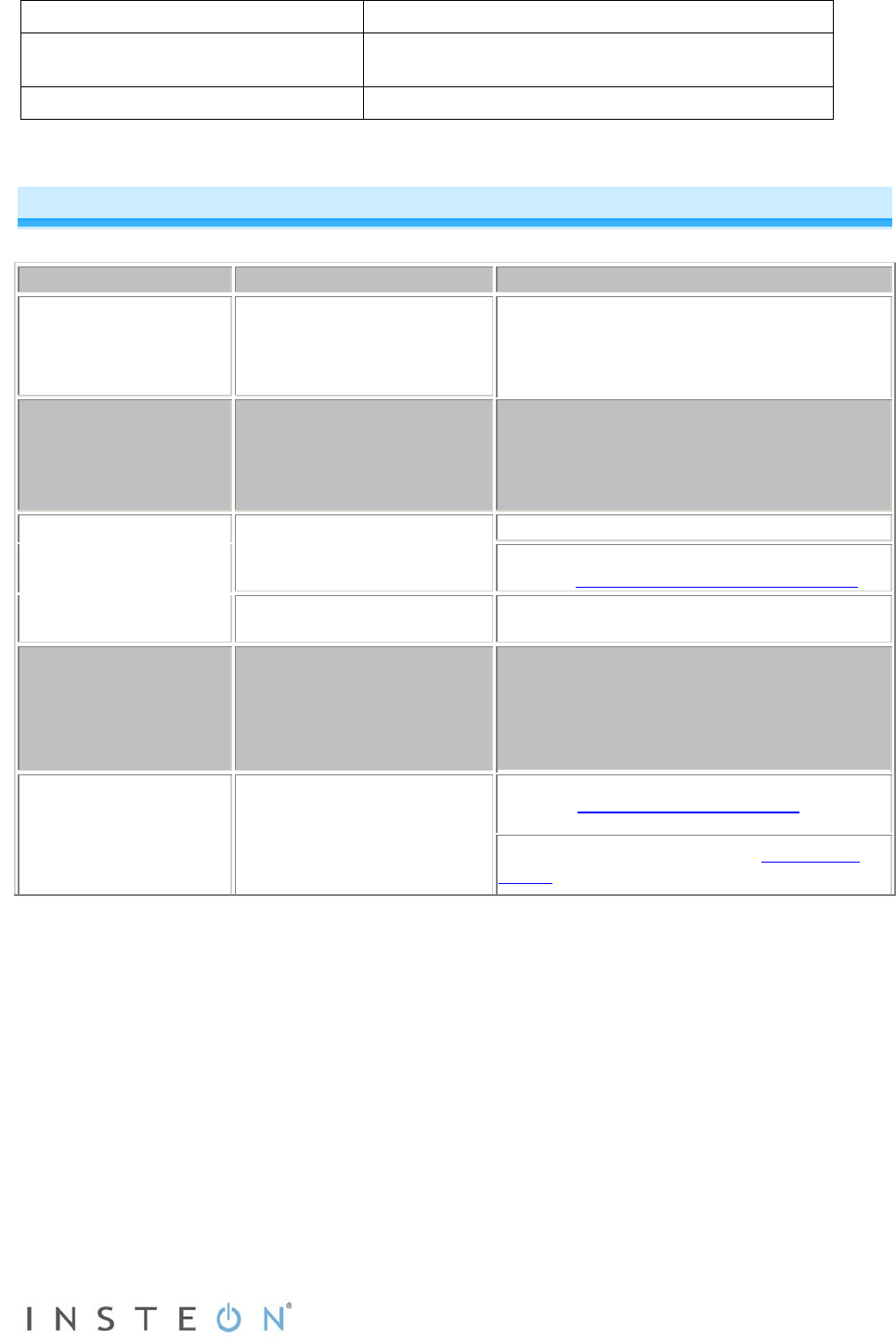
Page 7 of 8 Rev: 1/21/2014 8:39 AM
Certification
Safety tested for use in USA and Canada (ETL
#3017581)
Troubleshooting
The Status LED on
Access Point is not
turning on.
Access Point is not getting
power,
Make sure Access Point is not plugged into a
switched outlet that is turned off.
first Access Point I
installed is not steadily
bright after I press the
tapped
four times, or there was too
long a pause between button
taps.
Tap the Set button four times in rapid
succession. The Status LED will not change to
steadily bright until after you let go of the Set
button after the fourth tap.
I have tried several
outlets and the second
Access Point is blinking
or steadily dim.
The Access Points are out of
range from each other.
Move the Access Points closer together.
Install a third Access Point between the first
two. See Installing Additional Access Points.
Something made of metal is
blocking the wireless signal.
Move the Access Points away from metal
objects.
The Status LED has
turned off and does not
flicker during INSTEON
transmissions.
A surge or excessive noise on
the powerline may have
locked up Access Point.
Unplug Access Point, wait 10 seconds, then
plug back in.
My X10 system
performance is not
improved by installing
Access Points.
Access Point is not designed
to retransmit X10 signals.
Install an X10 phase coupler module.
Install an INSTEON-compatible BoosterLinc
(4827).
If you have tried these solutions, reviewed this Owner's Manual, and still cannot resolve an issue you are
having with Access Point, please call the INSTEON Support Line at 1-800-762-7845.