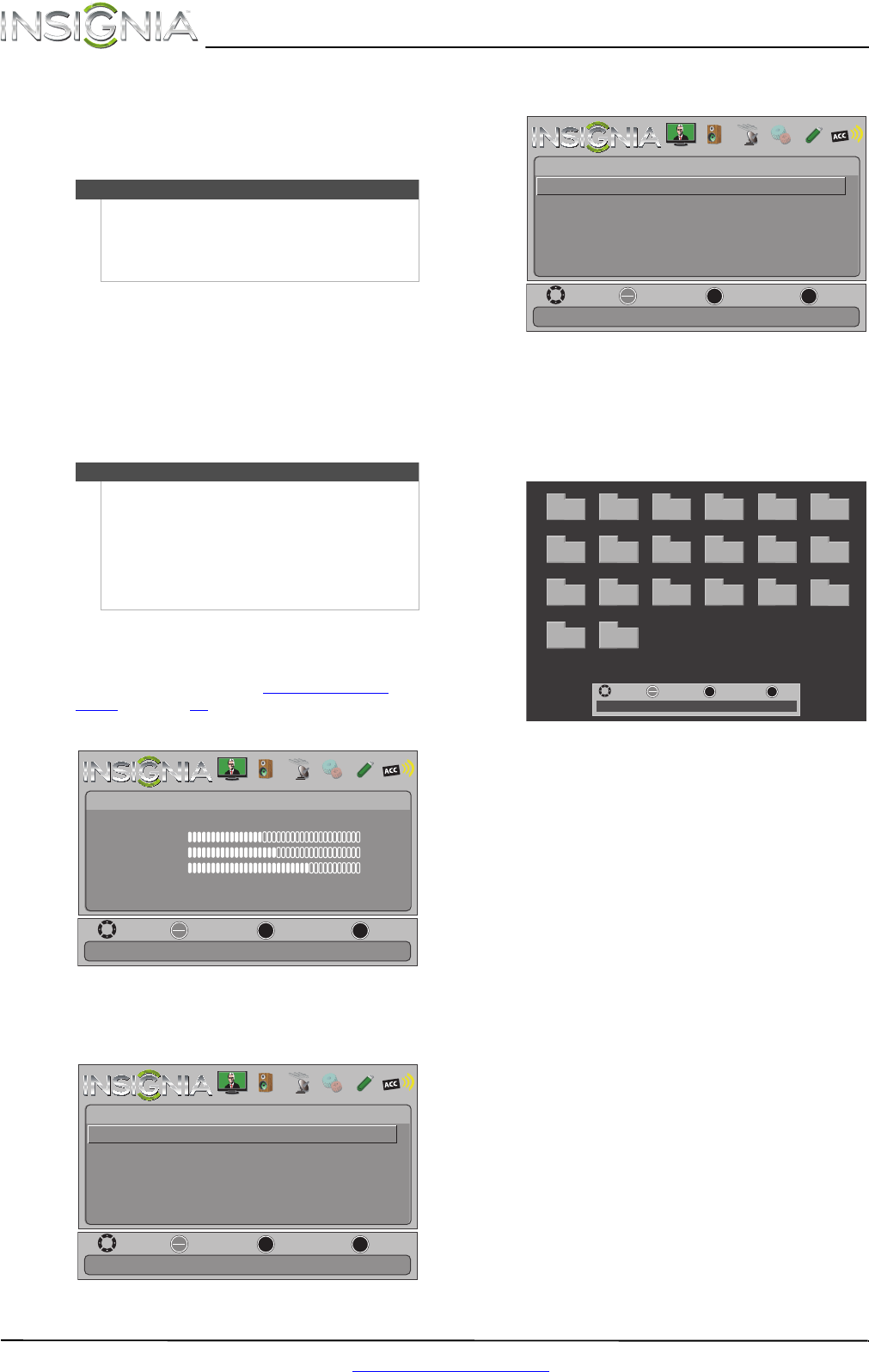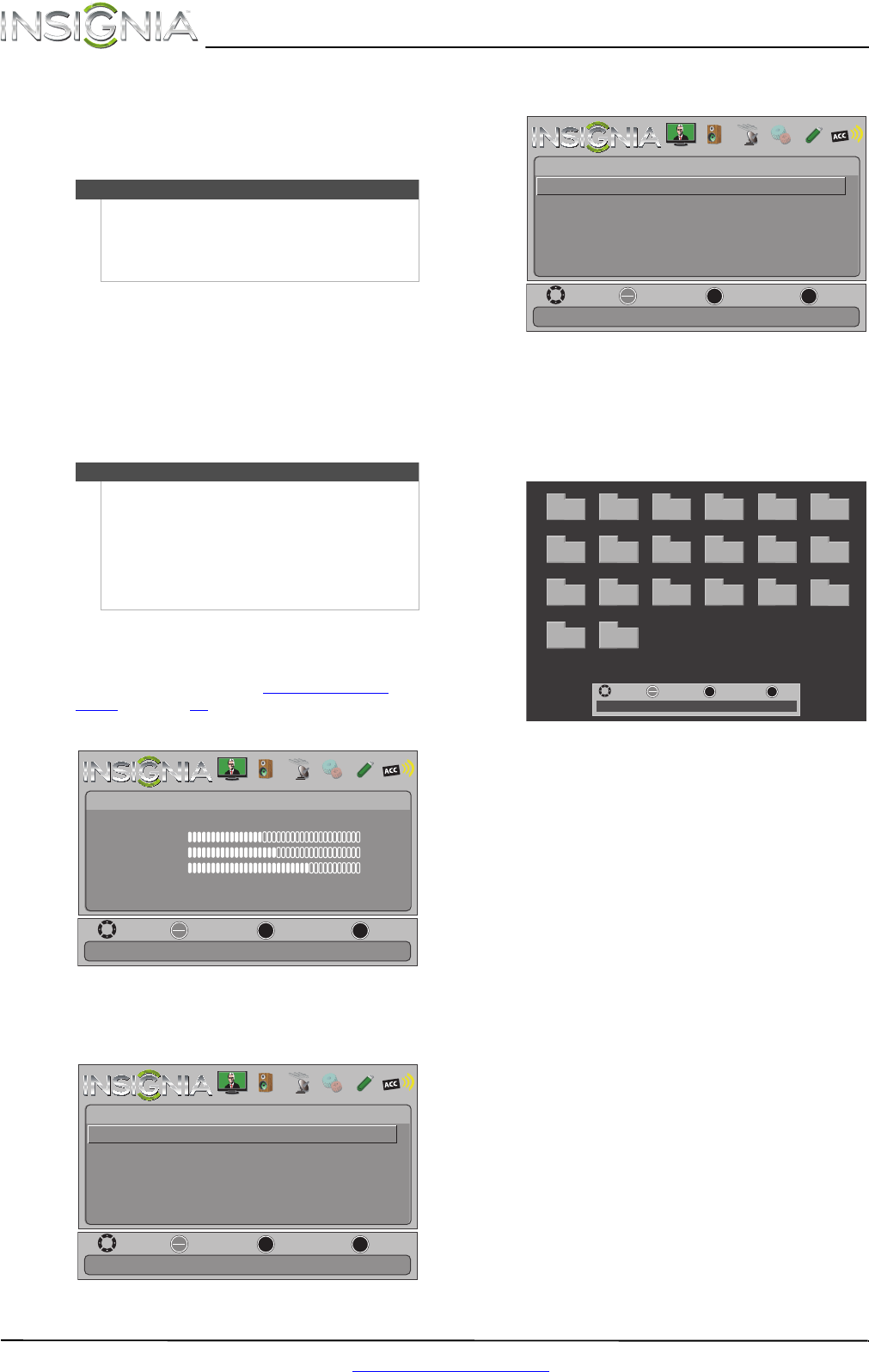
46
NS-46E480A13A/NS-55E480A13A Insignia 46"/55" 1080p LED TV
www.insigniaproducts.com
Using a USB flash drive
You can connect a USB flash drive to your TV to
view compatible JPEG pictures.
Switching to USB mode
To switch to USB mode:
1 Make sure that you have connected the USB
flash drive to the USB port on your TV.
2 Press INPUT. The Input Source list opens.
3 Press
S or T to highlight USB(Photos), then
press ENTER.
Browsing photos
To browse photos:
1 Switch to USB mode. See “Switching to USB
mode” on page 46.
2 Press MENU. The on-screen menu opens.
3 Press
W or X to highlight PHOTOS, then press
ENTER. The Photos menu opens with Photos
highlighted.
4 Press ENTER. The Photos · Photos menu opens.
5 Press
S or T to highlight Browse Photos, then
press ENTER. The screen displays folder names
and photo files stored on the USB flash drive in a
thumbnail index with the first photo or folder
highlighted. A control bar appears at the
bottom of the screen.
6 To navigate the thumbnail index screen, press:
•
S T W or X to browse through the files and
folders.
• ENTER to view a highlighted photo full-screen
or open a highlighted folder.
• MENU to open the Photo menu.
• FAVORITE to add or remove a photo from the
favorite photo list. A heart appears on a photo
that has been added to the favorite photo list.
• Press EXIT to close the control bar.
Notes
• Never remove the USB flash drive or turn off
your TV while viewing JPEG pictures.
• The JPEG picture viewer only supports JPEG
format images (with “.jpg” file extensions) and
not all JPEG files are compatible with your TV.
Note
• When you connect a USB flash drive to your TV,
your TV automatically detects the device and
displays the message “Do you want to show
photos in USB?”. Select Ye s to switch to USB
mode or select No to stay in the current mode.
•To exit USB mode, press INPUT to open the
Input Source list, then select another input
source, or press a Quick Launch Input button.
MOVE
OK
ENTER
MENU
EXIT
EXIT
PREVIOUS
SELECT
Adjust settings to affect picture quality.
PICTURE AUDIO CHANNELS SETTINGS PHOTOS MHL/ACC
Picture Mode
Picture
Brightness
Energy Savings
52
58
70
Contrast
Color
Advanced Video
Reset Picture Settings
MOVE
OK
ENTER
MENU
EXIT
EXIT
PREVIOUS
SELECT
View files from a USB flash drive that is connected to the TV.
PICTURE AUDIO CHANNELS SETTINGS PHOTOS MHL/ACC
Photos
Photos
MOVE
OK
ENTER
MENU
EXIT
EXIT
PREVIOUS
SELECT
Find photos that are on the USB flash drive.
PICTURE AUDIO CHANNELS SETTINGS PHOTOS MHL/ACC
Photos • Photos
Browse Photos
Favorite Photos
View Slideshow
Settings
File name
File name
File name
File name
File name
File name
File name
File name
File name
File name
File name
File name
File name
File name
File name
File name
File name
File name
File name
File name
MOVE
OK
ENTER
FAV
EXIT
EXITFAVORITE
SELECT
Number of Folders: 20
Number of Files: 0