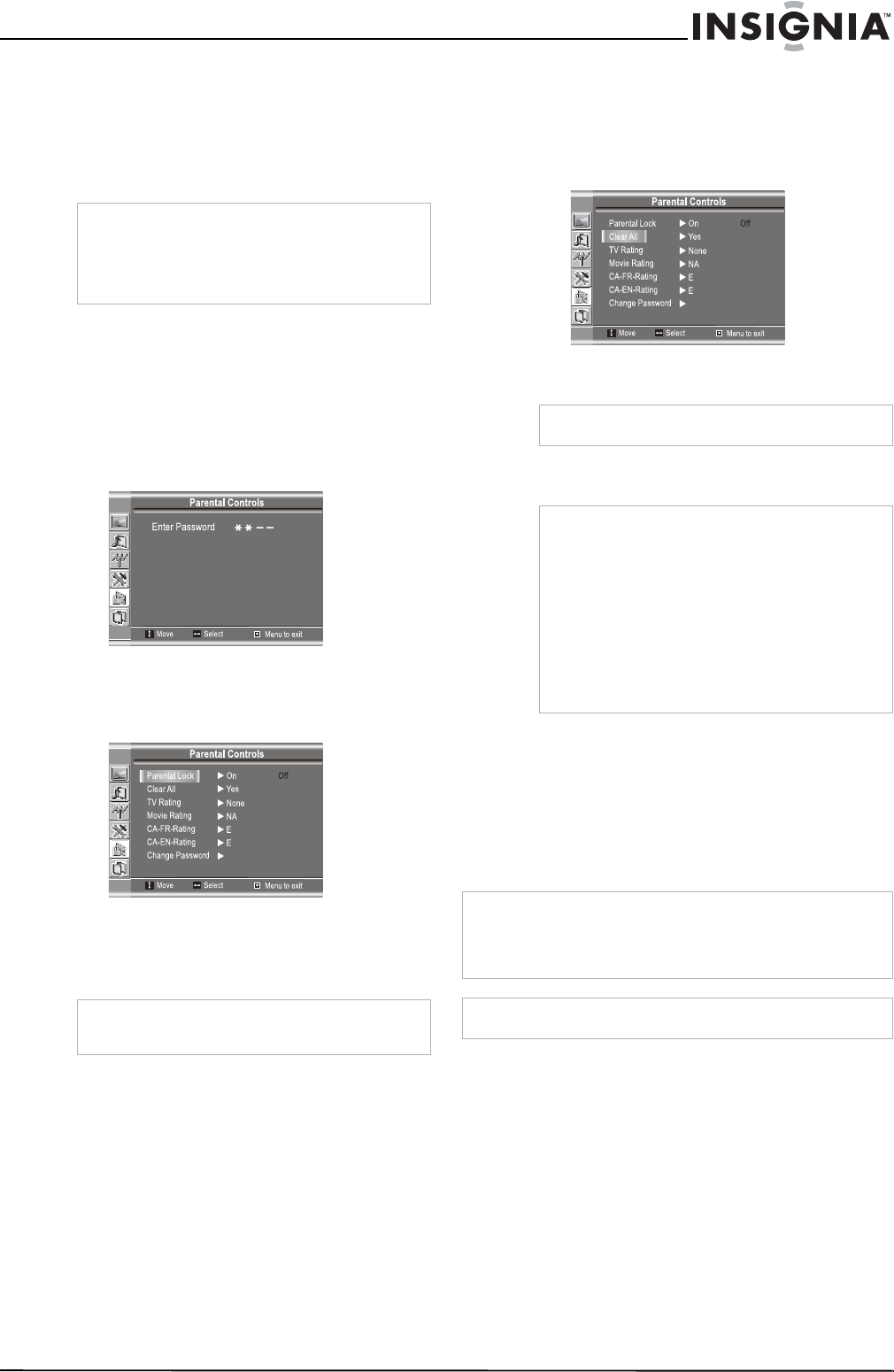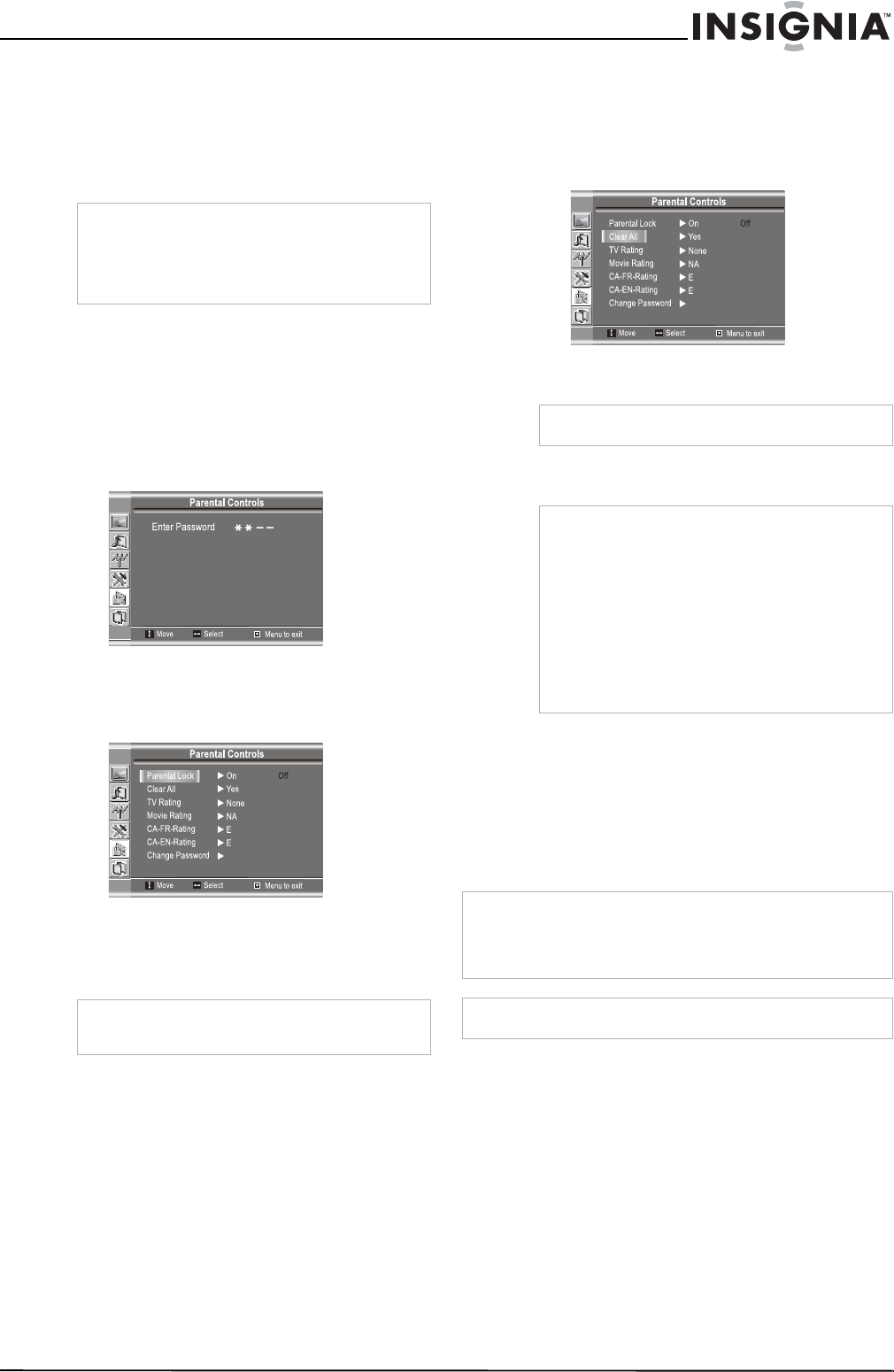
19
Insignia NS-19LCD 19” LCD TV
www.insignia-products.com
7 Press the ENTER, VOL+, or VOL– button to
confirm.
8 Enter a new password, then press the
ENTER, VOL+, or VOL– button to confirm.
9 Re-enter the new password, then press the
ENTER, VOL+, or VOL– button to confirm.
Turning the parental lock on and off
To turn the parental lock on and off:
1 Press the MENU button to open the OSD.
2 Press the CH+ or CH– button one or more
times to select Parental Controls.
3 Press the ENTER, VOL+, or VOL– button to
open the Password Controls menu.
4 Use the number buttons to enter your
password. The default password is 1111.
5 Press the ENTER, VOL+, or VOL– button to
open the Parental Controls menu.
6 Press the CH+ or CH– button one or more
times to select Parental Lock.
7 Press the VOL+ or VOL– button to select On
or Off.
Clearing parental control settings
To clear parental control settings:
1 From the Parental Controls menu, press the
CH+ or CH– button one or more times to
select Clear All.
2 Press the ENTER, VOL+, or VOL– button to
select Yes.
Maintaining
Cleaning your TV
Clean the screen and cabinet with a soft,
lint-free cloth. If the screen or cabinet is
especially dirty, moisten a soft, lint-free cloth in a
weak detergent solution, squeeze the excess
moisture from the cloth, then wipe the screen or
cabinet with the cloth. Use a clean cloth to dry
the screen or cabinet.
Troubleshooting
General guidelines
• If you use your TV in a location with a low
temperature, the picture may leave trails or
appear slightly delayed. After your TV warms
up, it will operate normally.
• Do not leave your TV in a hot or cold location.
• Do not expose your TV to direct sunlight.
• Do not place your TV near a heat source
because the cabinet may be damaged and
the screen may not work correctly.
Tip
You should write down your password and keep it
in a safe place.
If you forget your password, enter 4321.We
recommend that you keep this master password
away from children.
Note
If you want to use parental controls, this option
must be set to On
Caution
If you select Yes, all your settings are cleared.
Caution
Do not let a fixed image, such as a game,
computer image, or captions stay on your TV’s
screen for an extended period of time. The image
may “burn-in” and leave a “ghost” image on your
screen.
Image burn-in is not covered by your warranty.
To limit image burn-in, do the following:
• Reduce the brightness and contrast settings to the
lowest level you can tolerate.
• Do not display a fixed image for an extended period
of time.
• Turn off your TV when you are not using it.
Caution
Avoid volatile substances, such as insect sprays, solvents, and
thinners.
Do not leave your TV in contact with items made from rubber
or PVC for long periods. They may damage your TV.
Caution
Do not let liquids drip into the cabinet.