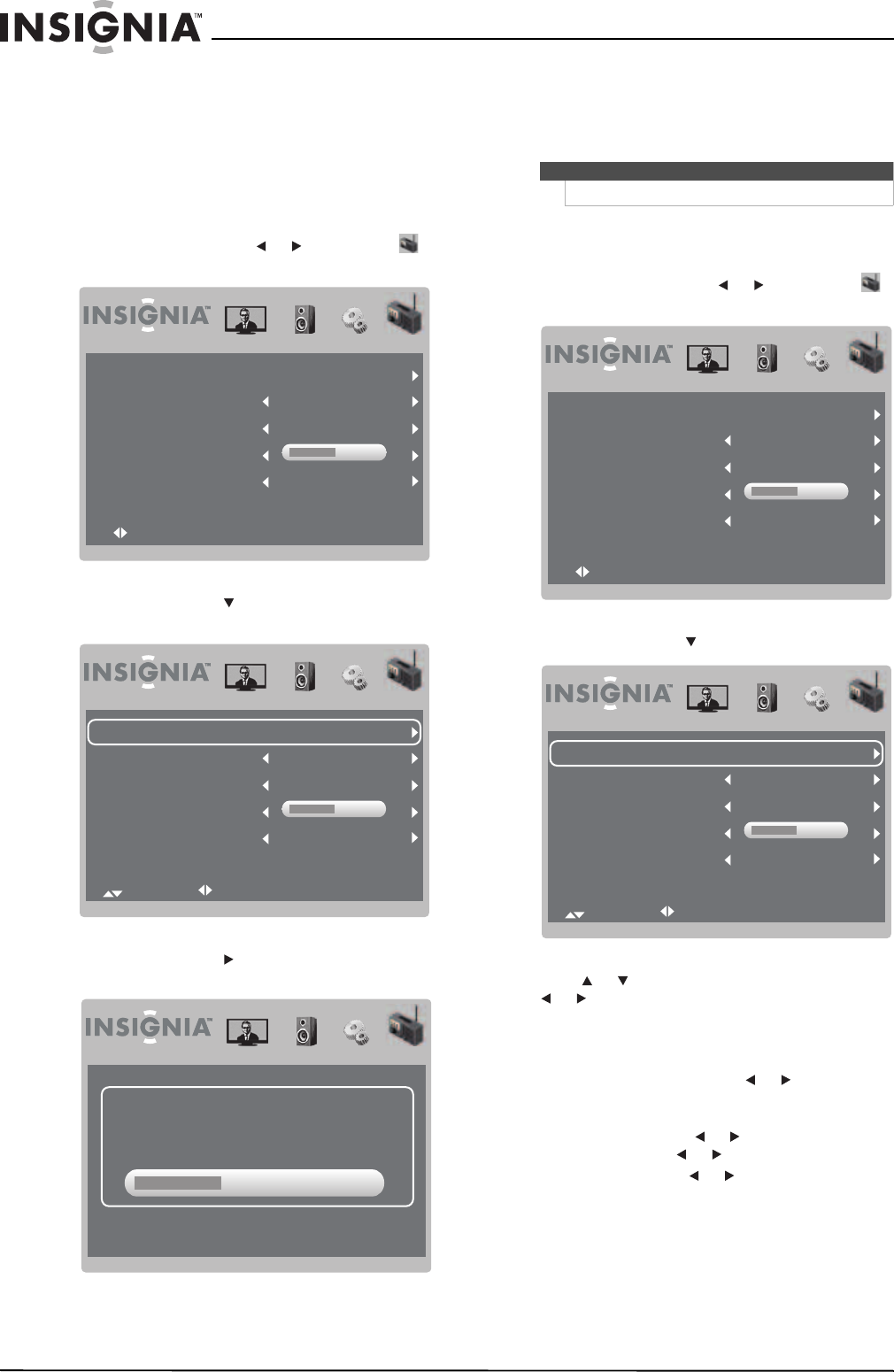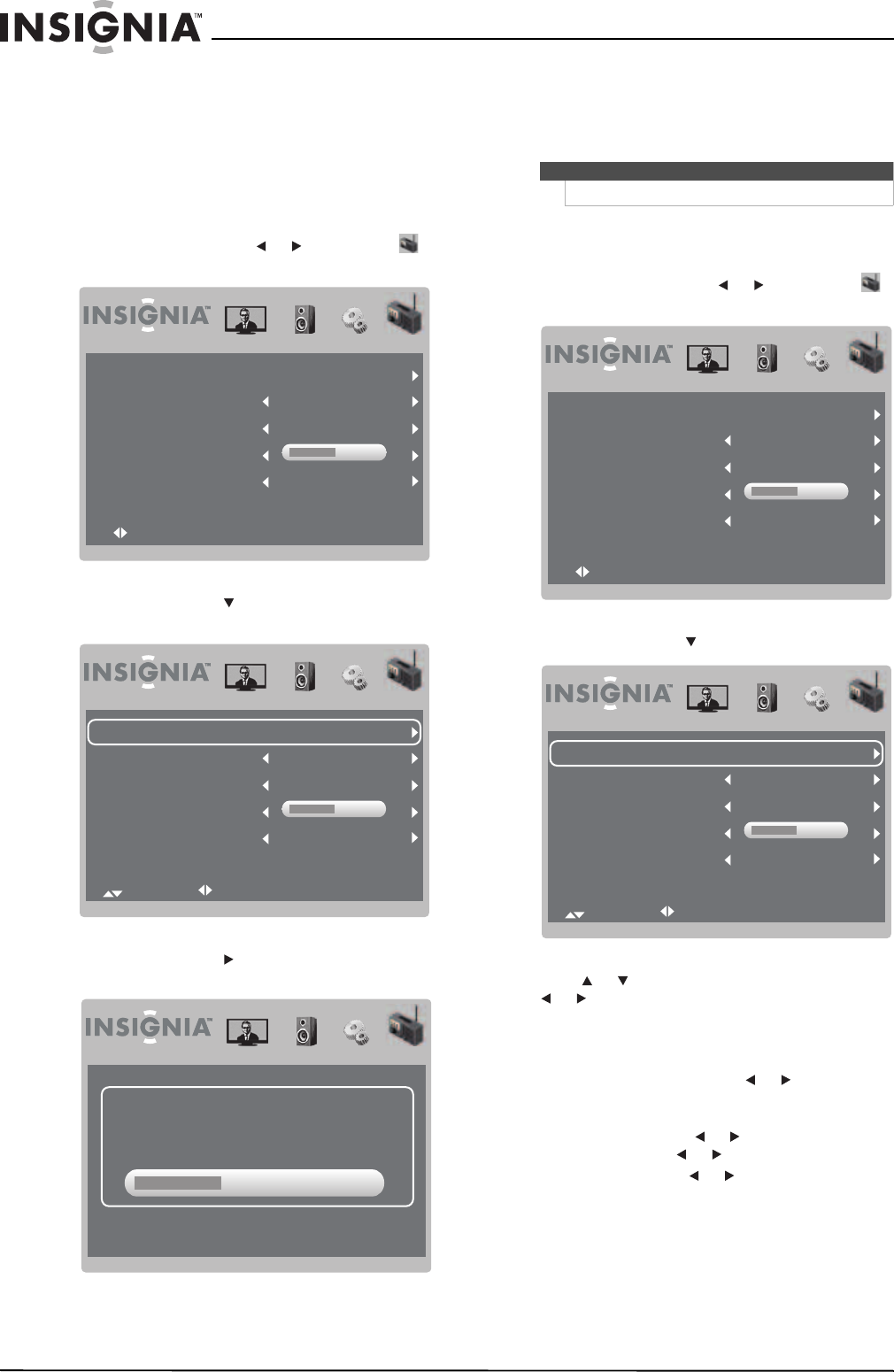
18
NS-L7HTV
www.insigniaproducts.com
Adjusting radio options
Automatically scanning for radio stations
You should scan for radio stations in your area. Your
TV stores the information in the radio station list.
To automatically scan for radio stations:
1 Press MENU, then press or to highlight
(radio icon). The radio menu opens.
2 Press OK/ENTER or to access the menu. Auto
Channel Search is highlighted.
3 Press OK/ENTER or to start scanning. A
progress screen appears.
Your TV scans for radio stations in your area and
store the information in the radio station list.
When the scan is complete, your TV tunes to the
first station in the radio station list.
Changing radio settings
To change radio settings:
1 Press MENU, then press or to highlight
(radio icon). The radio menu opens.
2 Press OK/ENTER or to access the menu.
3 Press or to highlight a setting, then press
or to adjust the setting. You can adjust:
• Auto Channel Search—For more information,
see “Automatically scanning for radio stations”
on page 9.
• Favorite Stations—Press or to select the
favorite stations you want. You can save up 50
of your favorite radio stations.
• Frequency—Press or to adjust the station
frequency. Press or to move 0.1 MHz.
• Fine Tune—Press or to fine-tune the
station.
• Audio Only—Select On or Off. If you select
On, the display is turned off. Press any button
to turn the display back on.
Auto Channel Search
Off
0
87.5MHz
1
Favorite Stations
Frequency
Fine Tune
Audio Only
Select OK:Enter Menu:Exit
Auto Channel Search
Off
0
87.5MHz
1
Favorite Stations
Frequency
Fine Tune
Audio Only
Select Adjust Menu:Return
Favorite Stations 3
96.30MHzFrequency
Menu/Exit: Exit
Note
You can press MENU or EXIT to stop the scan.
Auto Channel Search
Off
0
87.5MHz
1
Favorite Stations
Frequency
Fine Tune
Audio Only
Select OK:Enter Menu:Exit
Auto Channel Search
Off
0
87.5MHz
1
Favorite Stations
Frequency
Fine Tune
Audio Only
Select Adjust Menu:Return