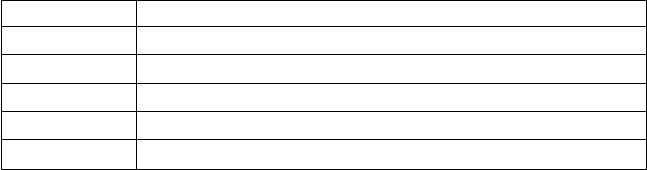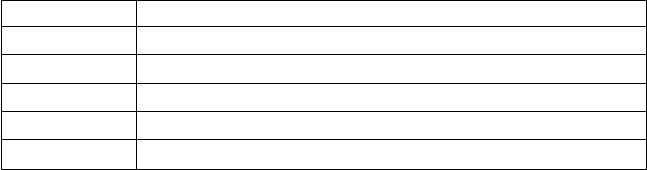
Table 2-1. (continued)
Region code Region
2 Europe, Middle East, South Africa, Japan
3 Southeast Asia, Taiwan, Korea
4 Latin America, Australia, New Zealand
5 Former Soviet Union, the rest of Africa, India
6 People’s Republic of China
Start DVDExpress by inserting the DVD into the drive. The region code is
automatically set and you can see the movie. This is the initial setting.
After the region code has been set, if you insert a DVD whose region code is
different, you are prompted if you want to change the region code. You can
change the region code from your initial setting up to four times.
After the region code has been changed from its initial setting four times, it is
fixed and can no longer be changed. Thereafter, you can play DVD content
only from that region.
To display the region code status, do the following:
1. In the DVDExpress window, click DVD Options.
2. Click the DVD Region tab.
Starting DVDExpress
To start DVDExpress, do as follows:
1. Click Start, move the cursor to Programs, and click Mediamatics
DVDExpress.
2. Click Mediamatics DVD Player.
The “DVD movie player” window appears. For more information on how
to play the DVD movie player, see the help for DVDExpress.
If you want to watch a DVD movie on your TV, refer to the online
information provided with your computer.
Notes:
1. Your computer has been configured to provide the highest quality audio
and video playback obtainable with the available system resources. You can
alter the default settings by changing the video resolution setting within the
Control Panel of Windows 95 or Windows 98. Some systems do not have
enough resources to provide full-quality audio and video playback at all
resolution settings. If you experience poor playback performance, adjust the
resolution to a lower setting.
2-8 ThinkPad
®
CD-RW/DVD Combination Ultrabay
™
2000 Drive User’s Guide