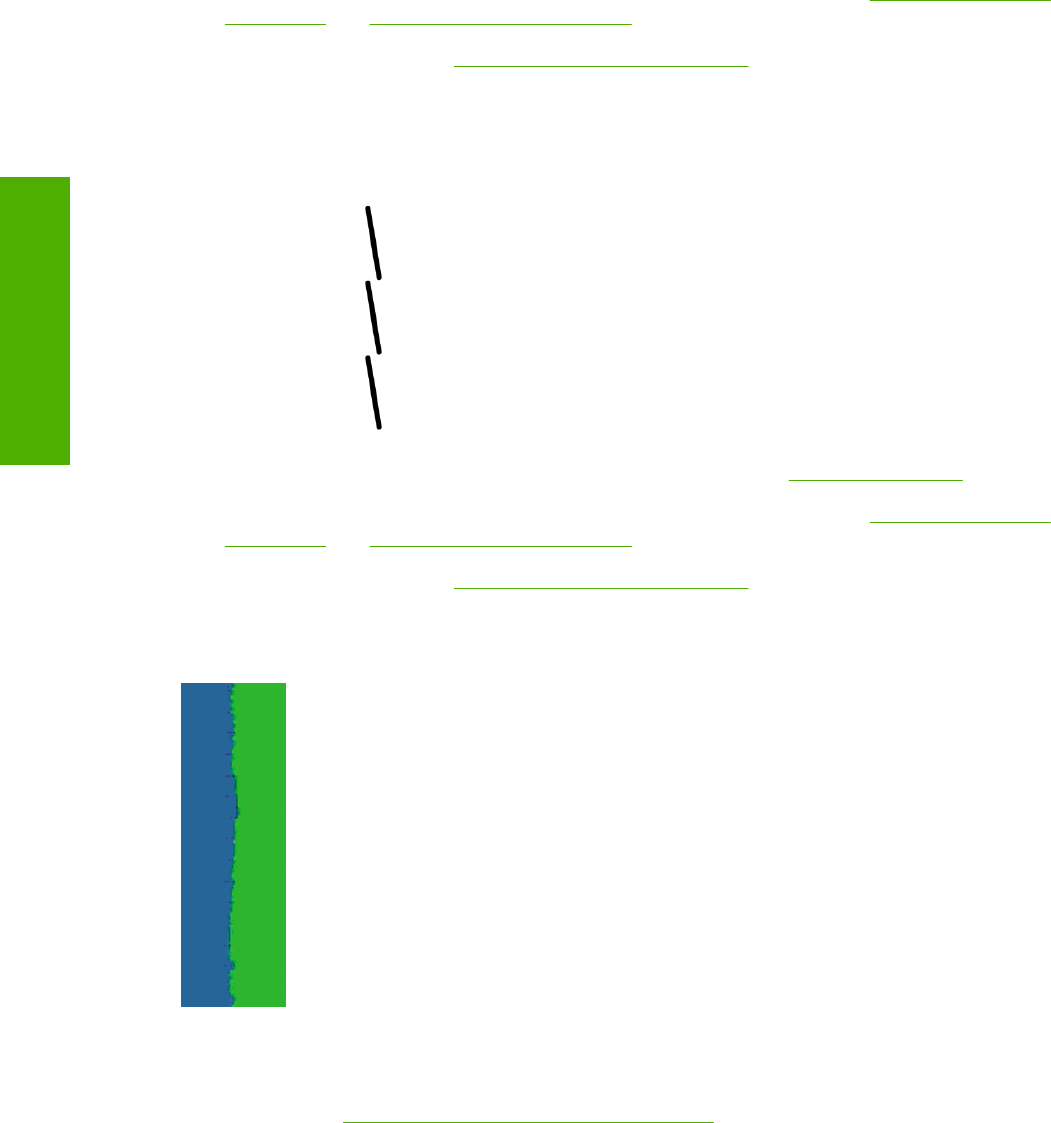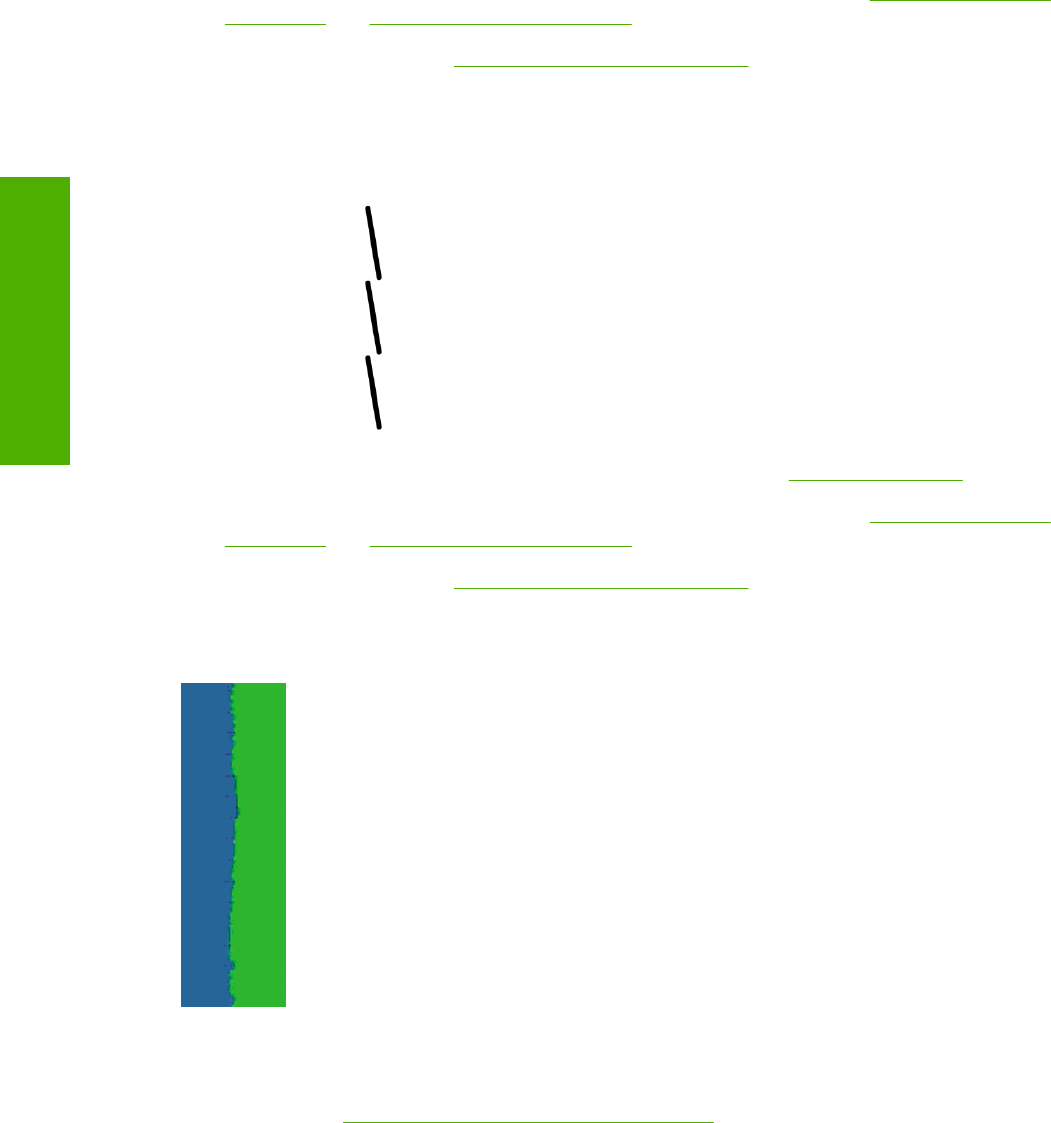
To correct this kind of problem:
1. Reseat the printheads by removing them and then reinserting them. See
Remove a printhead
on page 86 and Insert a printhead on page 88.
2. Align the printheads. See
Align the printheads on page 144.
Lines are discontinuous
If your lines are broken in the following way:
1. Check that you are using appropriate print-quality settings. See Printing on page 41.
2. Reseat the printheads by removing them and then reinserting them. See
Remove a printhead
on page 86 and Insert a printhead on page 88.
3. Align the printheads. See
Align the printheads on page 144.
Lines are blurred
Humidity can cause ink to soak into the paper, making the lines blurred and fuzzy. Try the following:
1. Check that your environmental conditions (temperature, humidity) are suitable for high-quality
printing. See
Environmental specifications on page 166.
2. Check that the paper type selected in the front panel is the same as the paper type you are using.
To check on the front panel, use the View loaded paper key.
3. Try changing to a heavier paper type, such as HP Heavyweight Coated Paper, HP Super
Heavyweight Coated Paper, or Digital Fine Art paper.
4. If you are using glossy paper, try changing to a different type of glossy paper.
128 Chapter 12 Troubleshooting print-quality issues ENWW
Troubleshooting print-
quality issues