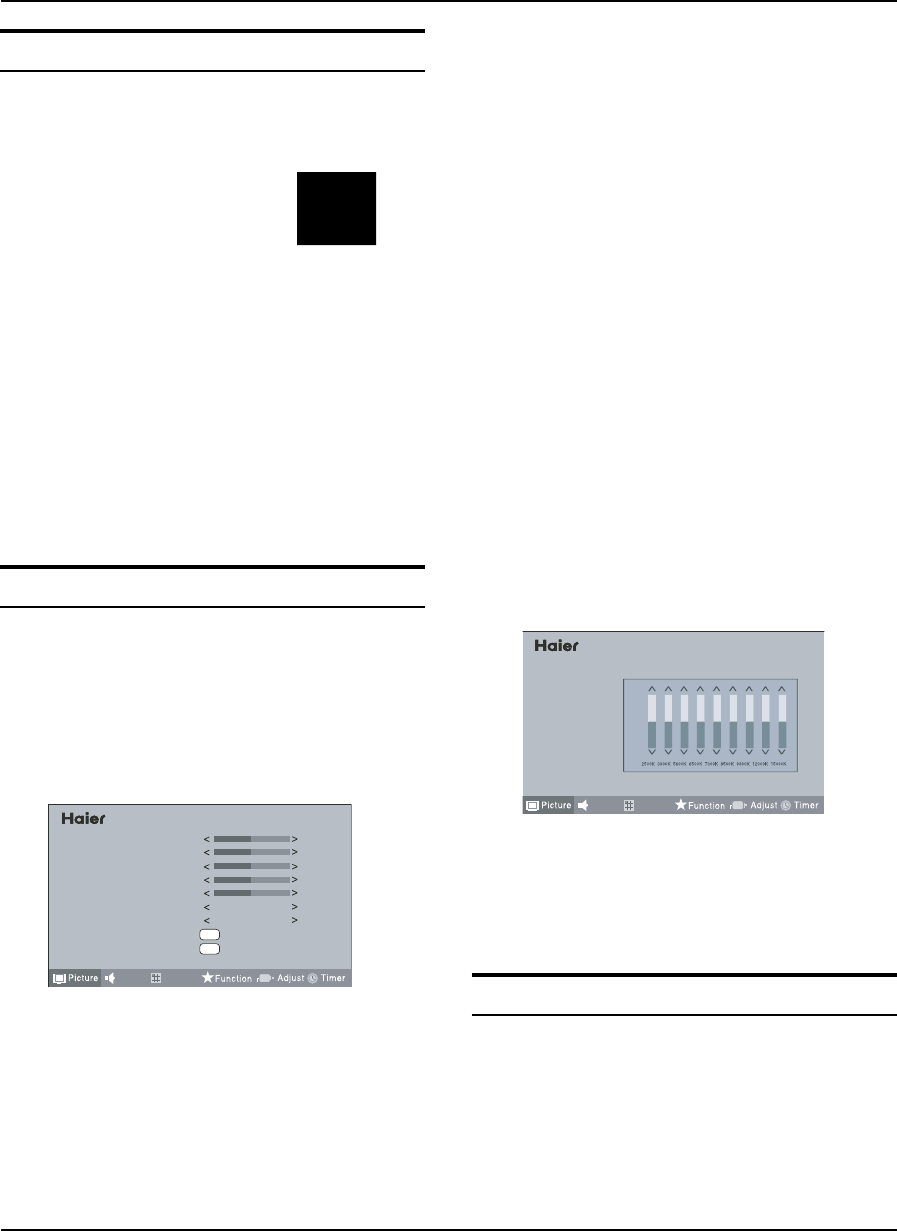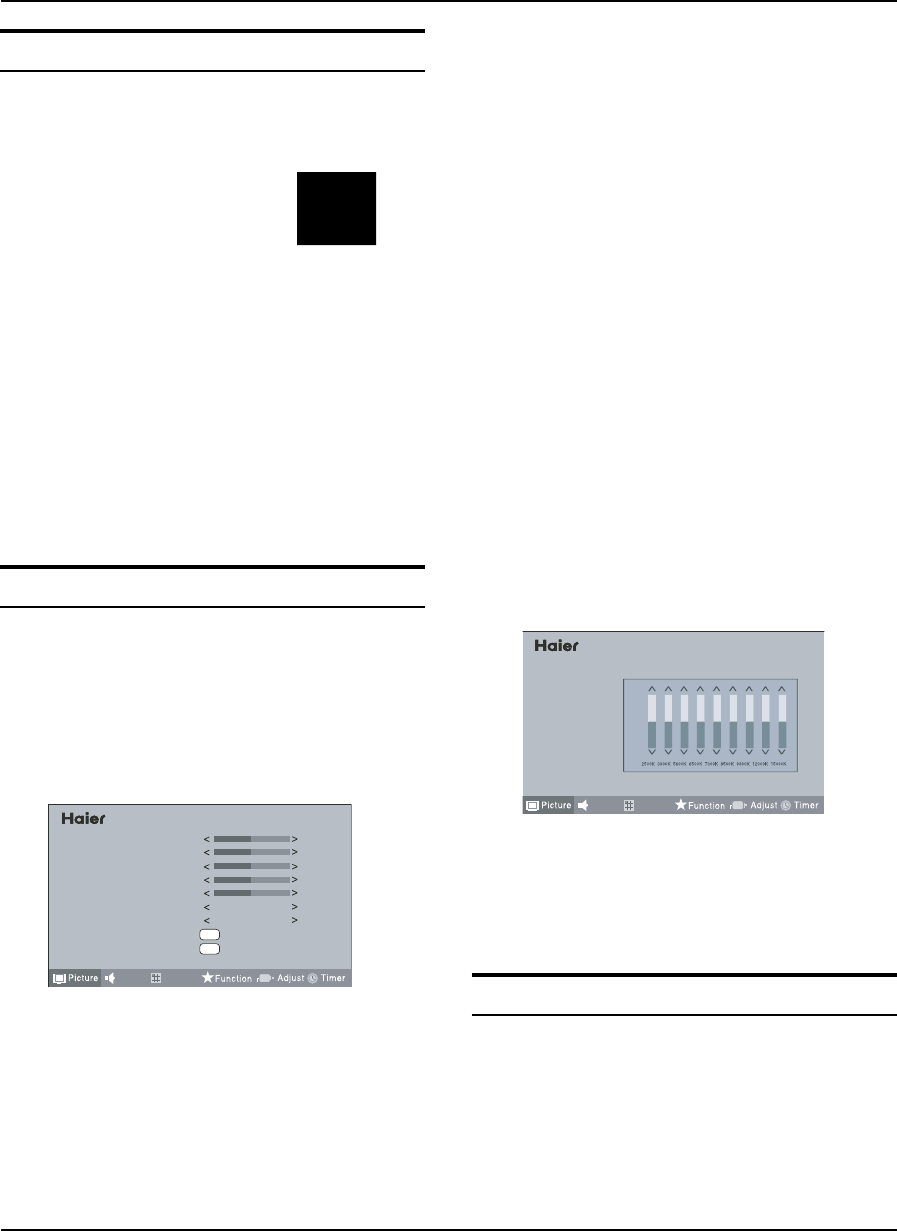
Basic Receiving and Playing Operations
16 TFT -LCD television Owner’s Manual
How to select the picture mode
Press A MENU to display main menu on the screen, and
then press
3
/
to select the Picture menu, afterwards
press
5
/
6
to enter the option to be adjusted.
Press
B
5
/
6
to move the cursor to the option to be
adjusted, and then press
3
/
to select Standard/
Vivid/Soft/User.
You can also press P.MODE on the remote control to
select Standard/Vivid/Soft/ User mode.
Standard ▲
The picture brightness and hue are moderate.
Vivid ▲
The picture is vivid, bright and dynamic.
Soft ▲
The picture is soft and in light color.
User ▲
The picture eect is set by yourself to your preference.
How to customize your own picture status
Press A MENU to display main menu on the screen,
and then press
3
/
to select the Picture menu,
afterwards press
5
/
6
to enter the option to be
adjusted.
Press
B
5
/
6
to move the cursor to the option to be
adjusted, and then press
3
/
to adjust it to your
desired eect.
menu
Contrast
Brightness
Color
Sharpness
Tint
Picture Mode
Aspect Ratio
Palette
Reset
Standard
Standard
Full Screen
50
50
50
0
50
OK
OK
TuningSound
Contrast ▲
This will adjust the intensity of bright parts in the
picture but keep the dark parts unchanged.
Brightness ▲
This will adjust the light output of the complete
picture, which will mainly aect the darker areas of
the picture.
Color ▲
This will adjust the saturation level of the colors to suit
your personal preference.
Sharpness ▲
This will adjust the sharpness of fine details in the picture.
Tine ▲
Allows you to select the color mix (Tine) of the picture.
Picture Mode ▲
Select the mode of picture(Standard/Vivid/Soft/User).
Aspect Ratio ▲
Select the mode of Aspect Ratio(Full screen/4:3/
Zoom/Cinema/Panorama).
Palette: ▲
Press
5
/
6
to select the Palette option, and then
press
to enter its submenu, and finally press
5
/
6
to select a toner pattern from six patterns (User,
Standard, 6500K, 7300K, 8500K and 9300K) to your color
preference. Normally, the Standard mode is selected.
If the User mode is selected, press
3
/
to enter
the palette menu, (as shown in the below figure),
and then press
3
/
to select a benchmark in the
range of 2500K~15000K from warm color to cold
color, afterwards press
5
/
6
to adjust; if a dierent
benchmark is selected for adjustment, the original
adjustment data will be automatically cleared.
menu
Standard
Warm1
Warm2
Cold1
Cold2
User
Palette
TuningSound
+50
0
-50
Reset ▲
Return to factory default settings.
Sound Control Functions
How to choose audio mode
Press A MENU to display main menu on the screen,
and then press
3
/
to select the Sound menu,
afterwards press
5
/
6
to enter the option to be
adjusted.
Press
B
5
/
6
to move the cursor to the option to