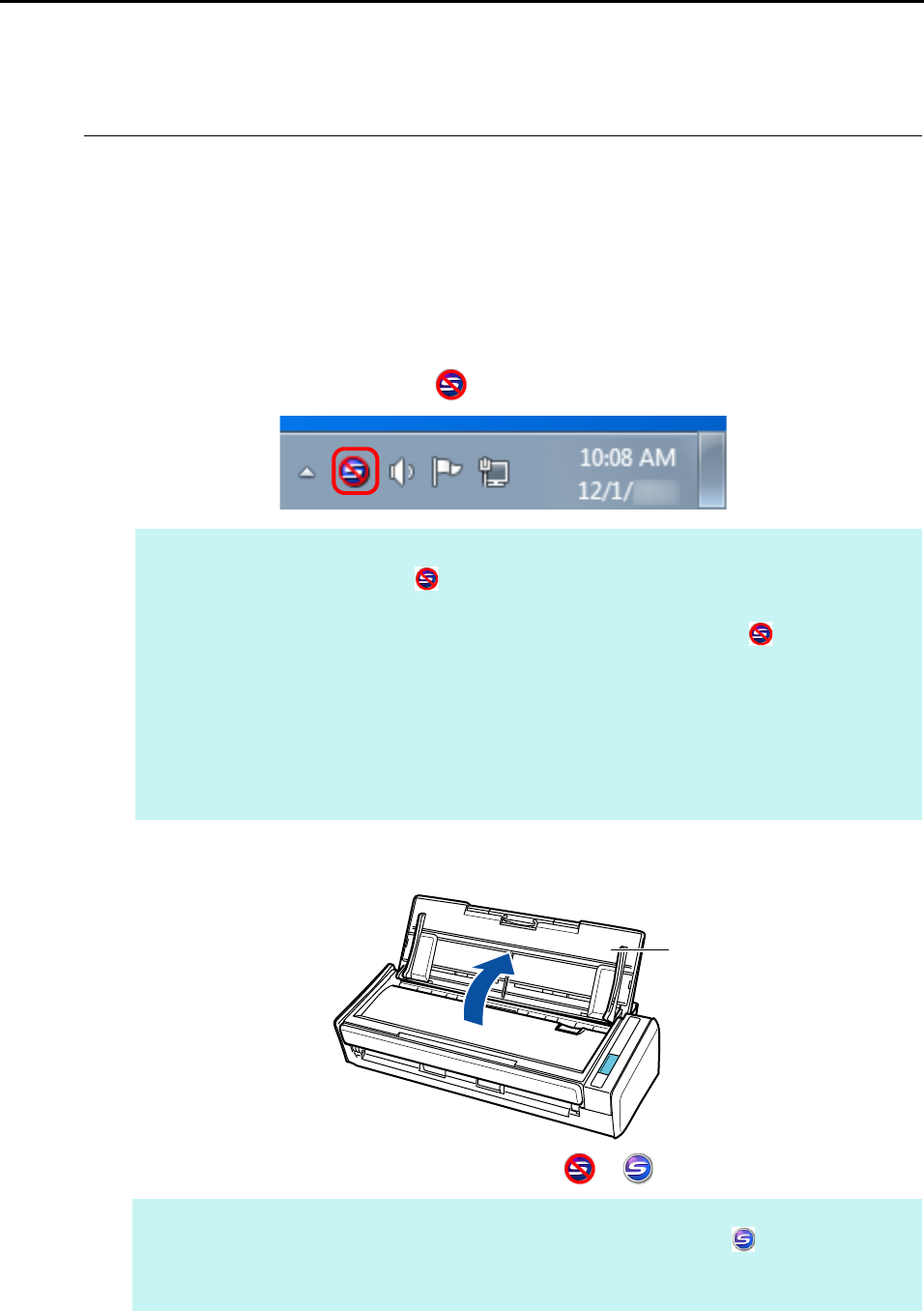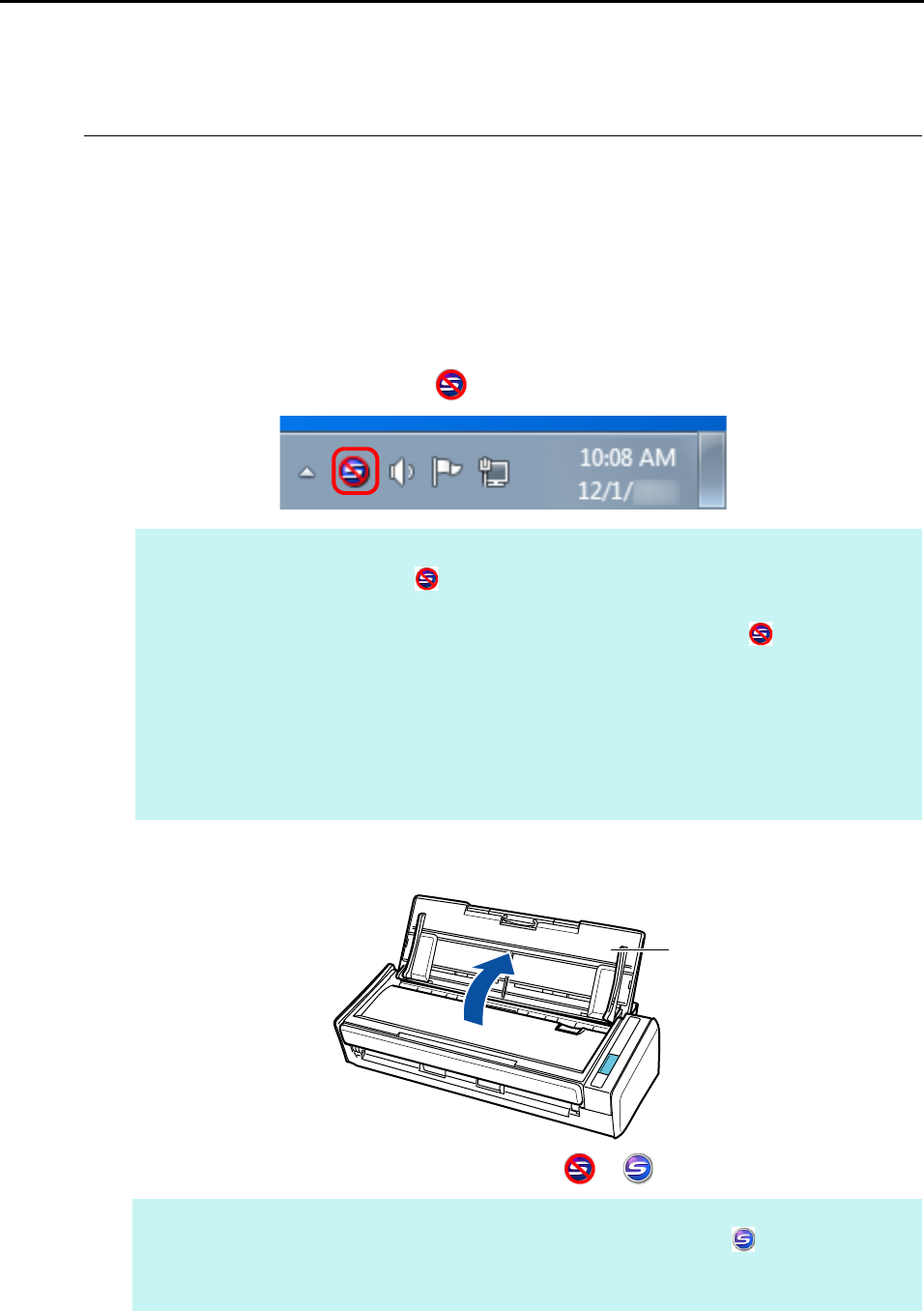
How to Perform a Scan (for Windows Users)
74
How to Perform a Scan
This section explains how to perform scanning with the ScanSnap.
■ Preparation
1. Turn on the computer.
D The ScanSnap Manager icon appears on the taskbar when Windows starts up.
2. Open the ADF paper chute (cover) of the ScanSnap to turn the power on.
D The ScanSnap Manager icon changes from to .
HINT
z If the ScanSnap Manager icon is not displayed, select [Start] menu J [All Programs] J
[ScanSnap Manager] J [ScanSnap Manager] to start up ScanSnap Manager. Normally,
ScanSnap Manager is registered under [Startup] when installed so its icon is displayed on
the taskbar when Windows starts.
z When ScanSnap Manager is not registered under [Startup], register ScanSnap Manager in the
following procedure:
1. Select [Help] J [Preferences] in the Right-Click Menu.
D The [ScanSnap Manager - Preferences] dialog box appears.
2. In the [Auto Startup] tab, select the [Start up ScanSnap Manager when you log on] check
box.
HINT
There may be a slight delay before the ScanSnap Manager icon changes to depending on your
computer's performance, operating environment and load such as when multiple programs are
running at the same time.