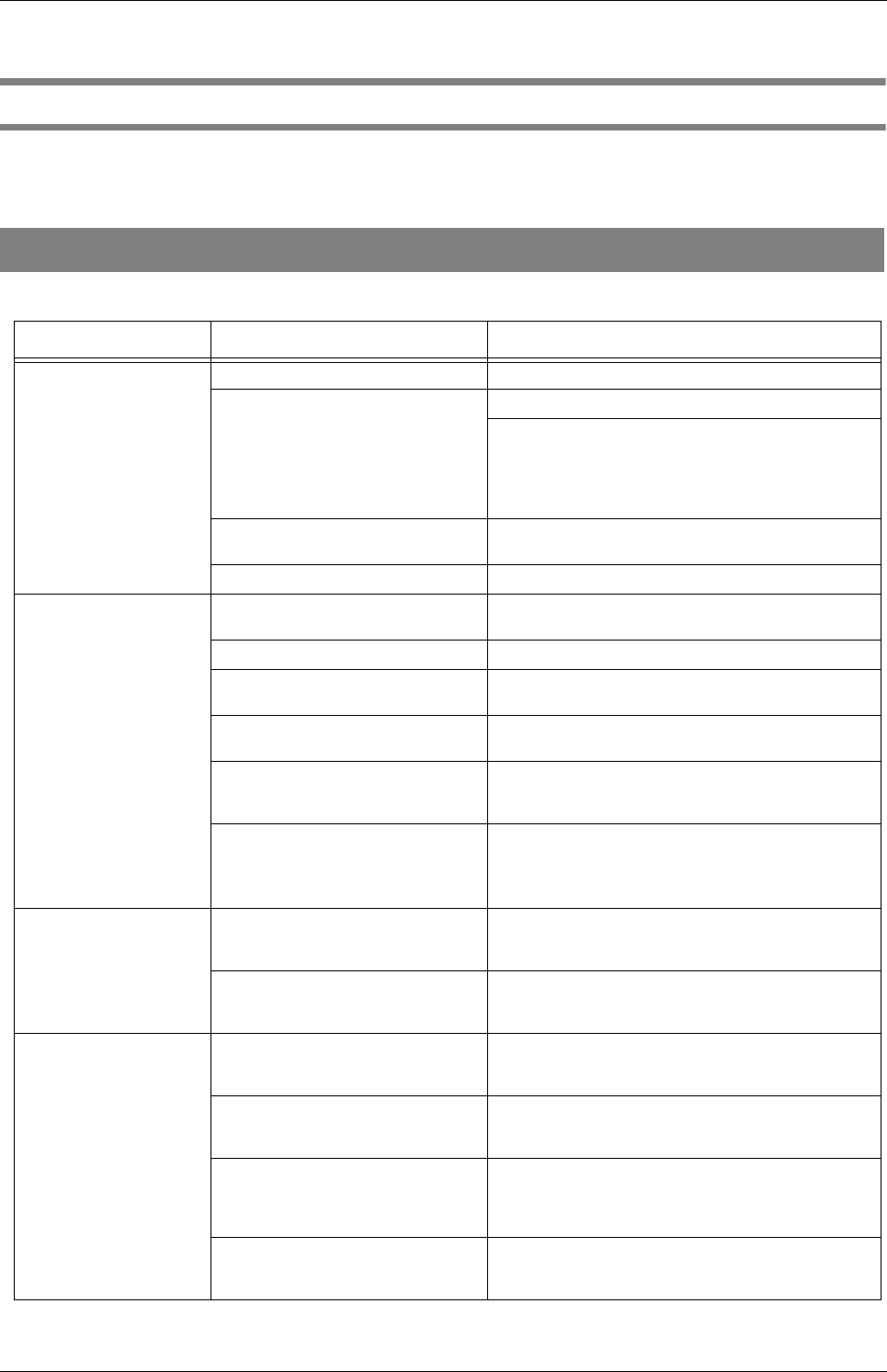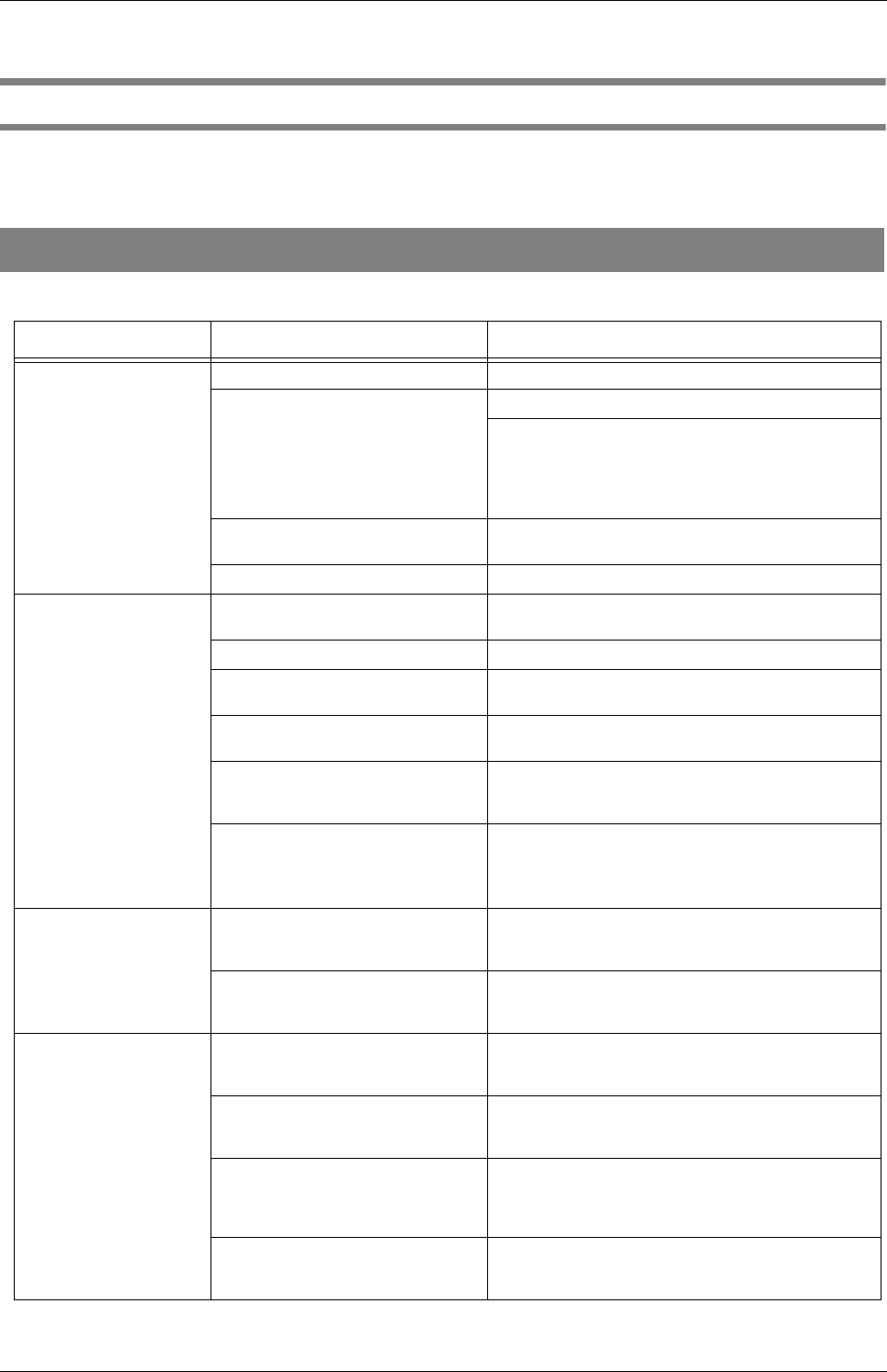
AP-2
Appendix 1 Troubleshooting
Before you ask for repair service, check the following items. If the problem persists even after implementing
remedies below, contact the dealer where your purchased the or an authorized FUJITSU service provider.
Troubleshooting checklist
TABLE 1.
Symptom Check this Item Remedy
Scanner cannot be
tuned ON.
Did you push the power switch? Push the power switch.
Is AC cable connected correctly? Correctly connect the AC cable.
Disconnect the AC cable from the scanner,
then connect it again.
If this does not restore
the power supply, contact the dealer where you
purchased the scanner or an authorized
FUJITSU scanner service provider.
Is Windows normally started up? Push the power switch again after completely
starting up Windows.
Is the shipping lock unlocked? Unlock the shipping lock.
Scanning does not start. Are the documents loaded
correctly on the ADF paper chute?
Load the document correctly on ADF paper chute.
Is the ADF closed completely? Close the ADF completely.
Is USB or SCSI cable connected
correctly?
Correctly connect the cable. (When a USB hub is
used, check the hub’s power supply.)
Is the SCSI ID set correctly?
(When using SCSI interface)
Set the SCSI ID correctly using SCSI ID switch on
the rear of the scanner.
Does the Function No. display
indicates an alarm or an error?
When the Function No. display indicates an alarm
or an error, refer to "6 TROUBLE SHOOTING" in
the "fi-5750C Operator's Guide".
Does the alarm state remain
displayed even after the scanner
has been turned OFF and back ON
again?
Turn OFF and ON the scanner.
If this does not eliminate the alarm state, contact
the dealer where you purchased the scanner or an
authorized FUJITSU service provider.
Vertical lines appear in
the printed images.
(When using the Flatbed)
Are the glass and document
holding pad dirty?
Clean the glass and document holding pad
following the instructions in "4.3 Cleaning
Flatbed" of the "fi-5750C Operator's Guide".
(When using the ADF)
Is the glass inside the ADF dirty?
Clean the glass following the instruction in “4.2
Cleaning ADF” of the “fi-5750C Operator’s
Guide”.
The printed scanned
image shifts or is dis-
torted.
(When using the Flatbed)
Are the glass and document
holding pad dirty?
Clean the glass and document holding pad
following the instructions in "4.3 Cleaning
Flatbed" of the "fi-5750C Operator's Guide".
(When using the Flatbed)
Is the document holding pad
dirty?
Install the document holding pad correctly.
(When using the ADF)
Is the ADF cover pressed down or
heavy object placed on the ADF
during scanning?
Do not press down the ADF nor place heavy
objects on the ADF during scanning.
(When using the ADF)
Is something causing the scanner
to vibrate during scanning?
Do not allow anything to cause the scanner to
vibrate while scanning.