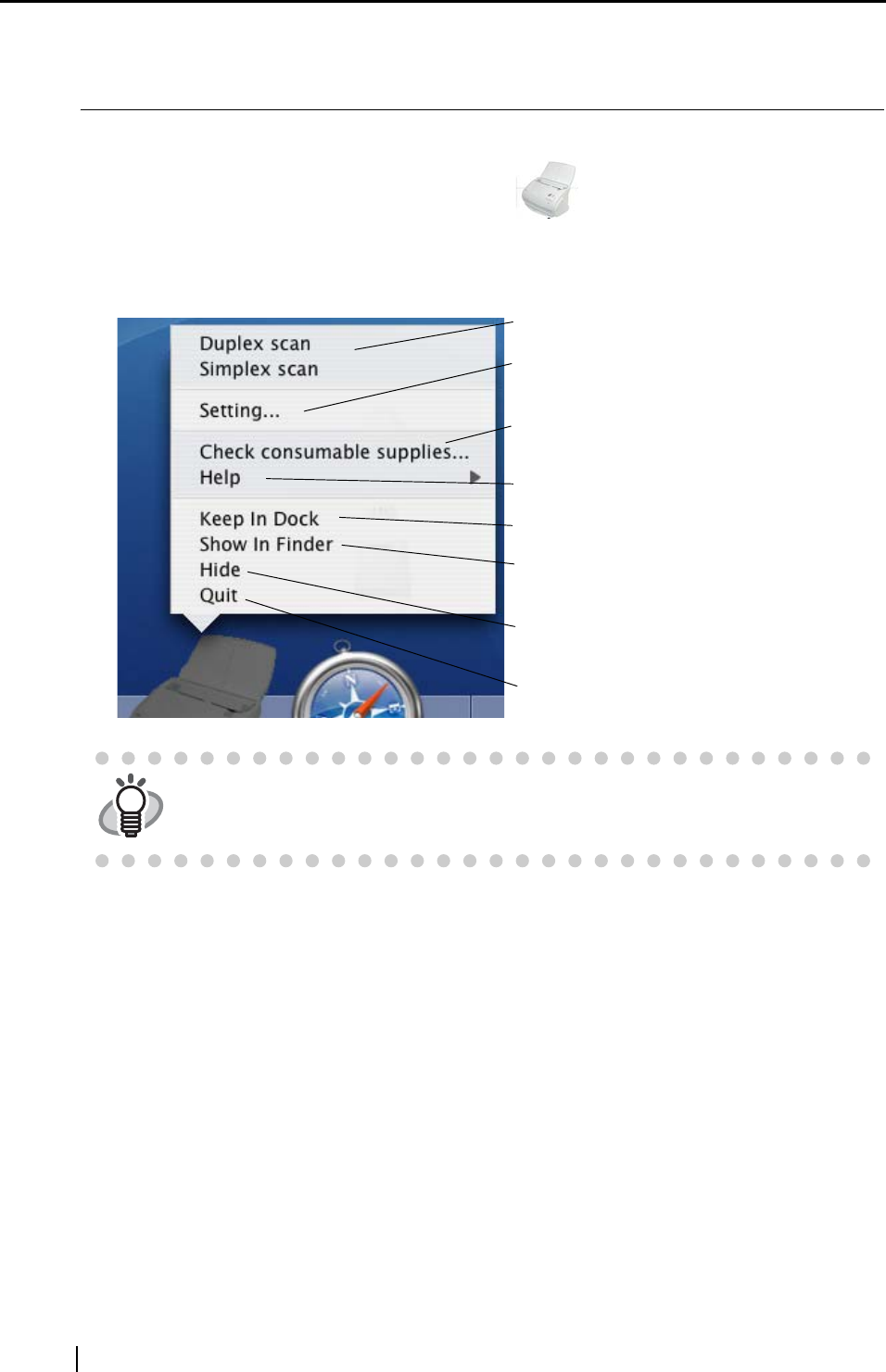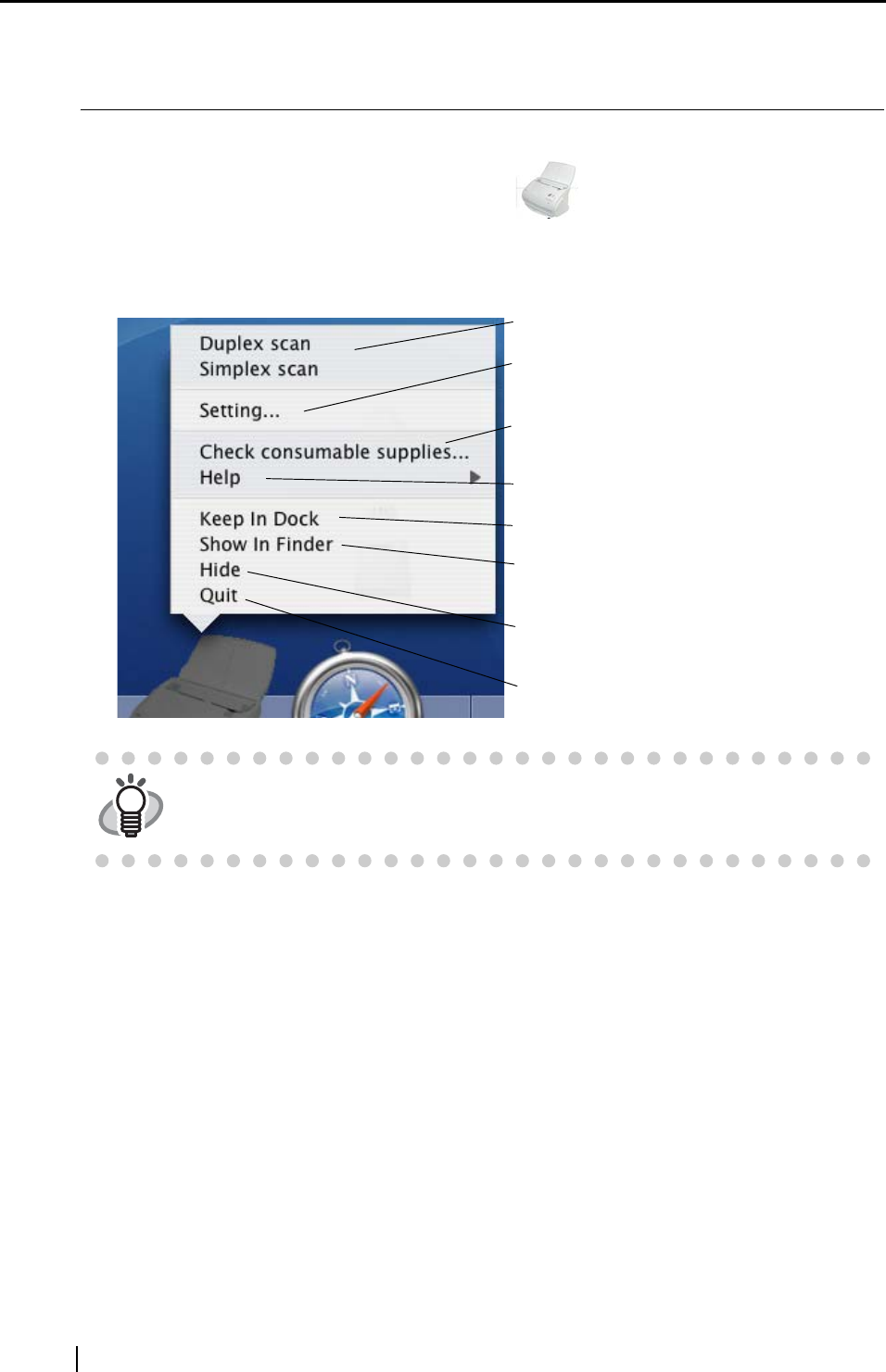
32
3.4 Changing Scan Settings
All the operations of ScanSnap can be controlled by "ScanSnap Manager".
ScanSnap Manager is generally registered as an icon
on the Dock menu which is in the
middle of the bottom of the Mac OS X screen.
The following menu appears when you press and hold the mouse button on the icon. With this
menu you can start scanning, configure settings for scanning, or check consumables.
This section describes the settings on the "Scan and Save Settings" window.
The following settings can be changed:
• Application that is automatically started up to display the scanned image
→ [Application]
• Folder to save scanned images to
→ [Save]
• Scan mode (draft scan, high quality scan, scan in color mode, scan in B&W mode, setting
for text only document, automatically remove blank pages, deskew images)
→ [Scanning]
• File format for the scanned image
→ [File option]
• Size of the document to be scanned
→ [Paper size]
• Size of the file when saving scanned images
→ [Compression]
HINT
Depending on your version of Mac OS X, the menu items might be slightly dif-
ferent from what is shown above.
Start Duplex/Simplex scanning.
The "Scan and Save Settings" window
appears.
The "Check consumable supplies" window
appears.
Displays Help or the About window.
Add an icon in Dock.
View the contents of the "ScanSnap" folder
using the Finder.
Hides the ScanSnap Manager window from
the Desktop.
Exit ScanSnap Manager.