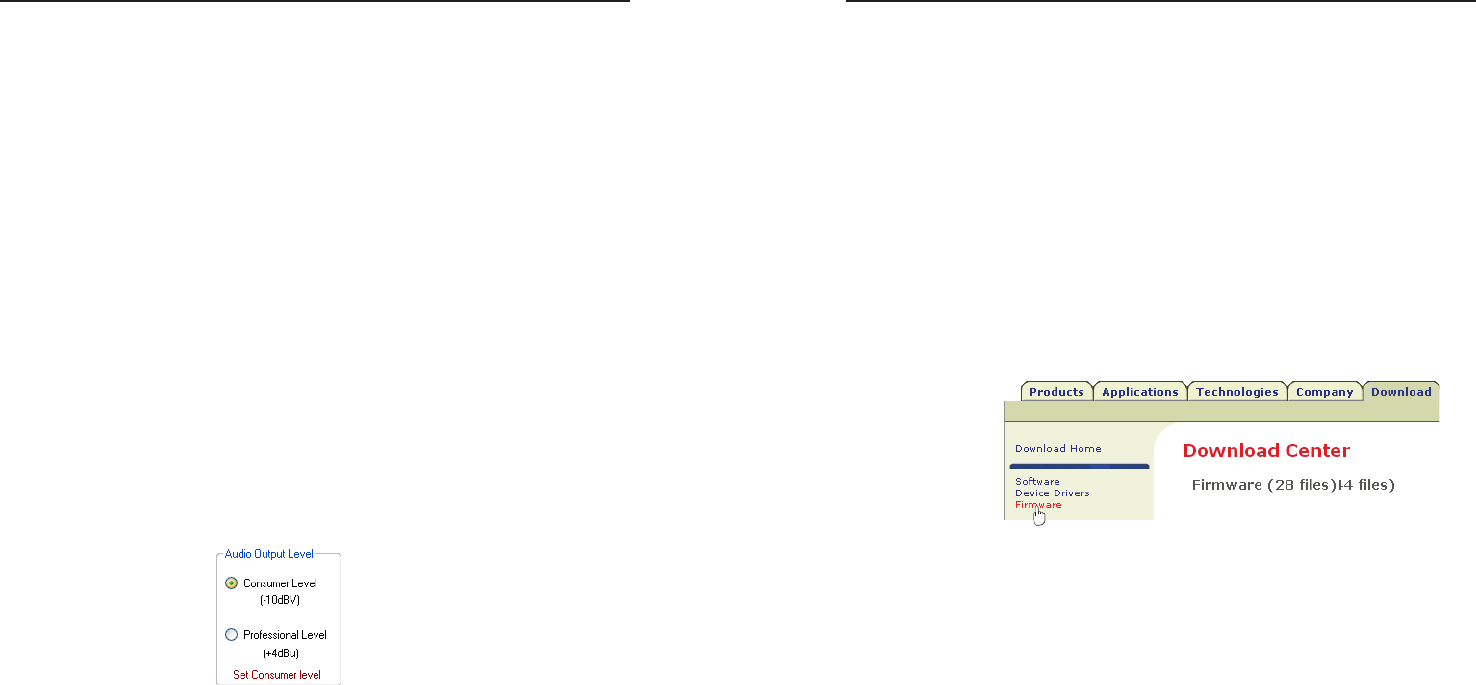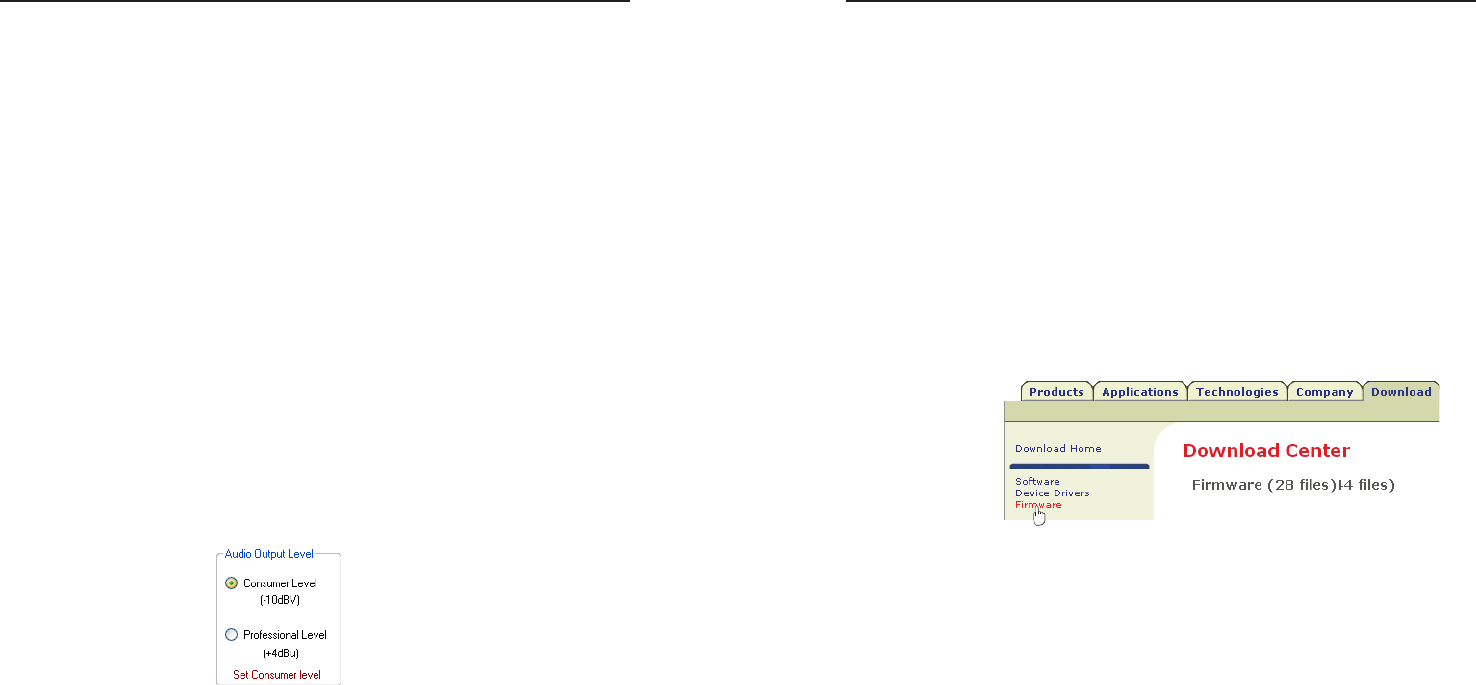
FOX 500 DA6 • Remote Control
Remote Control, cont’d
3-22
FOX 500 DA6 • Remote Control
3-23
Audio Adjustment area
Audio Gain/Attenuation slider — Click and drag the Audio
Gain/Attenuation slider control to select the input audio gain or
attenuation value, from -18 dB to +10 dB in 1.0 dB increments.
Audio Output Level area
Audio Output Level radio buttons — Click either the
Consumer Level (-10 dBV) or Professional Level (+4 dBu) radio
button to select the output audio level.
N
When you make an audio output level change, the setting
is changed in the receiver(s). The master receiver reports
the changes to the DA via the optional Optical 2 cable
connected betweeen the DA and the master receiver.
If your computer is connected to either of the DA's serial
ports, and the Optical 2 cable is not connected between the
master receiver and the DA in your system, the program
cannot report the output audio level in the control
program's Audio Adjustment area. You can change the
level, but the program cannot report the changes. The
program shows the Set Consumer (or Professional)
level message to indicate that the output level command is
control only, not and indication (figure 3-7). The message
is displayed for approximately 1 second.
Figure 3-7 — Alternate Audio Adjustment area
indication
Firmware upgrade
Firmware can be upgraded via either of the unit's serial ports by
opening the Extron Firmware Loader utility from the Windows-
based control program.
N
When firmware upgrades are available, they are unique to
the unit; a DA firmware upgrade and a separate receiver
upgrade for the Rx unit.
You must connect directly to the unit to be updated.
Upload replacement firmware as follows:
1. Visit the Extron web site, www.extron.com, click the
Download Center tab, and then click the Firmware link
(figure 3-8). Select the appropriate firmware file(s) to
download and copy it (them) to your computer. Note the
folder to which you save the firmware file(s).
Figure 3-8 — Location of firmware upgrade files
2. In the Windows Explorer or other file browser, double-click
the downloaded executable (*.exe) file(s) to self-extract the
firmware file(s).
3. Connect a Windows-based computer to either serial port
(rear panel Remote RS-232 or front panel Configuration)
of the unit to be updated. See chapter 2, "Installation and
Operation", for more details.
4. Start the FOX 500 Control Program. See "Starting the
program", on page 3-16.
5. Click Tools > Update Firmware. The Extron Firmware
Loader appears (figure 3-9).