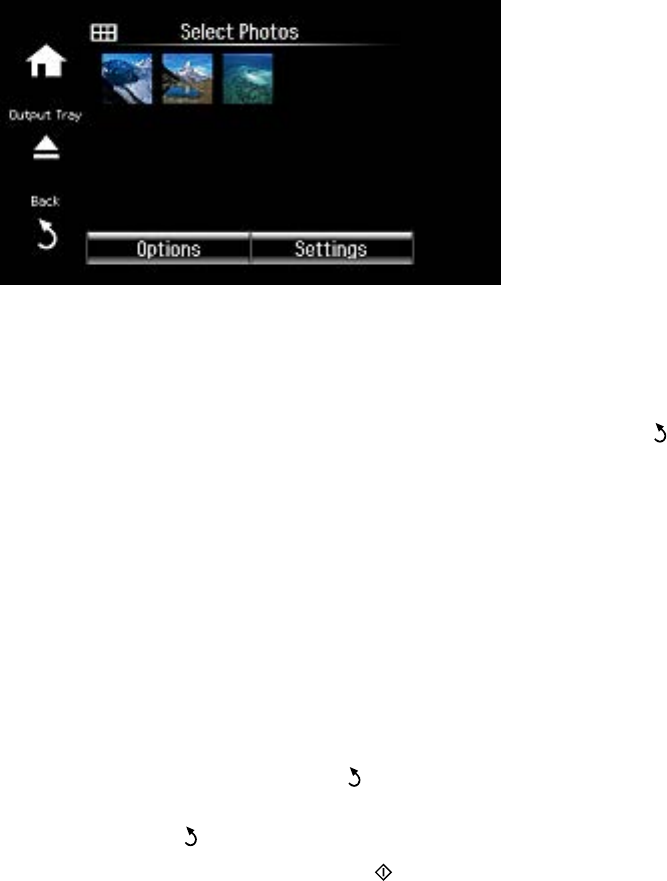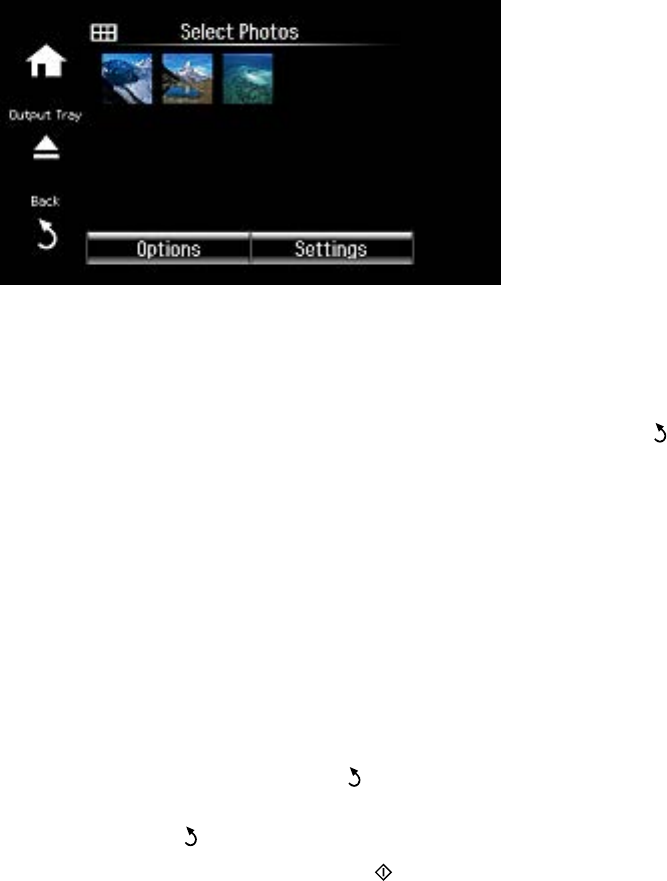
1. Select Print Photos.
2. Do one of the following to select your photos:
• To select individual photos, select the thumbnail image of the photo you want to print and press
the + button or the – button to select the number of copies (up to 99). Press the left or right arrow
button to scroll through and select additional photos, or press the Back button to return to the
thumbnail image view and select another photo.
• To select all photos, select Options > Select Photos > Select All Photos, then press the +
button or the – button to select the number of copies (up to 99). Select Done when finished.
• To select photos based on the date they were taken, select Options > Browse > Browse by Date
and select any of the dates shown. Select Proceed and select the photos you want to print.
3. To adjust your photos, do either of the following as necessary (adjustments modify only your printed
copy, not the original file):
• To crop, zoom into, or rotate a photo, select the thumbnail image of the photo you want to modify,
select Edit > Crop/Zoom. Make the necessary adjustments, select OK and select OK again.
• To change the appearance (such as brightness and contrast) of your printed photos, select the
thumbnail image of a photo, select Edit > Photo Adjustments, and select the necessary settings.
When you are finished, press the Back button twice.
4. To change the print settings, select Settings and select the necessary settings. When you are
finished, press the Back button.
5. When you are ready to print, press the Start button.
Note: To cancel printing, select Cancel.
192