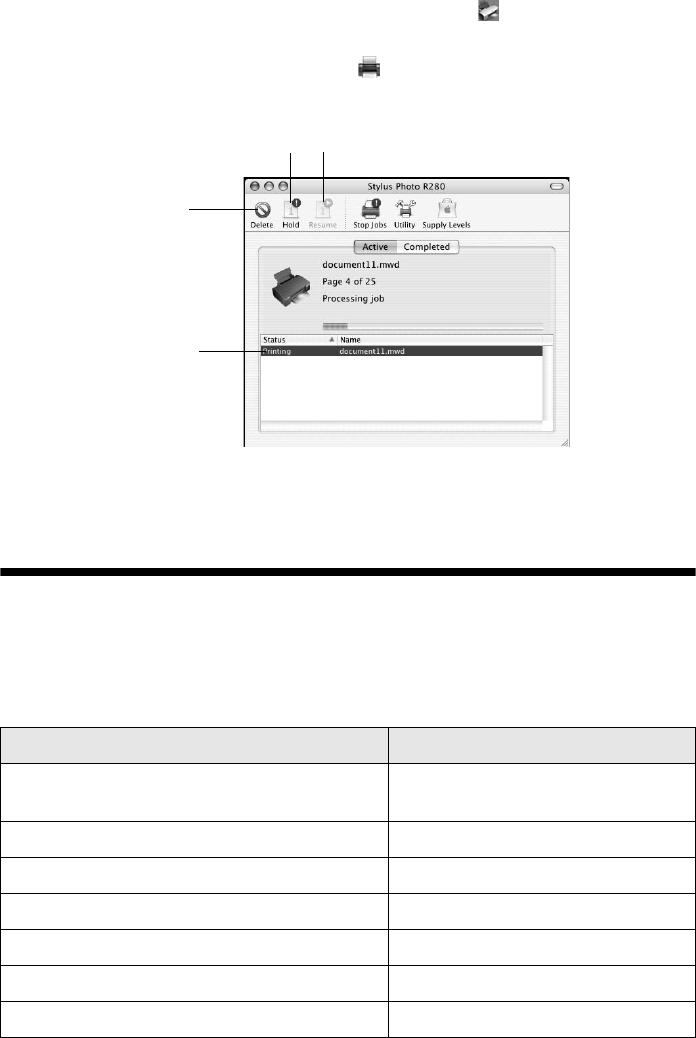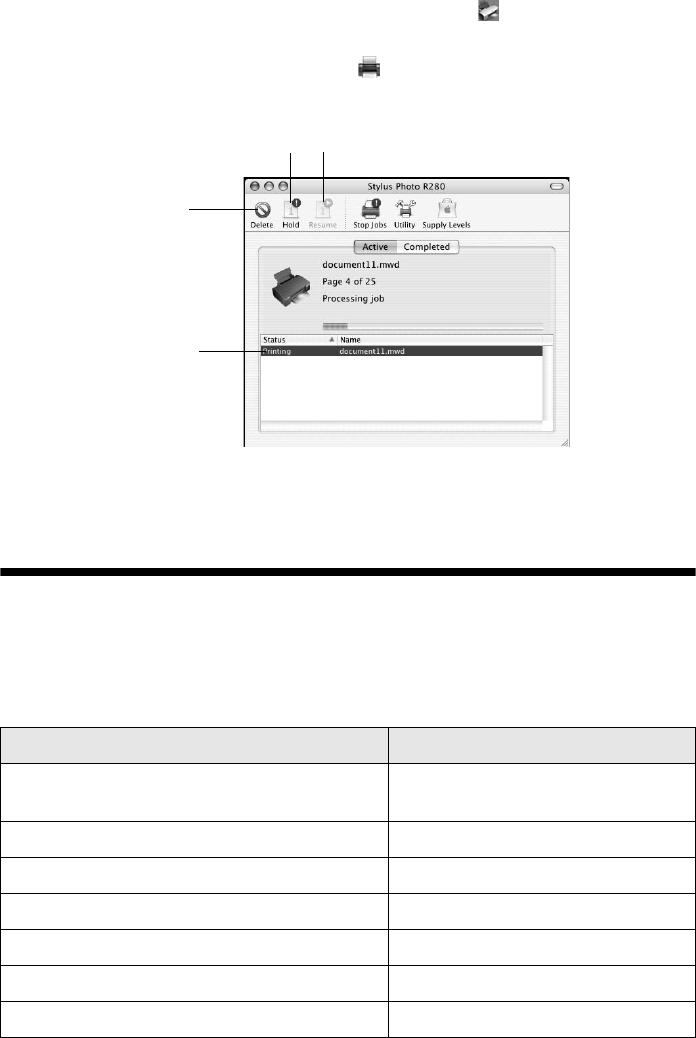
Selecting the Correct Paper Type 11
10. To monitor the progress of your print job, click the printer icon when it
appears in the dock on the bottom of your desktop.
If you’re using OS X 10.2.x, click the Print Center icon instead, then
double-click
Stylus Photo R280 in the Printer List window.
11. When you’re finished, close the printer window or Print Center.
Selecting the Correct Paper Type
Select the correct Type (see page 8) or Media Type (see page 10) setting in your
printer software. This tells the R280 Series what you’re printing on, so the ink
coverage can be adjusted accordingly.
For this paper/media Select this setting
Plain paper
Epson Bright White Paper
Plain Paper/Bright White Paper
Epson Ultra Premium Photo Paper Glossy Ultra Premium Photo Paper Glossy
Epson Premium Photo Paper Glossy Premium Photo Paper Glossy
Epson Photo Paper Glossy Photo Paper Glossy
Epson Presentation Paper Matte Presentation Paper Matte
Epson Premium Photo Paper Semi-gloss Premium Photo Paper Semi-gloss
Epson Ultra Premium Photo Paper Luster Ultra Premium Photo Paper Luster
Cancel
printing
Select the
print job
Pause or resume printing
spr280_qg.book Page 11 Monday, June 4, 2007 2:20 PM