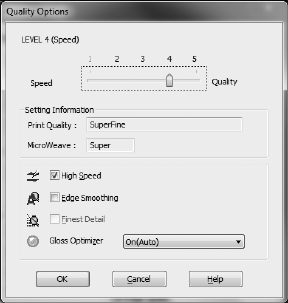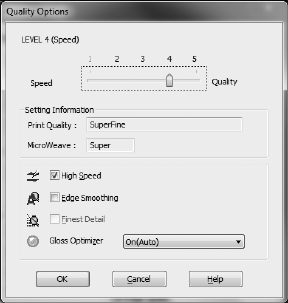
20 Printing From Start to Finish
5. For the Print Quality setting, select Speed or Quality, or select Quality
Options
to display a window like this:
Use the Speed/Quality slider to set from the following quality levels:
■ LEVEL 1 for fast printing with draft quality.
■ LEVEL 2 for everyday text and image printing.
■ LEVEL 3 for photos and graphics with good print quality and speed.
■ LEVEL 4 for photos and graphics with high print quality and slower
speed.
■ LEVEL 5 for the best print quality and slowest print speed (best to use
for canvas media).
Then select from the following additional options, and click
OK:
■ High Speed for fast, bidirectional printing at lower quality.
■ Edge Smoothing to improve the quality of low-resolution images.
■ Finest Detail for sharper edges on vector-based data including text,
graphics, and line art. (This setting does not affect photographs.)
■ Gloss Optimizer to add a glossy finish to your print.
6. Select one of the following as the
Mode setting:
■ Epson Standard (sRGB) increases the contrast in images.
■ Adobe RGB matches images colors to the Adobe RGB color standard.
Use this setting if your source file was captured in Adobe RGB.