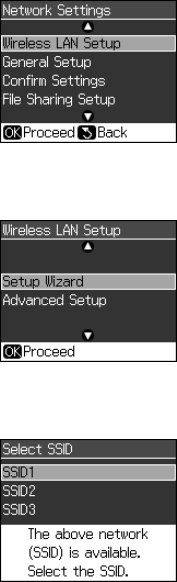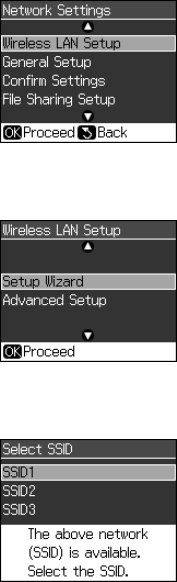
Wireless Network Installation
5
3. Press
OK
to select
Wireless LAN Setup
.
4. Press
OK
to select
Setup Wizard
.
5. Press u or d to select the name of your wireless network, then press
OK
.
If your network name isn’t listed, try the following:
■
Make sure that your wireless router or access point is turned on and
working correctly. Press the
y
Back
button to return to the previous
screen, press
OK
to select
Setup Wizard
, then repeat step 5.
■
If you still can’t find the network name in the list, your router or access
point is not broadcasting its network name. Press the
y
Back
button, then
see “Connect Wirelessly Using Advanced Setup” on page 8.
6. Do one of the following:
■
If your wireless network doesn’t have security enabled, continue
with step 9.
■
If your wireless network has security enabled, continue with step 7.
Network Guide_R1.fm Page 5 Wednesday, April 8, 2009 2:37 PM