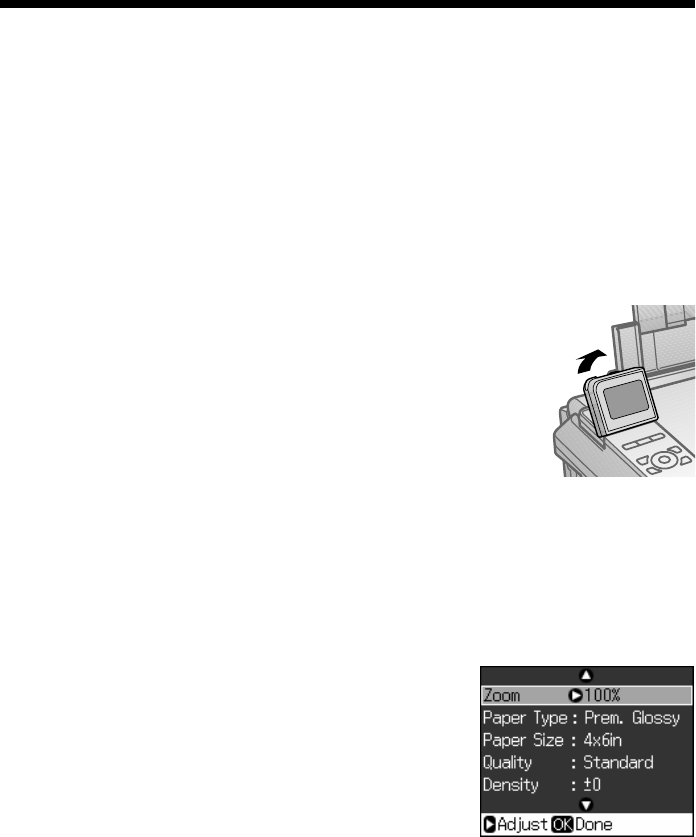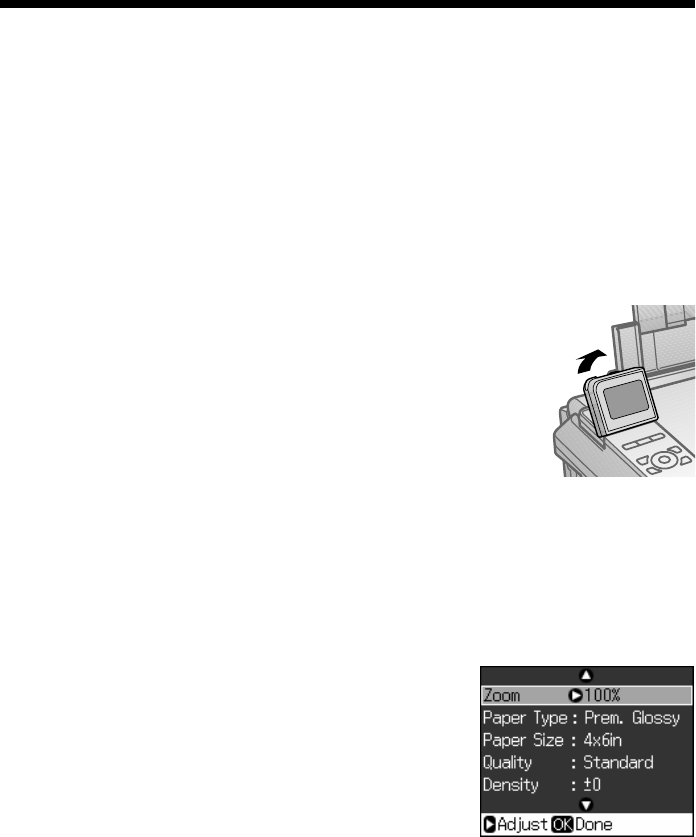
Copying a Photo 11
Copying a Photo
You can copy photos onto 4 × 6-inch, 5 × 7-inch, letter-size, or A4-size Epson
special paper (various types available) for instant photo reprints. You can also print
with or without borders and convert color photos to black and white.
1. Press the P
On button to turn on your Epson printer.
2. Load 4 × 6-inch, 5 × 7-inch, letter-size, or A4-size Epson special paper in the
sheet feeder (see page 5).
3. Place your original photo on the scanner glass (see page 9).
4. Press the
Copy button.
5. Flip up the LCD display screen, if necessary.
6. To print more than 1 copy, press
+ or – to select the
number (up to 99).
7. Press l or r to select
Color or B&W copies.
8. Press d, then press r to change the layout.
Select
With Border to leave a small margin around the image or select
Borderless to expand the image all the way to the edge of the paper (slight
cropping may occur).
Note:
You cannot print borderless on plain paper.
9. To change any other print settings, press Menu
and select your settings (see page 13 for details).
When you’re done, press
OK.
10. Press x
Start to begin copying.
If you need to cancel copying, press
y Stop/Clear
Settings
.