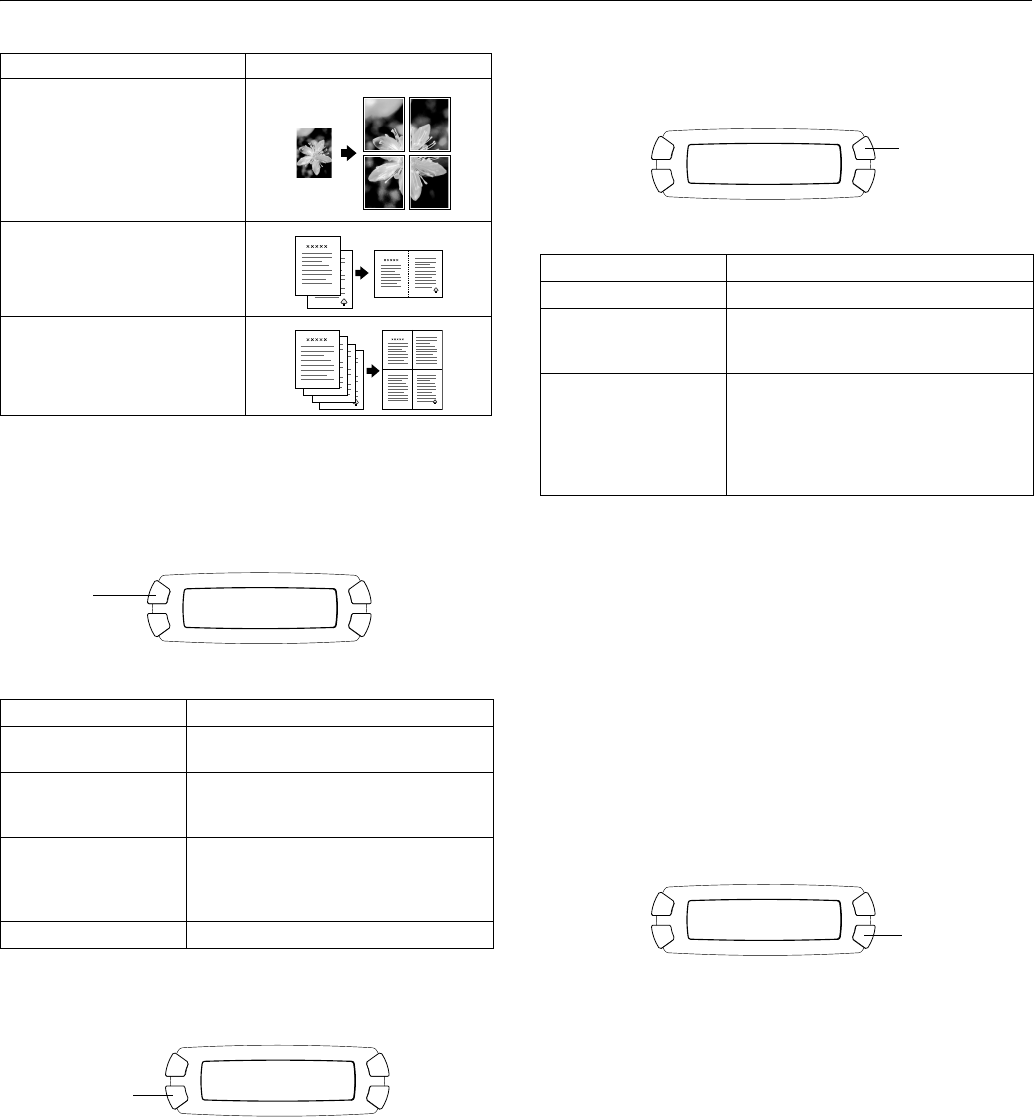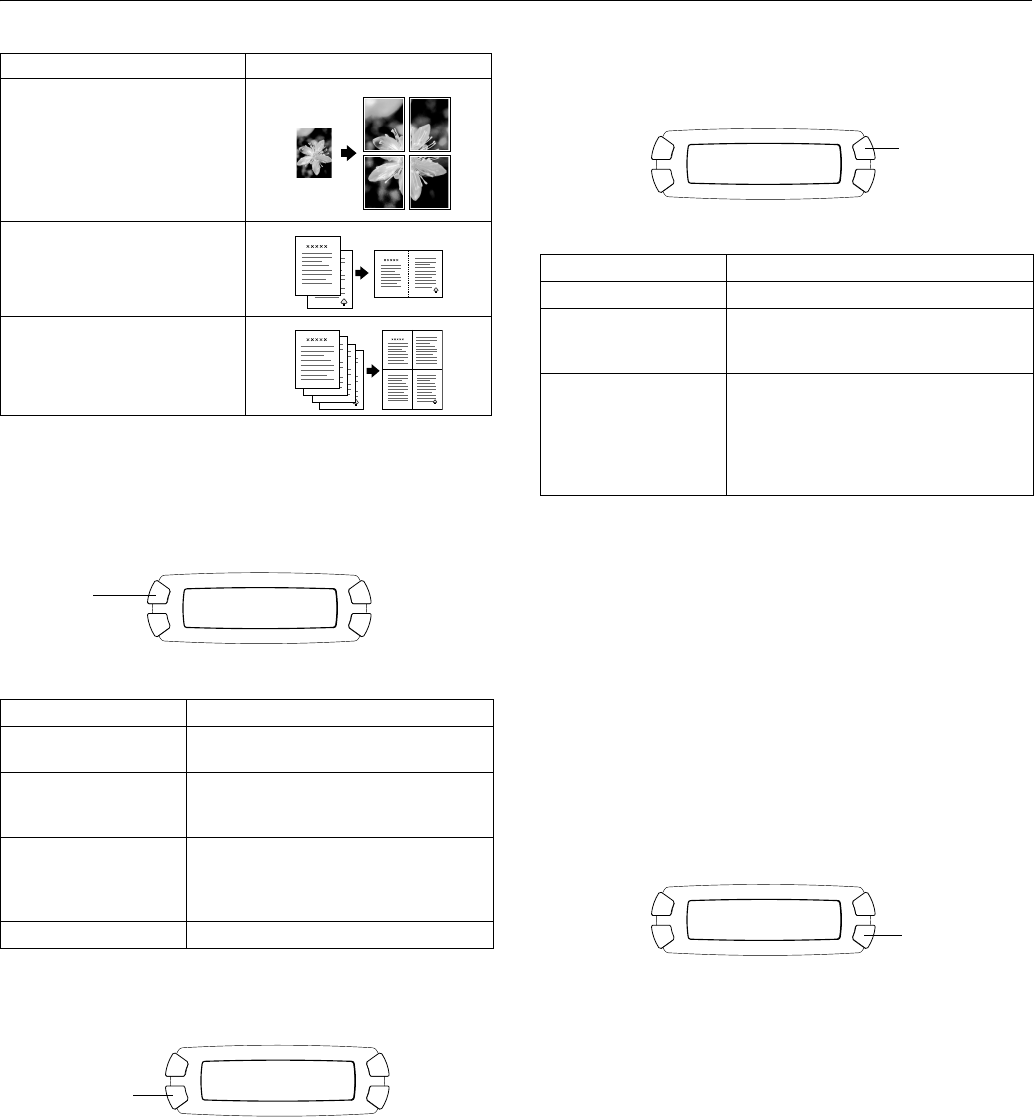
EPSON Stylus CX6400
10/03 EPSON Stylus CX6400 - 7
* If you notice reduced print quality at the bottom of your copy, try using the
Standard setting.
Paper Type
Press the top left button on the LCD screen to choose your
paper type.
Choose from these settings:
Print Quality
Press the bottom left button to choose print quality.
Choose from these settings:
❏ Draft for making copies quickly
❏ Text for copying text and line art
❏ Image for copies that include color or black-and-white
images
❏ Best for the highest quality copies
Reduce or Enlarge Copies
Press the top right button to resize your image.
Choose from these options:
Manual Zoom
You can manually adjust the size of your copies from 25% to
400%.
1. Press the Menu button.
2. Press the green button next to the LCD screen until you see
Optional Zoom displayed, then press OK.
3. Use the numeric keypad to enter the size percentage, then
press OK.
Paper Size
Press the bottom right button to choose your paper size.
Choose one of these sizes: A4, LTR (letter), 4 × 6, 5 × 7, or
8×10.
Note:
The paper sizes available depend on the paper type selected.
Lighten or Darken Copies
1. Press the Menu button.
2. Press the green button next to the LCD screen until you see
Copy Density displayed, then press OK.
3. Press the green buttons (next to – and +) to lighten or
darken your copies, then press OK.
Poster
Prints the original image on
separate sheets (4, 9, or 16) that
you can paste together to make a
large poster
2-up
Copies two originals onto one
sheet
4-up
Copies four originals onto one
sheet
Paper setting Paper you’ve loaded
Plain Plain paper, Premium Bright White Paper,
Photo Quality Ink Jet Paper
Glossy Glossy Photo Paper, Photo Paper, Premium
Semigloss Photo Paper, All-Purpose Glossy
Paper, Glossy Photo Greeting Cards
Matte Matte Paper Heavyweight, Double-Sided
Matte Paper, Enhanced Matte Paper,
PremierArt Matte Scrapbook Photo Paper for
Epson
DB Photo DURABright Ink Glossy Photo Paper
Copy Layout setting Result
Glossy
100%
Photo LTR
Press this
button
Glossy
100%
Photo LTR
Press this button
Setting Result
Actual Prints the image at its original size
Auto Fit Page Reduces or enlarges the image, as needed,
to fit the paper size selected on the LCD
screen
Letter ! 4 × 6
4 × 6 ! Letter
Letter ! 5 × 7
5 × 7 ! Letter
A4 ! Letter
Letter ! A4
Converts the original document size (to the
left of the arrow) to the finished copy size (to
the right of the arrow)
Glossy
100%
Photo LTR
Press this button
Glossy
100%
Photo LTR
Press this button