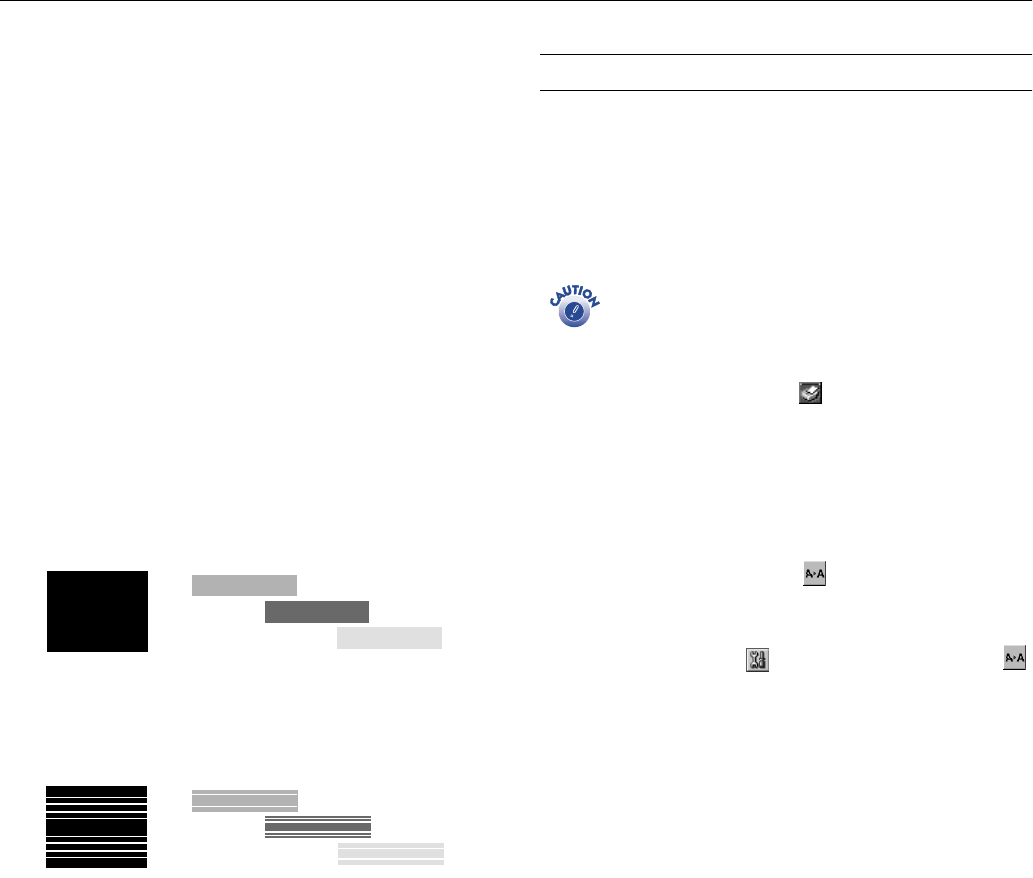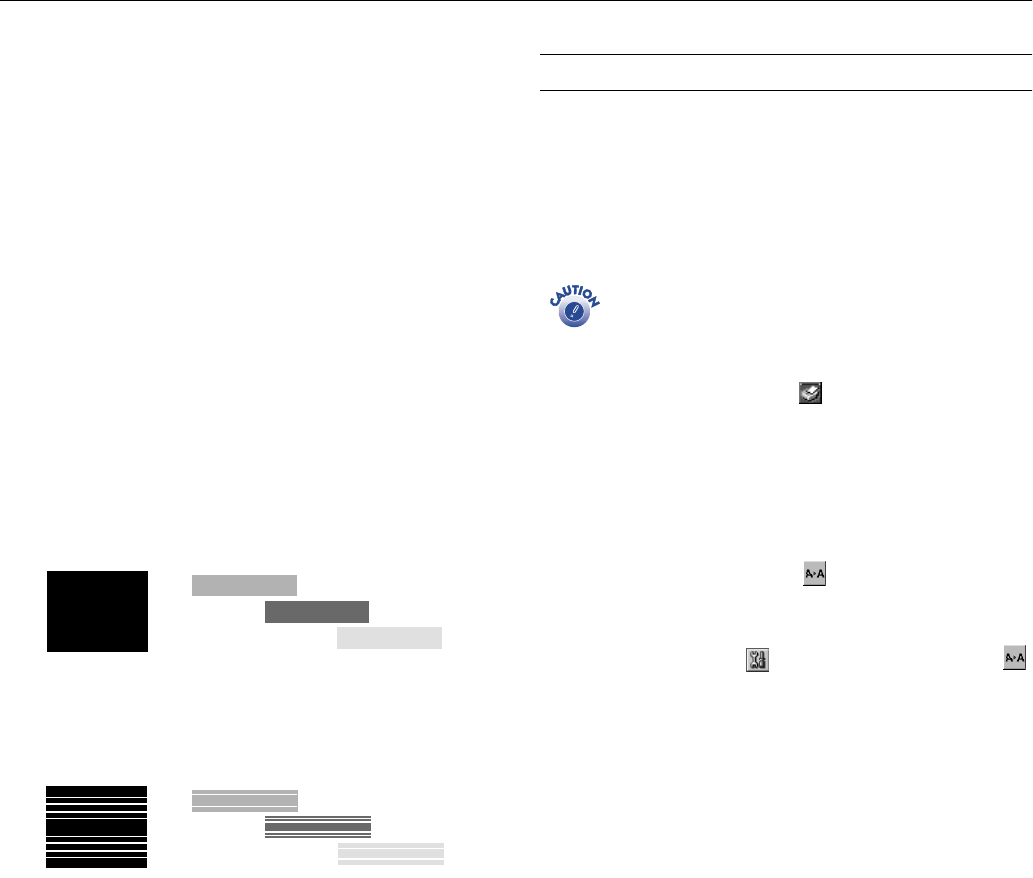
EPSON Stylus C40UX
4/01 EPSON Stylus C40UX
- 7
Make sure plain paper (not special ink jet paper) is loaded
in the printer and click
Print nozzle check pattern
. Then
click
Print
. The nozzle check pattern prints (see the next
section for details).
5. If the nozzle check pattern has no gaps in its dots, click
Finish
.
If the pattern is missing dots, click
Clean
to clean the print
head again.
If you don’t see any improvement after cleaning three or
four times, check the solutions in the electronic Reference
Guide on your printer software CD-ROM. You can also
turn the printer off and wait overnight—this allows any
dried ink to soften—and then try cleaning the print head
again.
Examining the Nozzle Check Pattern
Examine the nozzle check pattern you print. Each black and
colored area should be complete, with no gaps in the dot
pattern, as shown below:
❏ If your printout looks okay, you’re done.
❏ If any dots or lines are missing (as shown below), clean the
print head again; see the previous section for instructions.
Aligning the Print Head
If your printouts contain misaligned vertical lines, you may
need to align the print head. Your printer must be connected
to a local port, not on a network, to use the Print Head
Alignment utility.
1. Make sure the printer is turned on, but not printing, and
letter-size plain paper (not special ink jet paper) is loaded.
Load paper that’s at least 8.27 inches (210 mm) wide to
prevent ink from spraying inside the printer and smudging
your printouts.
2. Do one of the following:
❏ Windows: right-click the Status Monitor 3 icon on
the right side of the Windows taskbar. Then click Print
Head Alignment
.
❏ Windows: click
Start
, point to
Settings
, then select
Printers
. Right-click the
EPSON Stylus C40UX
printer icon and select
Properties
(Windows 98 or Me)
or
Printing Preferences
(Windows 2000). Click the
Utility tab, then click the
Print Head Alignment
button.
❏ Macintosh: Open the File menu and choose Page Setup
or Print. Click the Utility button, then click the
Print Head Alignment
button.
3. Follow the instructions on the screen to print a test page.
You see the alignment window.
4. On the printed page, select the pattern that shows the two
vertical lines most precisely printed on top of each other.
You may need to use a magnifying glass.
Select one pattern each for rows 1, 2, and 3. Then enter
the number of the best pattern for each row in the
corresponding boxes on the screen.
5. Click
Realignment
to print another test page. Make sure
the pattern numbered 8 in each row is the best aligned. If
not, repeat steps 3 and 4.
6. When you’re finished, click
Finish
.