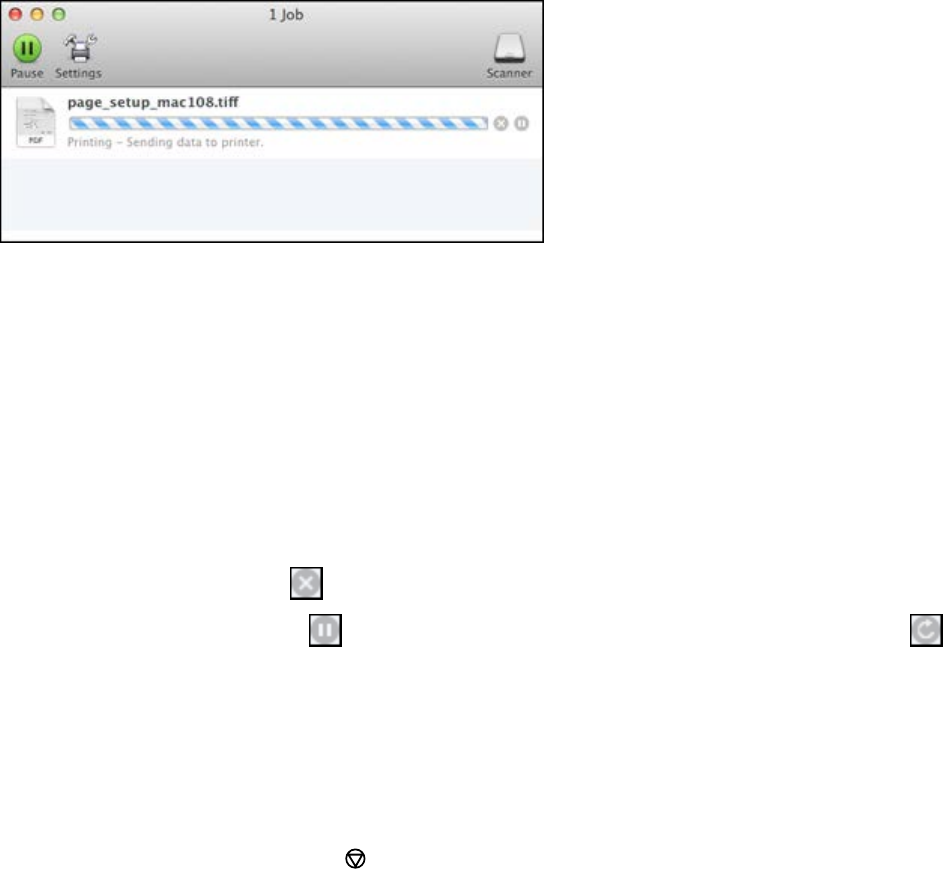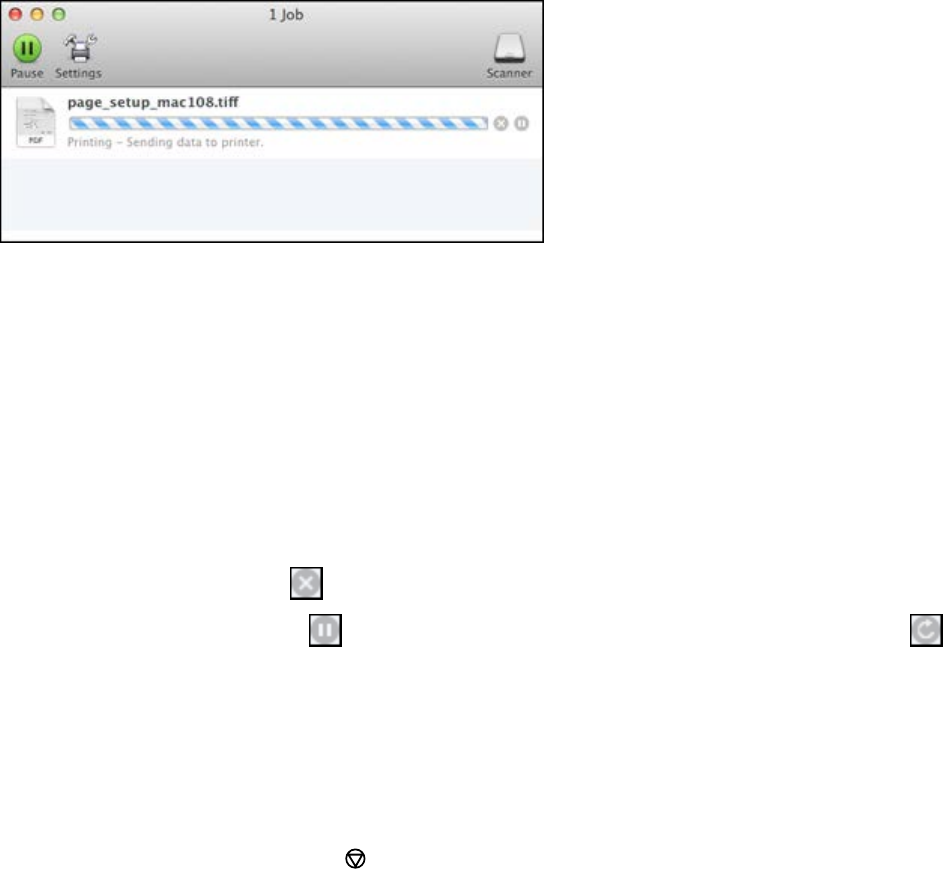
You see the print status window:
2. Select the following options as necessary:
OS X 10.6/10.7:
• To cancel printing, click the print job and click the Delete icon.
• To pause a print job, click the print job and click the Hold icon. To resume a print job, click the print
job marked "Hold" and click the Resume icon.
• To pause printing for all queued print jobs, click the Pause Printer icon.
• To check ink status, click the Supply Levels icon.
OS X 10.8/10.9:
• To cancel printing, click the button next to the print job.
• To pause a print job, click the button next to the print job. To resume a print job, click the
button.
• To pause printing for all queued print jobs, click the large Pause button.
• To check ink status, click the Settings icon, then click the Supply Levels tab.
Parent topic: Printing Your Document or Photo - OS X
Cancelling Printing Using a Product Button
If you need to cancel printing, press the Stop/Reset button on your product.
Parent topic: Printing from a Computer
84