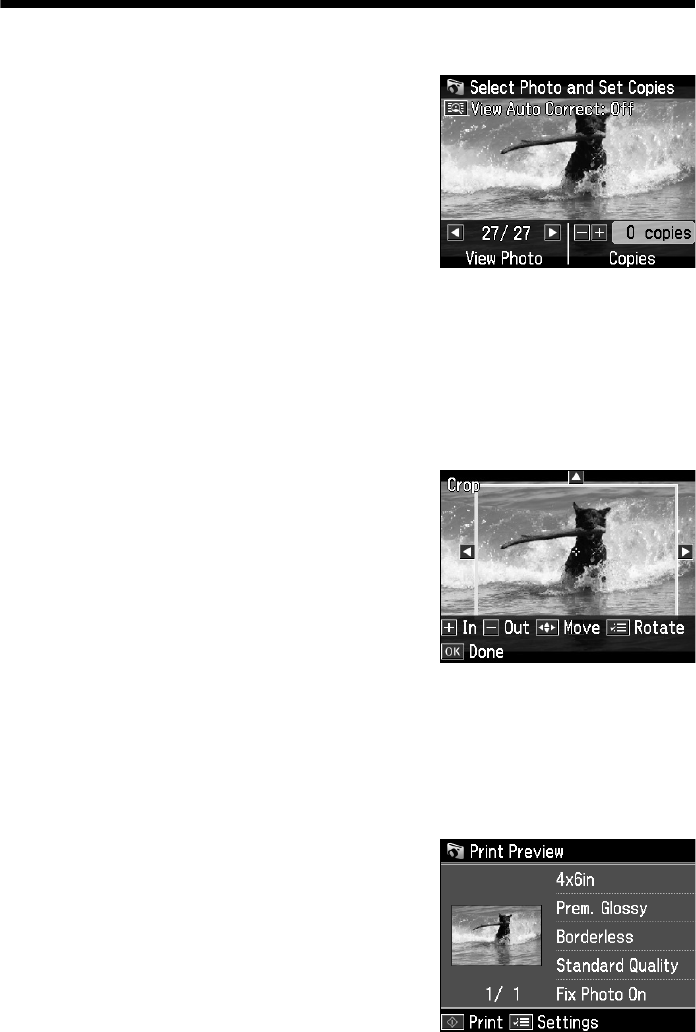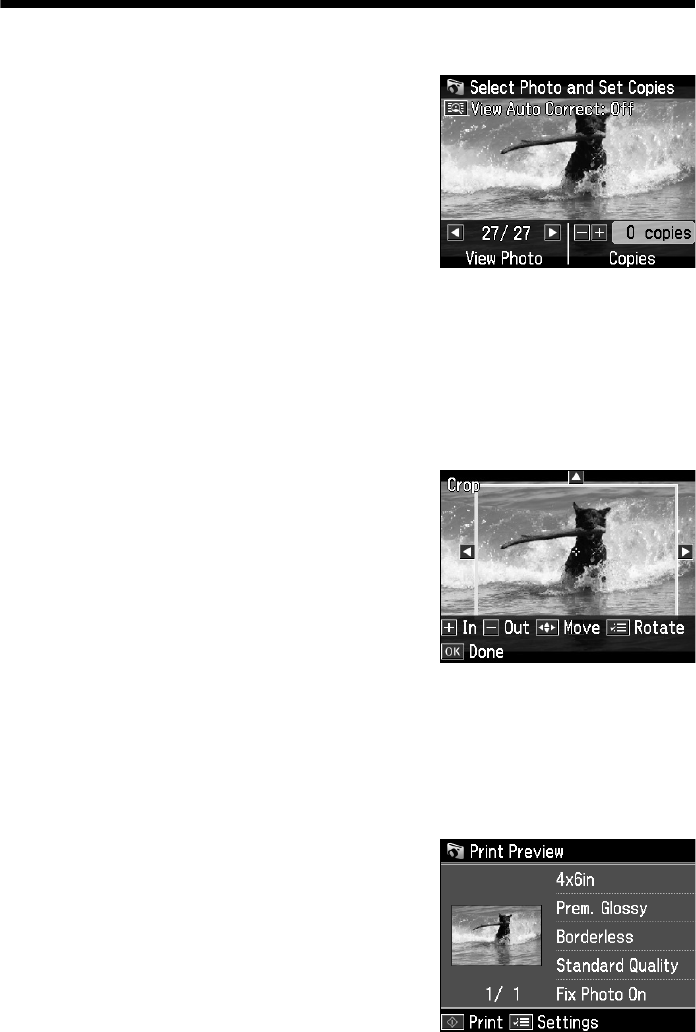
20
Printing From Your Camera’s Memory Card
Selecting and Printing Photos
1. Load Epson photo paper. See page 10 for a
list.
2. Press the
Home
button until
Photos
is
selected, then press
OK.
3. Select
View and Print Photos
and press
OK
.
4. Press
l
or
r
to move through your photos
and display one you want to print.
Tip:
View Auto Correct: Off appears at the top of the display screen. Press View Auto
Correct to see how the image will look when Fix Photo is turned on (see page 21).
Press View Auto Correct again to return to the original view.
5. To print more than one copy, press
+
or
–
to select the number of copies you
want of that photo.
6. If you want to crop the photo and enlarge the
resulting image area to fit onto your paper,
press
Display/Crop
.
■
To resize the image area, press
+
or
–
.
■
To move the image area, use the arrow
buttons.
■
To rotate the image area, press x
Menu
.
■
To check the zoomed image, press
OK
.
When you finish cropping your photo, press
OK
.
7. Press
l
or
r
to view other photos, select the number of copies, and crop, if
desired.
8. When you’re done selecting photos, press
OK
. You see the Print Preview screen:
Art700Basics.book Page 20 Monday, July 7, 2008 4:13 PM