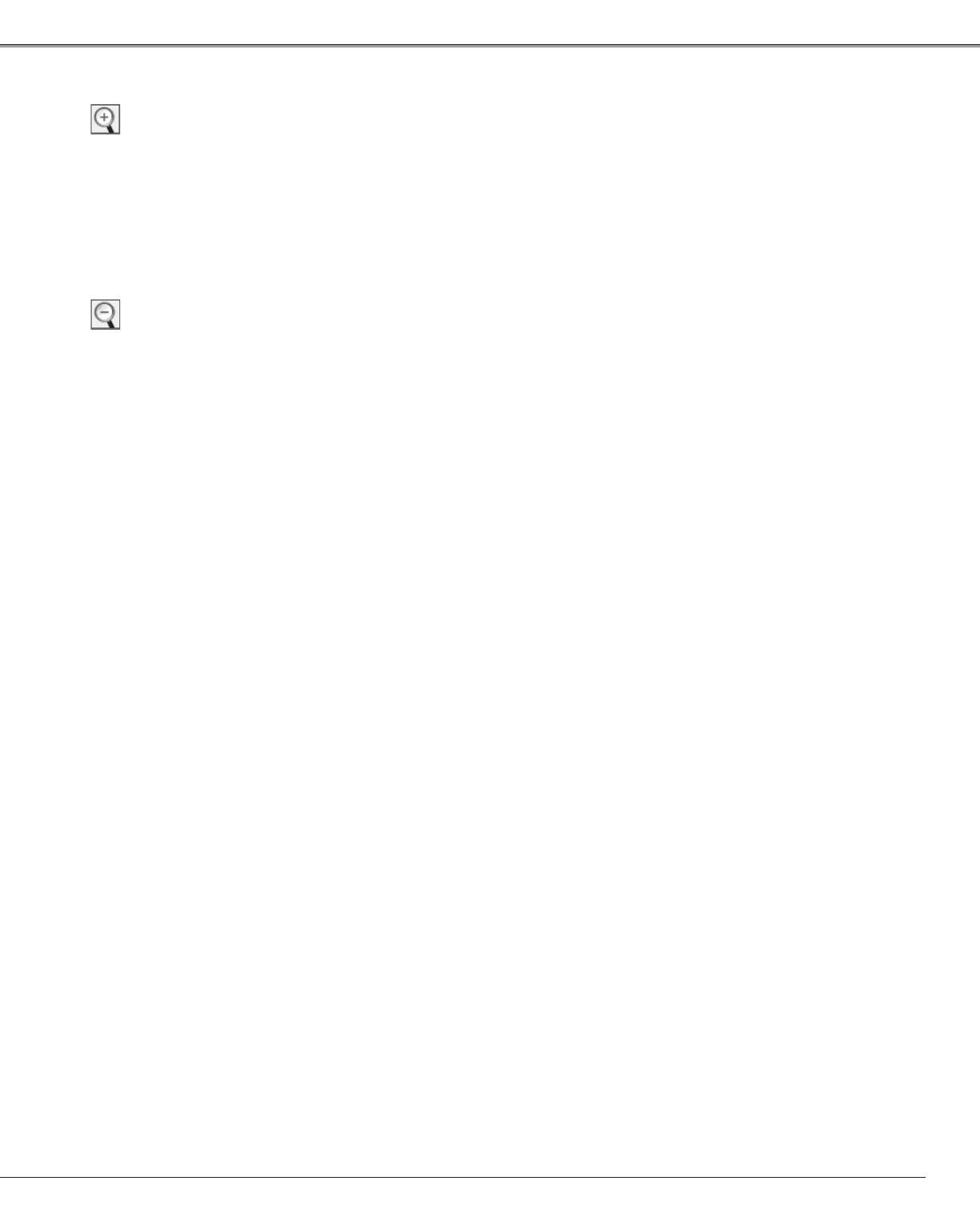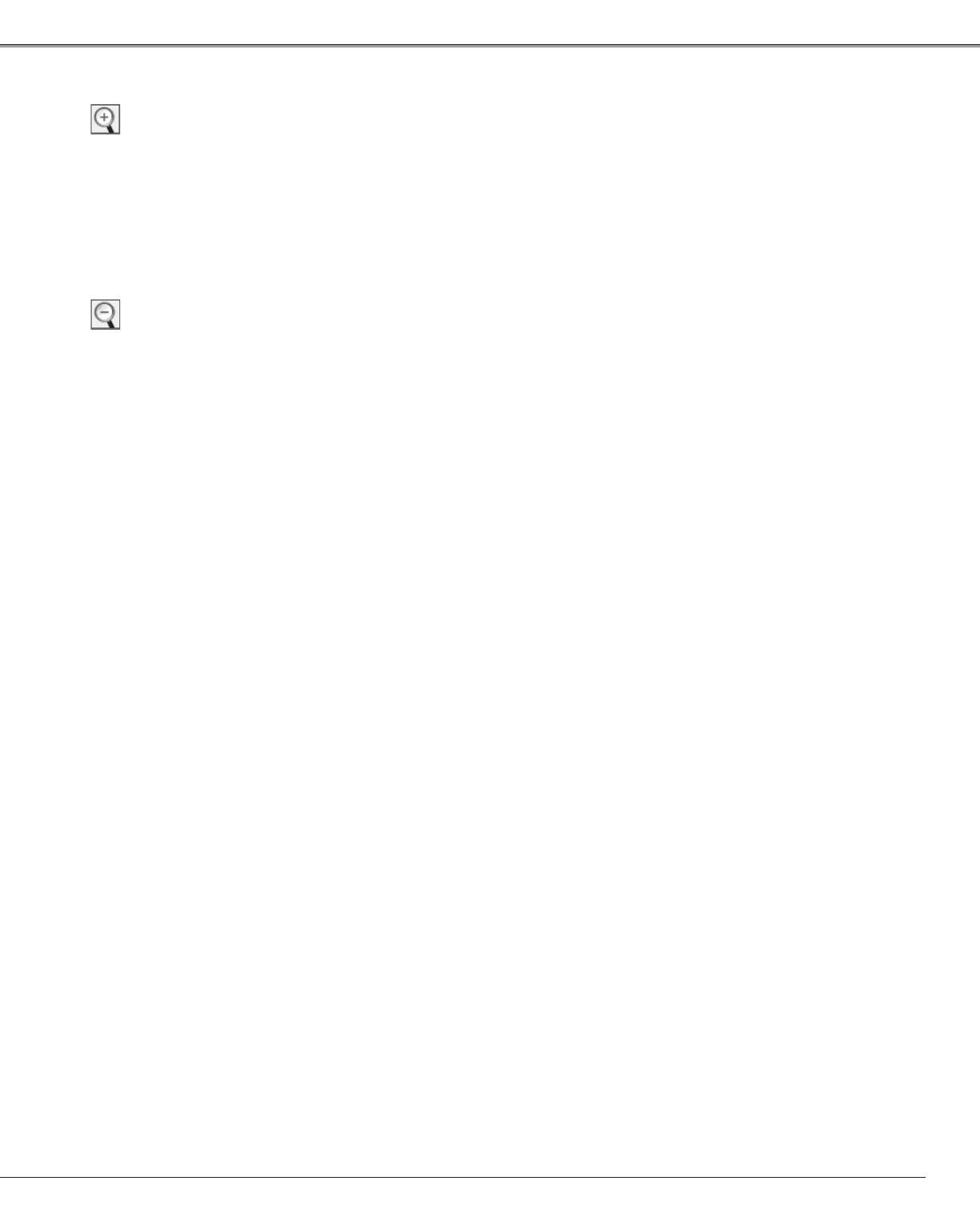
47
Select Digital zoom +. The On-Screen Menu disappears and
“D. zoom +”appears. Press the SELECT button to expand
the image size. Use the Point ed7 8 buttons to pan the
image. The Panning function can work only when the image
is larger than the screen size.
You can also enter the Digital zoom + mode by pressing the
D.ZOOM button on the remote control.
To exit the Digital zoom +/– mode, press any button except
the D.ZOOM, SELECT, and Point buttons.
To return to the previous screen size, select a screen size
from the Screen Menu or select an input source from the
Input Menu (p.35) again, or adjust the screen size with the
D.ZOOM buttons on the remote control.
Digital zoom +
Select Digital zoom –. The On-Screen Menu disappears and
“D. zoom –” appears. Press the SELECT button to compress
image size.
You can also enter the Digital zoom - mode by pressing the
D.ZOOM button on the remote control.
Digital zoom –
For zooming in and out the images
✔
Note:
•Theprojectorcannotdisplayany
resolutionhigherthan1600x1200.If
yourcomputer’sscreenresolutionis
higherthanthat,lowertheresolution
beforeconnectingtotheprojector.
•Theimagedataotherthan1400x1050
ismodifiedtofitthescreensizein
initialmode.
•True,Fullscreen,andDigitalzoom
+/–cannotbeselectedwhen480i,575i,
480p,575p,720p,1035i,or1080iis
selectedinthePCSystemMenu(p.37).
•Thepanningfunctionmaynotbe
operatedproperlyifthestoredMode
inthePCAdjustMenuisused(pp.38–
40).
•Theminimumcompressionratiocan
belimiteddependingontheinput
signalorwhentheKeystonefunction
isworking.
•Digitalzoom+/–cannotbeselected
whenFullscreenorTrueisselected.
•Widecannotbeselectedwhen720p,
1035i,or1080iisselectedinthePC
SystemMenu(p.37).
•Digitalzoom-cannotbeoperated
whenCustomisselected.
Screen Adjustment