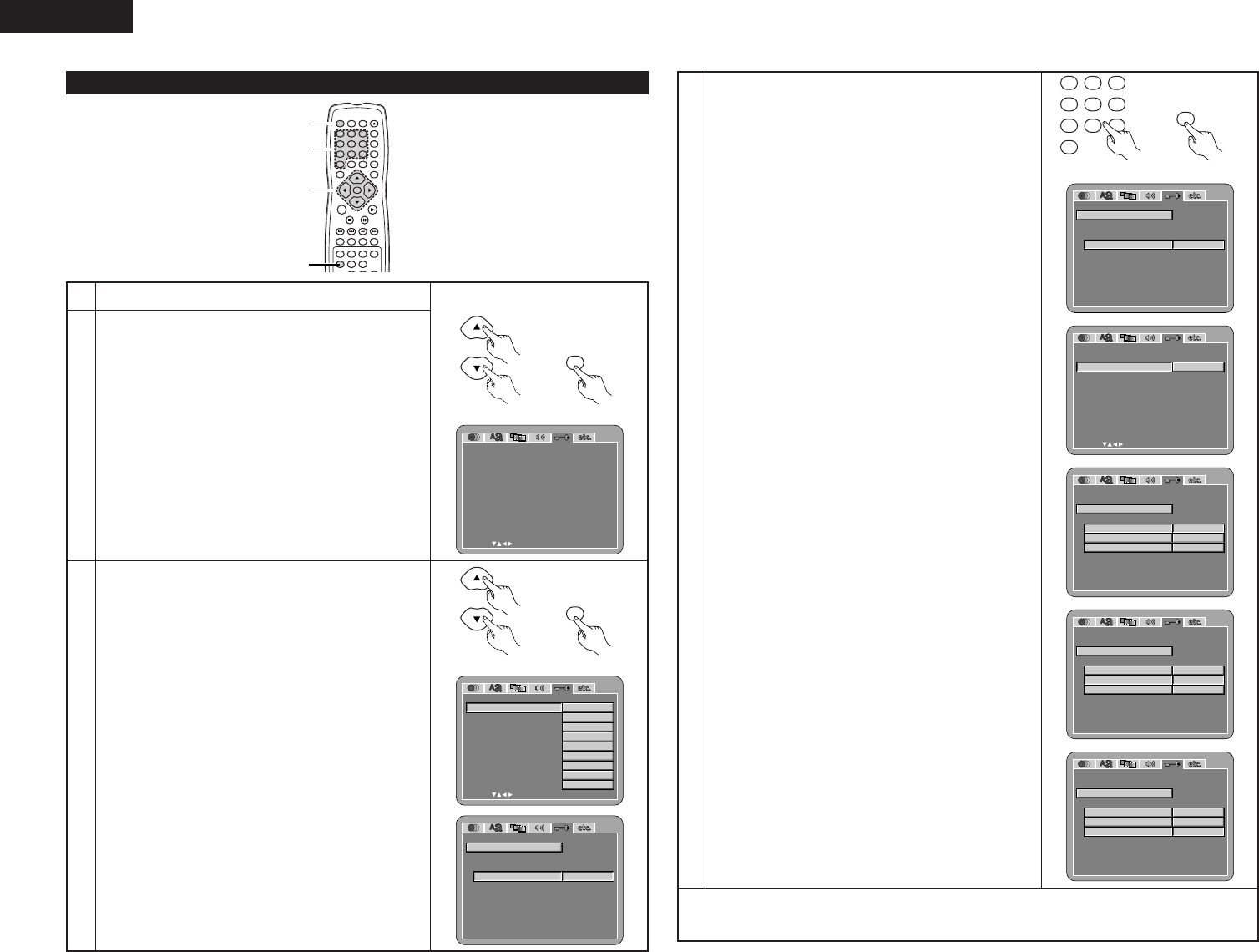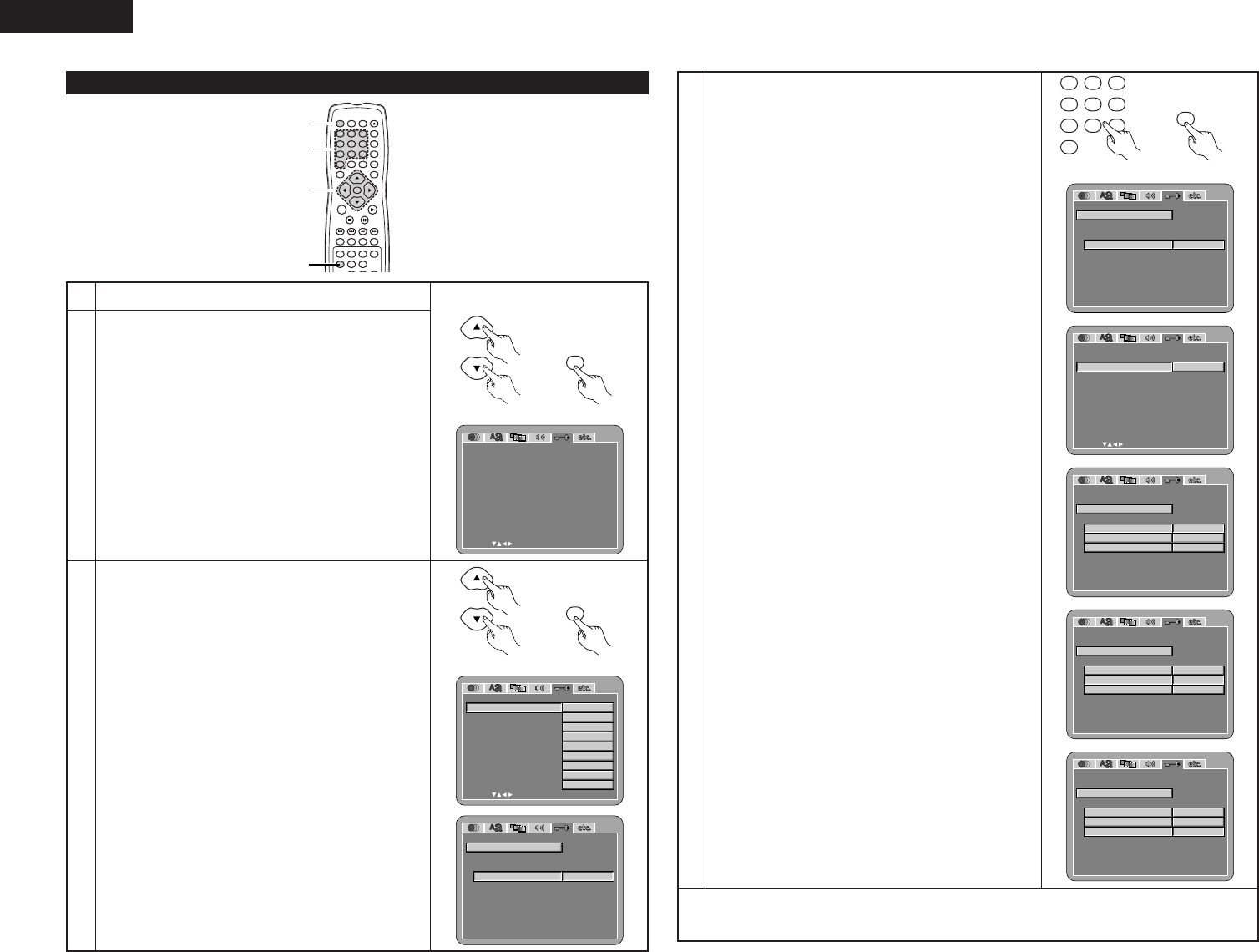
22
ENGLISH
When “RATINGS” is selected
ENTER
1
7
0
2
8
+
10
3
9
456
TOP MENU DISPLAY
MARKERRANDOM
PAGE
A-B
ZOOM
DIMMER PIC. ADJ
REPEAT
SETUP
NTSC / PAL
CALL RETURN
SKIP SLOW / SEARCH
POWER
ANGLE SUBTITLE AUDIO
SEARCH MODE
PLAY
STILL /
PAUSE
STOP
PROG / DIR
CLEAR
SRS.TS
OPEN /
CLOSE
ON OFF
T. MENU
DISP.
MENU
1, 2, 3
3
1
1
2
Use the • and ª cursor buttons to select the desired setting,
then press the ENTER button.
RATING LEVEL
Use this to restrict playback of adult DVDs you do not want
children to view. Note that even with adult DVDs, viewing
cannot be restricted unless the restriction level is recorded
on the disc.
PASSWORD
Use this to change the password.
The set’s password is set to “0000” by default.
3
Use the • and ª cursor buttons to select the desired setting,
then press the ENTER button.
q When “RATING LEVEL” is selected:
0 (LOCK ALL)
Select this to disable playback of all DVDs.
Use this for example to disable playback of adult DVDs
on which the rating level is not recorded.
1
Select this to play only DVDs for children. (Adult and
general audience DVDs cannot be played.)
2 to 7
Select this to play DVDs for general audiences and
children. Adult DVDs cannot be played.
8 (NO LIMIT) (Factory default)
Select this to play all DVDs.
1
See page 14.
Remote control unit
RAT INGS
SELECT: DECISION:ENTER BUTTON
RA T ING L EVE L
PASS
W
ORD
EXIT SETUP
8(NO L IMI T)
RAT INGS
SELECT: DECISION:ENTER BUTTON
RA T ING L EVE L
PASS
W
ORD
EXIT SETUP
0(LOCK ALL)
1
2
3
4
5
6
7
8(NO L IMI T)
RAT INGS
SELECT:0-9 DECISION:ENTER BUTTON
RA T ING L EVE L
PASS
W
ORD
CURRENT PASS
W
ORD :
PL EASE ENTER PASS
W
ORD
----
3
Use the number buttons to input a 4-digit password, then
press the ENTER button.
✽ The set's password is set to “0000” by default.
✽ Do not forget the password.
✽ The setting cannot be changed without inputting the correct
password.
w When “PASSWORD” is selected:
Use the
1 cursor button to select the “CHANGE”, then
press the ENTER button.
Use the number buttons to input a OLD (current) 4-digit
password.
✽ The set’s password is set to “0000” by default.
Use the number buttons to input a new 4-digit password.
Use the number buttons to input a new 4-digit password
again. (for the confirmation.)
Then press the ENTER button.
✽ Do not forget the password.
✽ The setting cannot be changed without inputting the
correct password.
RAT INGS
SELECT:0-9 DECISION:ENTER BUTTON
RA T ING L EVE L
PASS
W
ORD
OLD PASS
W
ORD
PL EASE ENTER NE
W
PASS
W
ORD
XXXX
XXXX
NE
W
PASS
W
ORD
CONFI RM PASS
W
ORD
----
RAT INGS
SELECT:0-9 DECISION:ENTER BUTTON
RA T ING L EVE L
PASS
W
ORD
OLD PASS
W
ORD
PL EASE ENTER NE
W
PASS
W
ORD
XXXX
XXXX
XXXX
NE
W
PASS
W
ORD
CONFI RM PASS
W
ORD
RAT INGS
SELECT:0-9 DECISION:ENTER BUTTON
RA T ING L EVE L
PASS
W
ORD
CURRENT PASS
W
ORD :
PRE SS ENTER TO CONT I NUE
XXXX
RAT INGS
SELECT:0-9 DECISION:ENTER BUTTON
RA T ING L EVE L
PASS
W
ORD
OLD PASS
W
ORD
PL EASE ENTER OLD PASS
W
ORD
XXXX
NE
W
PASS
W
ORD
----
CONFI RM PASS
W
ORD
----
RAT INGS
SELECT: DECISION:ENTER BUTTON
RA T ING L EVE L
PASS
W
ORD
EXIT SETUP
CHANGE
✽ To exit the setup mode
Use the ª cursor button to select “EXIT SETUP”, then press the ENTER button. It is also possible to quit
by pressing the SETUP button on the remote control unit.