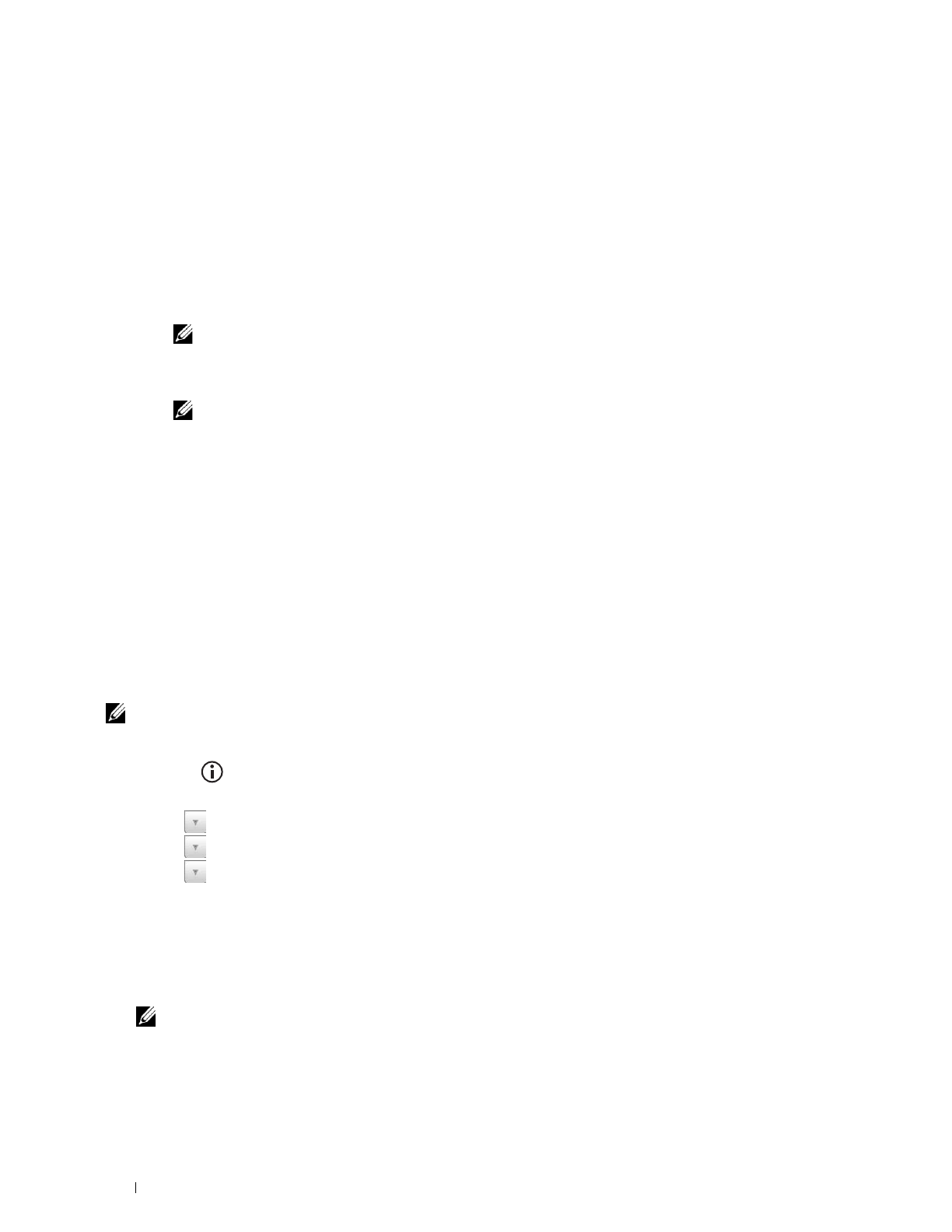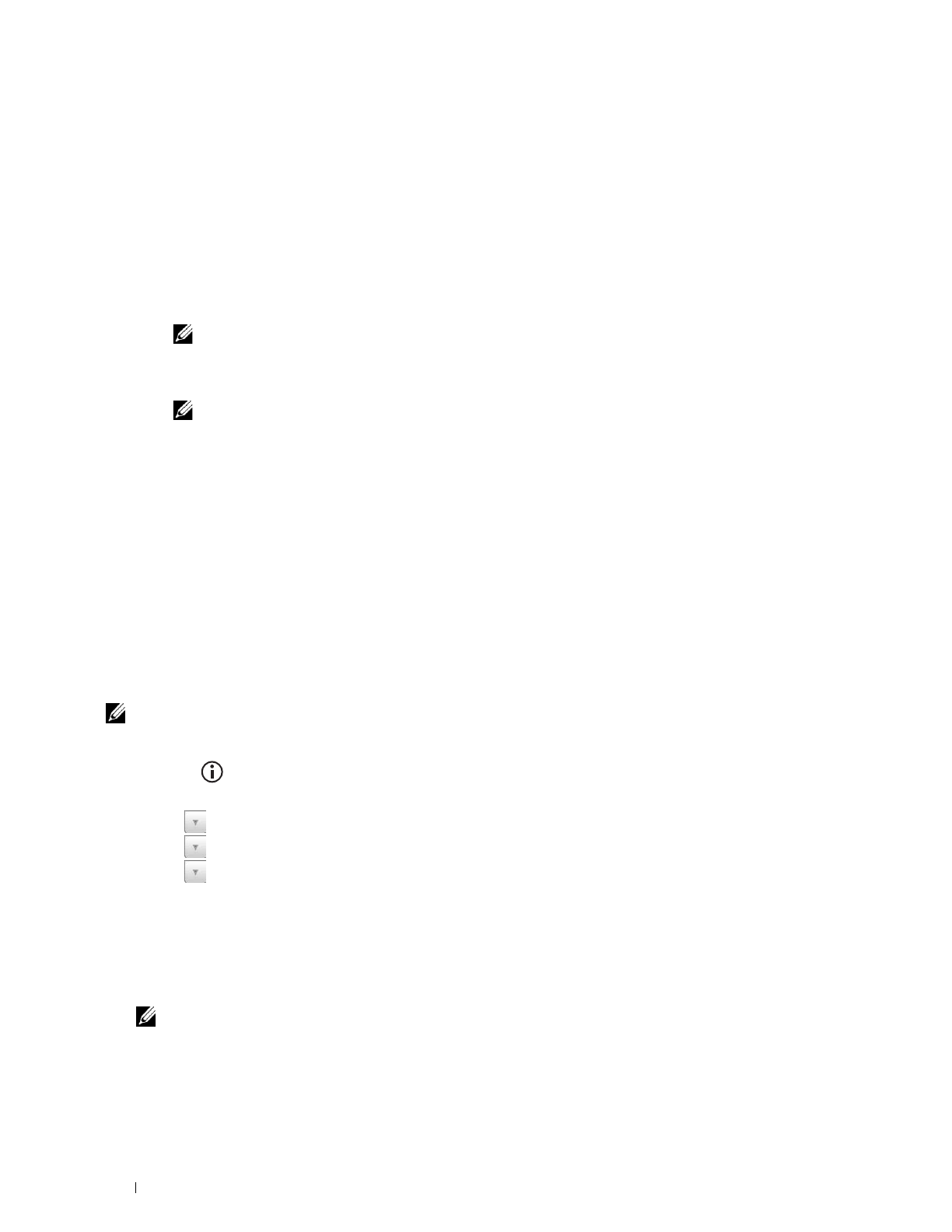
60 Installing Optional Accessories
5
Select
Advanced
, and then select a connection method from
WPS-PBC
,
WPS-PIN
,
Operator Panel
,
Ethernet
Cable
, or
Dell Printer Configuration Web Tool
.
For
Ethernet Cable
:
a
Select
Ethernet Cable
, and then click
Next
.
Follow the on-screen instructions to configure wireless settings, and then click
Next
.
The
Advanced Configuration Tool
starts.
b
Select the printer, and then click
Next
.
Wireless Network Settings
screen appears.
NOTE: If the printer is not listed, click Enter IP Address and enter the IP address of your printer, and then click OK.
c
Set the wireless network settings, and then click
Next
.
IP Address Settings
screen appears.
NOTE: For details on each item, see "Assigning an IP Address."
d
Set the IP address settings of the printer, and then click
Next
.
Confirm the settings
screen appears.
e
Confirm the settings, and then click
Apply
.
Complete configuration
screen appears.
f
Click
Next
.
For
WPS-PBC
,
WPS-PIN
,
Operator Panel
, and
Dell Printer Configuration Web Tool
, follow the on-screen
instructions to configure wireless settings.
To configure wireless settings without using the video instructions, see the following instructions.
WPS-PIN
The PIN code of WPS-PIN can only be configured from the operator panel.
NOTE: WPS-PIN (Wi-Fi Protected Setup-Personal Identification Number) is a method to authenticate and register devices
required for wireless configuration by entering PIN assignments to a printer and computer. This setting, performed through an
access point, is available only when the access points of your wireless router supports WPS.
1
Press the
(Information)
button.
2
Select the
Tools
tab, and then select
Admin Settings
.
3
Select until
Network
appears, and then select
Network
.
4
Select until
Wireless
appears, and then select
Wireless
.
5
Select until
WPS Setup
appears, and then select
WPS Setup
.
6
Select
PIN Code
.
7
Write down the displayed 8-digit PIN code or select
Print PIN Code
. The PIN code is printed.
8
Select
Start Configuration
.
9
Ensure that the message
Setting WPS
is displayed, and enter the PIN code displayed on step 7 into the wireless
LAN access point (Registrar).
NOTE: For WPS operation on the wireless LAN access point, refer to the manual supplied with the wireless LAN access
point.
10
When the WPS operation is successful and the printer is rebooted, wireless LAN connection setting is completed.