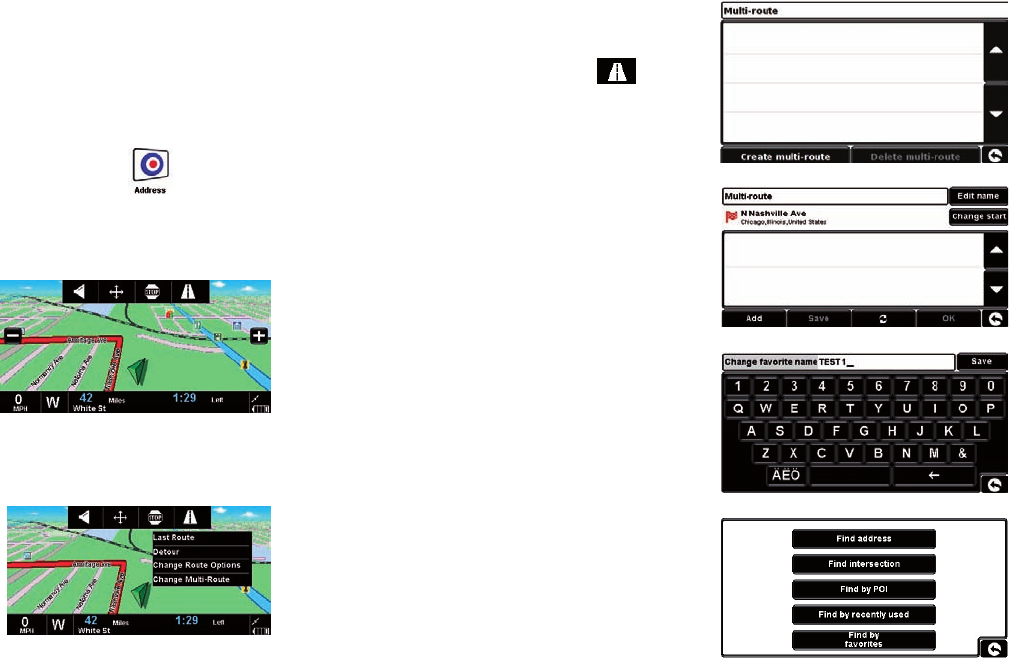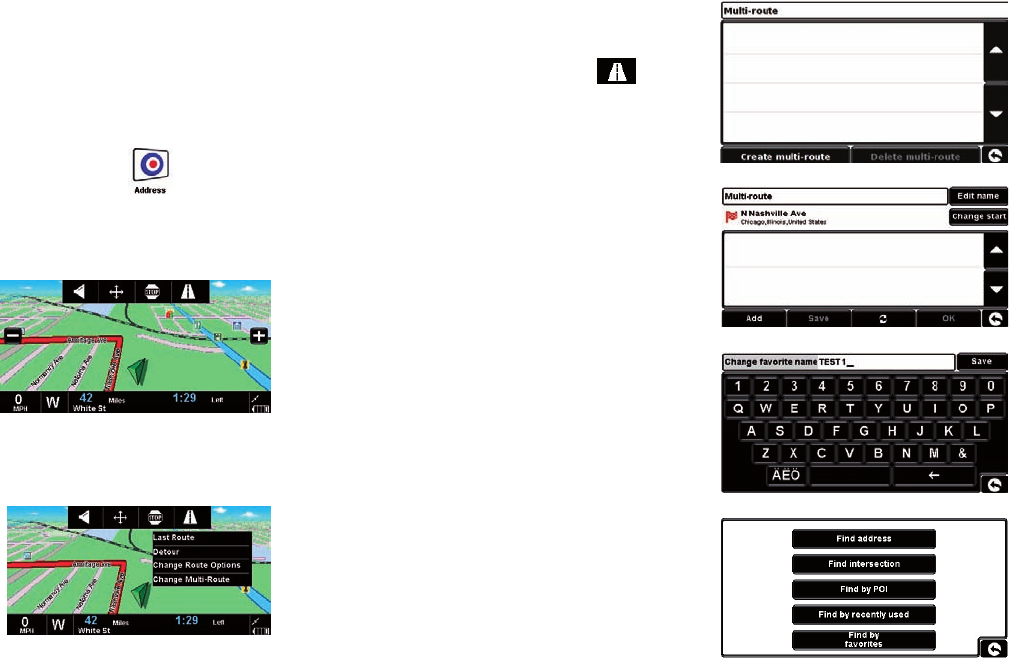
18 19
Create a Multi-route
Press the tab at the top of the navigation screen
to enter the quick menu. Press the
icon and
select “Change Multi-Route”.
NOTE: The multi-route function can also be
accessed from the “My Favorites” menu.
•
Press ‘Create multi-route’ to begin. The
followingscreen is displayed where you can edit
the name of the multi-route, change the start
point and add your destinations.
● Press ‘Edit Name’ to create a name for your new
multi-route. Once you have created a name press
the ‘Save’ button in the top right hand corner. (In
theexamplebelow,wehavecalledit‘Test1’)
● If you wish to change the start position of the
multi-route, press ‘Change Start’ to change it.
If you are happy with the start position, you
can now begin to enter the data of your rst
destination.
● Press ‘Add’ – you are provided with several
options to nd your destination. For this
example, select ‘Find address’.
Tip: If you miss a turn or drive down a wrong road, a new fastest route will be calculated
automatically, based on your new position and direction of travel, a tone will be heard to
conrm re-routing. The 7700 Pro will always give you clear instructions that will take you to
your chosen destination.
5. Navigating using the name of a town or city and road name.
If you do not know the address of the destination you want to drive to you can calculate a
route using just the road name and the name of the town or city. To do this,
simply press the screen anywhere with your nger and then press the
icon. Enter
the town or city name and then enter the road name following the on-screen prompts
and keyboard. Once you have found the address press the ‘Calculate’ button.
6. Quick Menu
If at any time you want to adjust the units’ volume,
mute an alert, manually zoom and drag the map,
stop guidance, navigate your most recent route, take
a detour or change route or multiple options, you
can do so by touching the screen at the top. This will
display the Quick Menu,which will be displayed for
approximately5seconds.Simplytouchthefeature
you require from the information bar displayed. The
Quick Menu will automatically close if no features are
selected.
7. Using the Multi-route Function
With the 7700 Pro you have the facility to enter more
than one destination at a time (for instance if you wish
to visit other locations before reaching your ultimate
destination). You can store up to ten individual
destinations. The unit will process and calculate the
destinations in the following order: A to B, B to C, and
C to D etc. When entering the destinations you are
able to review the routes and change the order of the
routes before pressing ‘Go’.
NAV7700_QSG.indd 18-19 8/5/09 8:14 AM