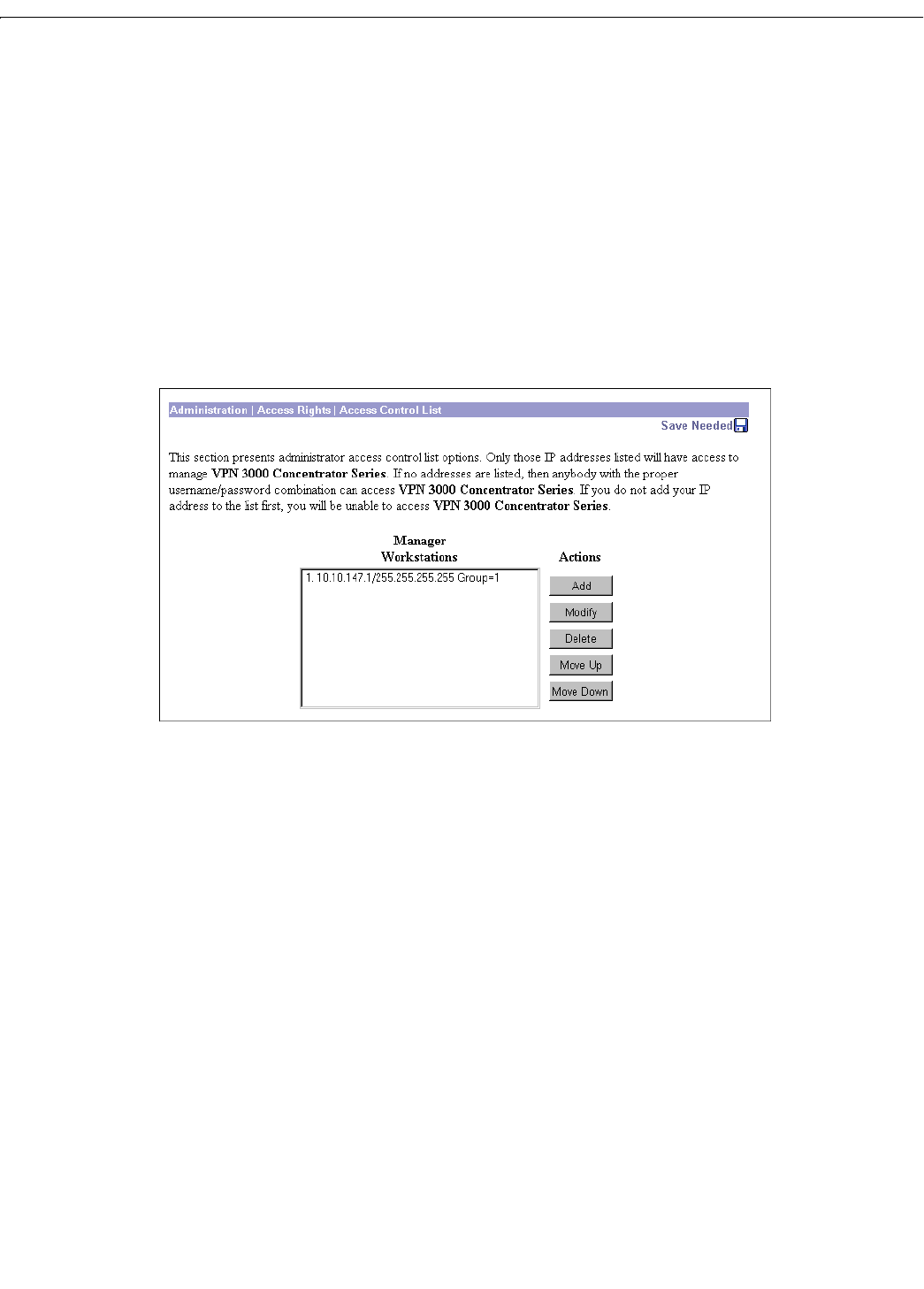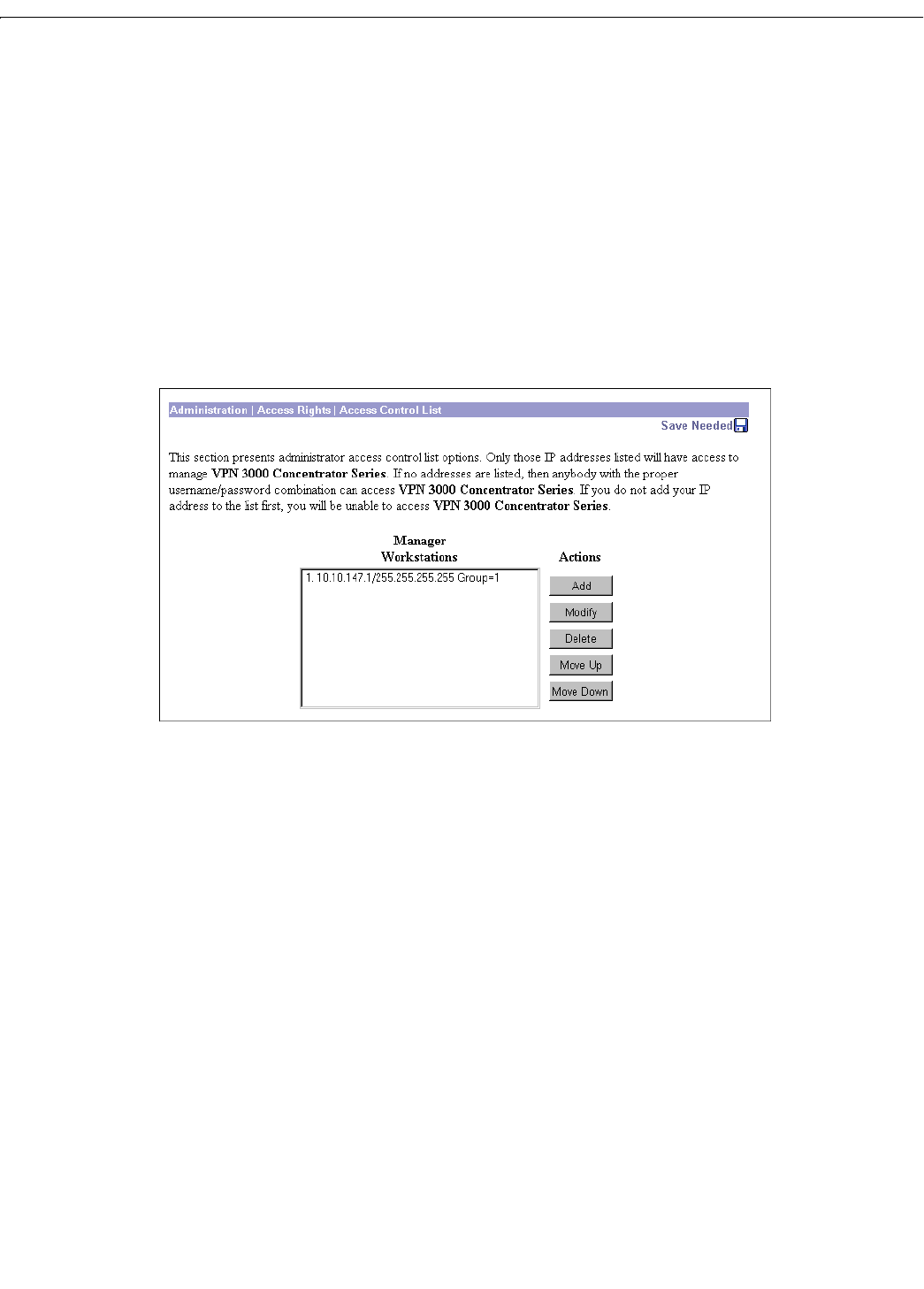
14 Administration
14-26
VPN 3000 Concentrator Series User Guide
Administration | Access Rights | Access Control List
This section of the Manager lets you configure and prioritize the systems (workstations) that are allowed
to access the VPN Concentrator Manager. For example, you might want to allow access only from one
or two PCs that are in a locked room. If no systems are listed, then anyone who knows the VPN
Concentrator IP address and the administrator username/password combination can gain access.
As soon as you add a workstation to the list, access control becomes effective for new sessions.
Therefore, the first entry on the list should be the IP address of the workstation you are now using to
configure the VPN Concentrator. Otherwise, if you log out or time out, you will not be able to access the
Manager from the workstation.
These entries govern administrator access and management by any remote means: HTTP, FTP, TFTP,
SNMP, Telnet, etc.
Figure 14-24: Administration | Access Rights | Access Control List screen
Manager Workstations
The Manager Workstations list shows the configured workstations that are allowed to access the VPN
Concentrator Manager, in priority order. Each entry shows the priority number, IP address/ mask, and
administrator group number; e.g.,
1. 10.10.1.35/255.255.255.255 Group=1. If no workstations
have been configured, the list shows
--Empty--.
Add / Modify / Delete / Move
To configure a new manager workstation, click Add. The Manager opens the Administration | Access Rights
| Access Control List | Add
screen.
To modify a configured manager workstation, select the entry from the list and click
Modify. The
Manager opens the
Administration | Access Rights | Access Control List | Modify screen.
To remove a configured manager workstation, select the entry from the list and click
Delete. The
Manager refreshes the screen and shows the remaining entries in the
Manager Workstations list.
To change the priority order for configured manager workstations, select the entry from the list and click
Move ↑ or Move ↓. The Manager refreshes the screen and shows the reordered Manager Workstations list.