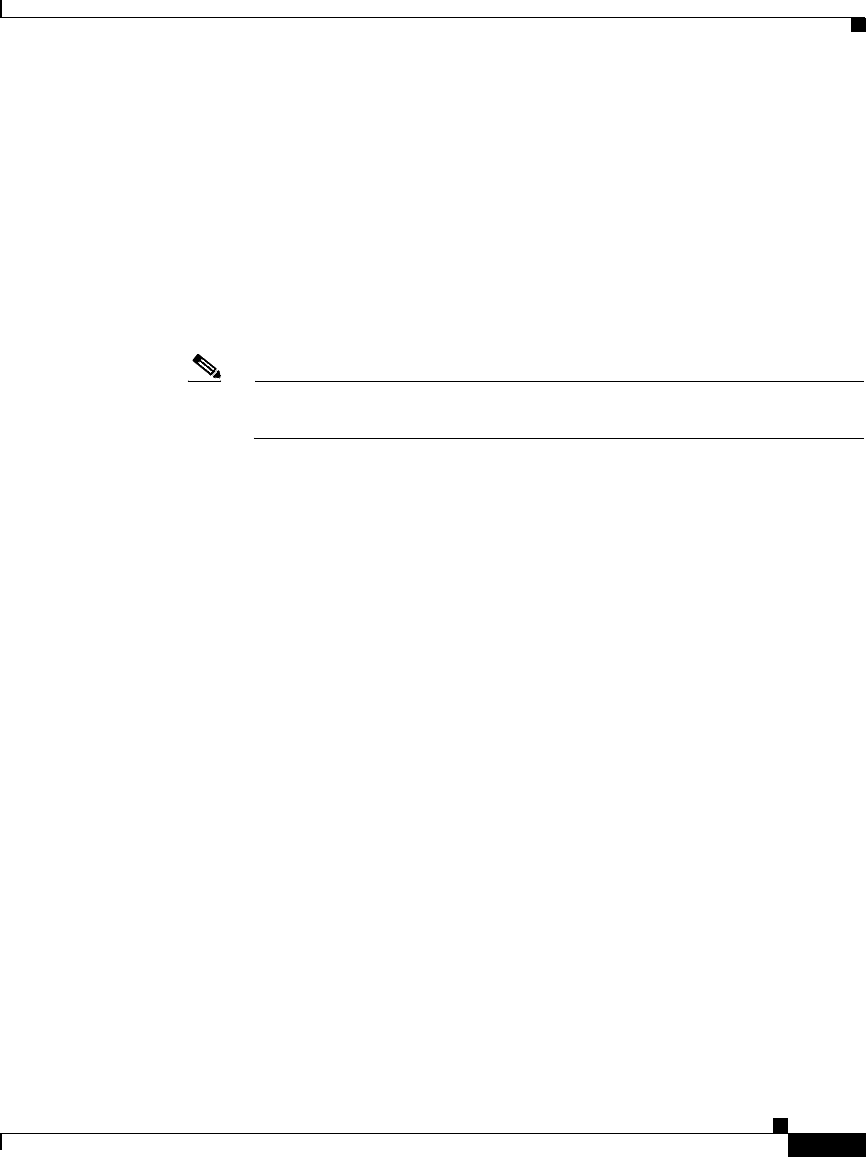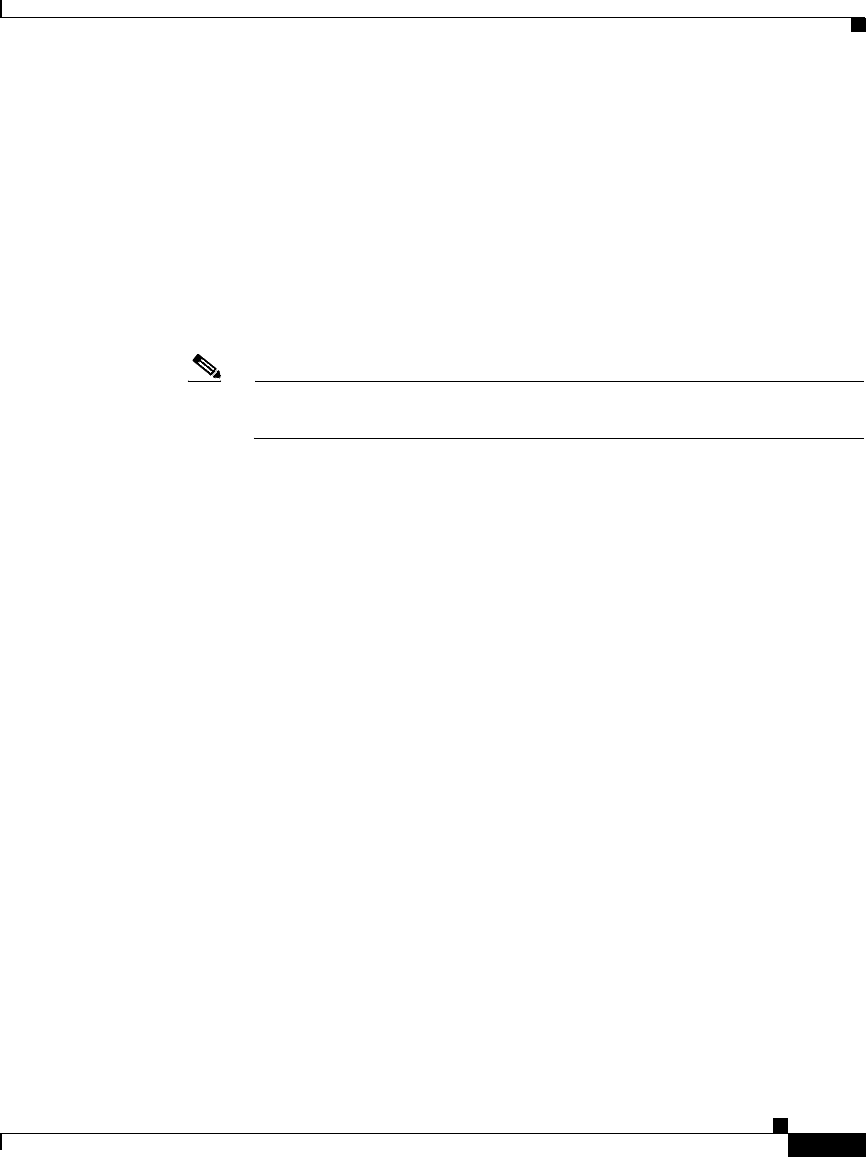
3-5
Cisco Unified CallManager Assistant User Guide
OL-10189-01
Chapter 3 How to Use the Assistant Console to Handle Calls
How to Transfer a Call
How to Transfer a Call
There are three ways to transfer calls:
• Transfer—Immediately redirects the call without allowing you to speak to the
transfer recipient (the person to whom you are transferring the call).
• Consult transfer—Redirects the call after first allowing you to speak to the
transfer recipient.
• Direct transfer—Directly connects two calls (active calls and calls on hold).
Note You must answer a call before you can transfer it. After you transfer a call,
you cannot retrieve it (unless the call is transferred back to you).
Transfer
To perform a transfer for a selected call, choose one of the following options:
• Click the Transfer call control button.
• Right-click on the call and choose Transfer from the pop-up menu.
• Choose Call > Transfer from the menu bar.
• Drag the call to a listing in the Speed Dials panel.
• Drag the call to a listing in the Directory panel.
• Use the associated keyboard shortcut.
Unless you drag the call to a listing in the Speed Dials or Directory panel, the
Enter Number pop-up window appears. Enter the transfer recipient’s phone
number and click OK.
Consult Transfer
To perform a consult transfer for a selected call, choose one of the following
options:
• Click the Consult Transfer call control button.
• Right-click on the call and choose Consult Transfer from the pop-up menu.
• Choose Call > Consult Transfer from the menu bar.