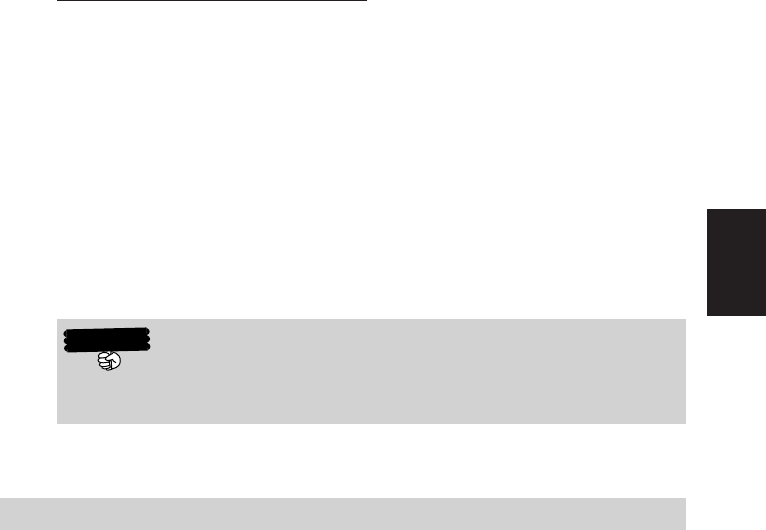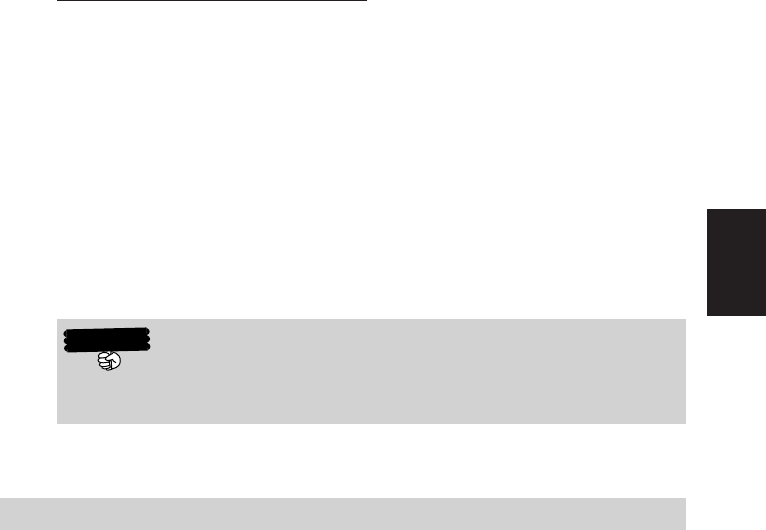
119
3
Cards
Accessing Files on a Memory Card
In order for the Rugged PDA's built-in programs to access files on a memory card,
a folder named "My Documents" must be created on the memory card (using File
Explorer), and the files to be accessed must be moved to the "My Documents"
folder. Note the following points.
• Create the "My Documents" folder in the top directory of the memory card. Do not
create it inside of any other folder. Use single-byte characters to input the "My
Documents" name, and be sure to include a single-byte space between the words
"My" and "Documents."
• Placing a file inside of the "My Documents" folder allows it to be opened by
various types of programs (Notes, Pocket Word, Pocket Excel). The programs
cannot open any file that is outside of the "My Documents" folder.
When there are memory cards loaded in both the CF card slot and
the SD card slot, applications and setting operations are able to ac-
cess only one card or the other (normally the first one that was loaded).
Loading and Removing a Compact Flash Card
Precautions when Loading and Removing Cards
• The card has a front and back, and it must be oriented correctly when loading it
into the card slot. Attempting to force the card while it is oriented incorrectly can
damage the connectors or the slot. Exercise care when loading a card.
• When inputting or editing data, it is recommended that you store any unsaved
data in main memory before loading or removing a card.
• In some cases, the Rugged PDA may not be able to recognize a card correctly
(indicated when programs cannot be started up using normal operations). If this
happens, try reloading the Compact Flash card, and then press the reset switch.
• Using an I/O card that consumes a large amount of the current while battery
power is low can cause the Rugged PDA to power down momentarily and then
power back up again immediately.
Important
IT-10_3/101-122.p65 06.6.15, 6:49 PM119