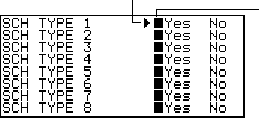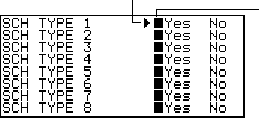
– 37 –
To change schedule type labels and icons
1. Press SCHEDULE to display the initial Schedule Keeper Mode screen.
2. Press FUNC and then select “Define type”.
3. Use K and L to move the pointer to the schedule type you want to change.
4. Input up to 13 characters for the new label you want to use.
• Skip this step if you don’t want to change the label or if you want to wait until after
you change the schedule type icon.
5. Press DISP CHNG to display the menu of schedule type icons.
• If you do not want to change the icon assigned to this schedule type, skip steps
5 through 7.
6. Use K, L, H and J to move the cursor to the icon you want to use. Use “
and ‘ to move between menu screens.
7. When the icon you want is selected, press OK to register it and return to the
schedule type menu.
8. Press OK to store all your changes and return to the initial Schedule Keeper
Mode display.
• You could change the schedule type label before pressing OK in step 8 if you
have not already done so.
To specify Schedule Keeper Mode index display contents
1. Press SCHEDULE to display the initial Schedule Keeper Mode screen, and then
press K, L, “, or ‘ to change to the index display.
2. Press FUNC and then select “List type”.
3. Use K and L to move the pointer next to the schedule type you want to change,
and then use H and J to change the setting.
• Schedule types set to “Yes” appear in the index display, while those set to “No”
do not.
4. Press OK to quit and return to the index display.
Pointer (selected type)
Marker
(current setting)