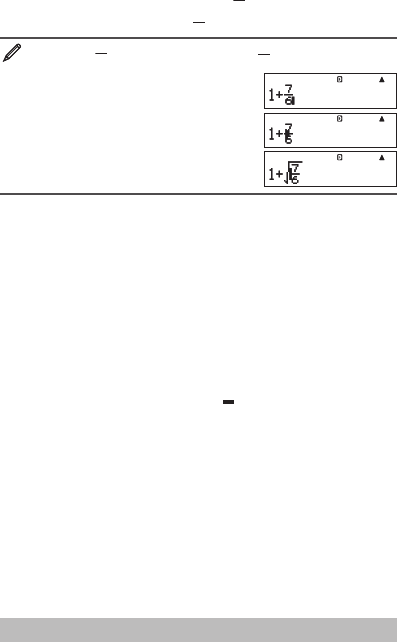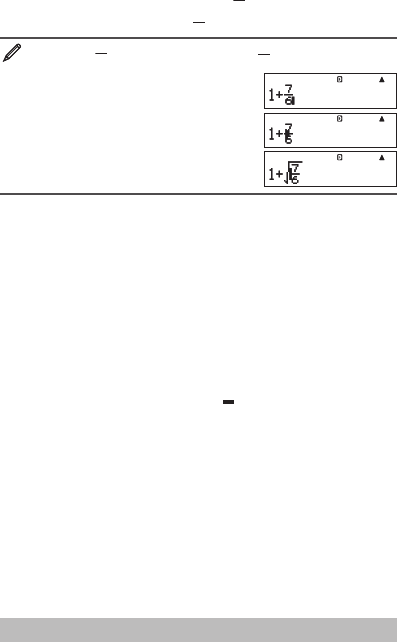
E-9
Using Values and Expressions as Arguments
(Natural Display only)
A value or an expression that you have already input can be used as the
argument of a function. After you have input
7
6
, for example, you can make
it the argument of , resulting in
7
6
.
To input 1 +
7
6
and then change it to 1 +
7
6
1
7 6
BBBB&(INS)
As shown above, the value or expression to the right of the cursor after
&(INS) are pressed becomes the argument of the function that is
specified next. The range encompassed as the argument is everything up
to the first open parenthesis to the right, if there is one, or everything up to
the first function to the right (sin(30), log2(4), etc.)
This capability can be used with the following functions:
, , ,
(), (), (), 5(), 2(), ,
, (), @(Abs).
Overwrite Input Mode (Linear Display only)
You can select either insert or overwrite as the input mode, but only while
Linear Display is selected. In the overwrite mode, text you input replaces the
text at the current cursor location. You can toggle between the insert and
overwrite modes by performing the operations:
&(INS). The cursor
appears as “
I” in the insert mode and as “ ” in the overwrite mode.
Note: Natural Display always uses the insert mode, so changing display
format from Linear Display to Natural Display will automatically switch to
the insert mode.
Correcting and Clearing an Expression
To delete a single character or function: Move the cursor so it is directly to
the right of the character or function you want to delete, and then press
&.
In the overwrite mode, move the cursor so it is directly under the character
or function you want to delete, and then press
&.
To insert a character or function into a calculation: Use
B and C to
move the cursor to the location where you want to insert the character or
function and then input it. Be sure always to use the insert mode if Linear
Display is selected.
To clear all of the calculation you are inputting: Press
.
Toggling Calculation Results
While Natural Display is selected, each press of 5 will toggle the currently
displayed calculation result between its fraction form and decimal form, its
form and decimal form, or its P form and decimal form.