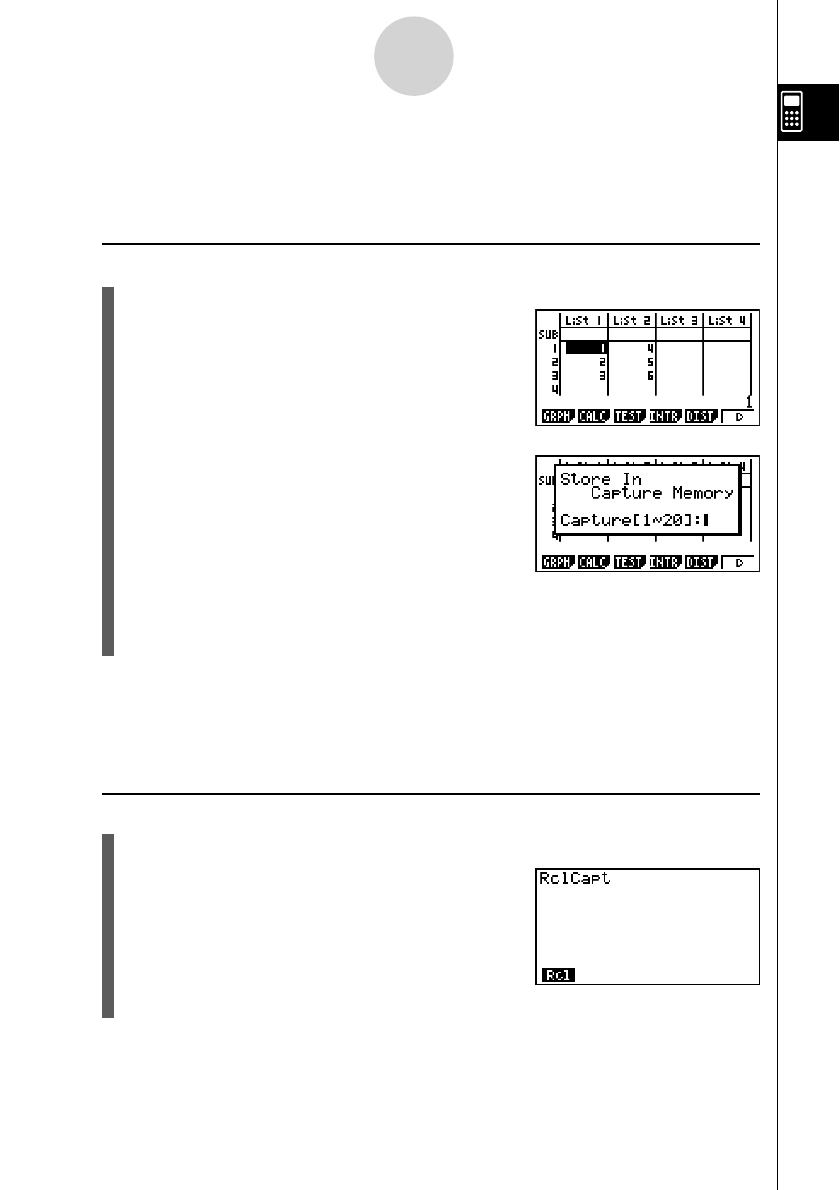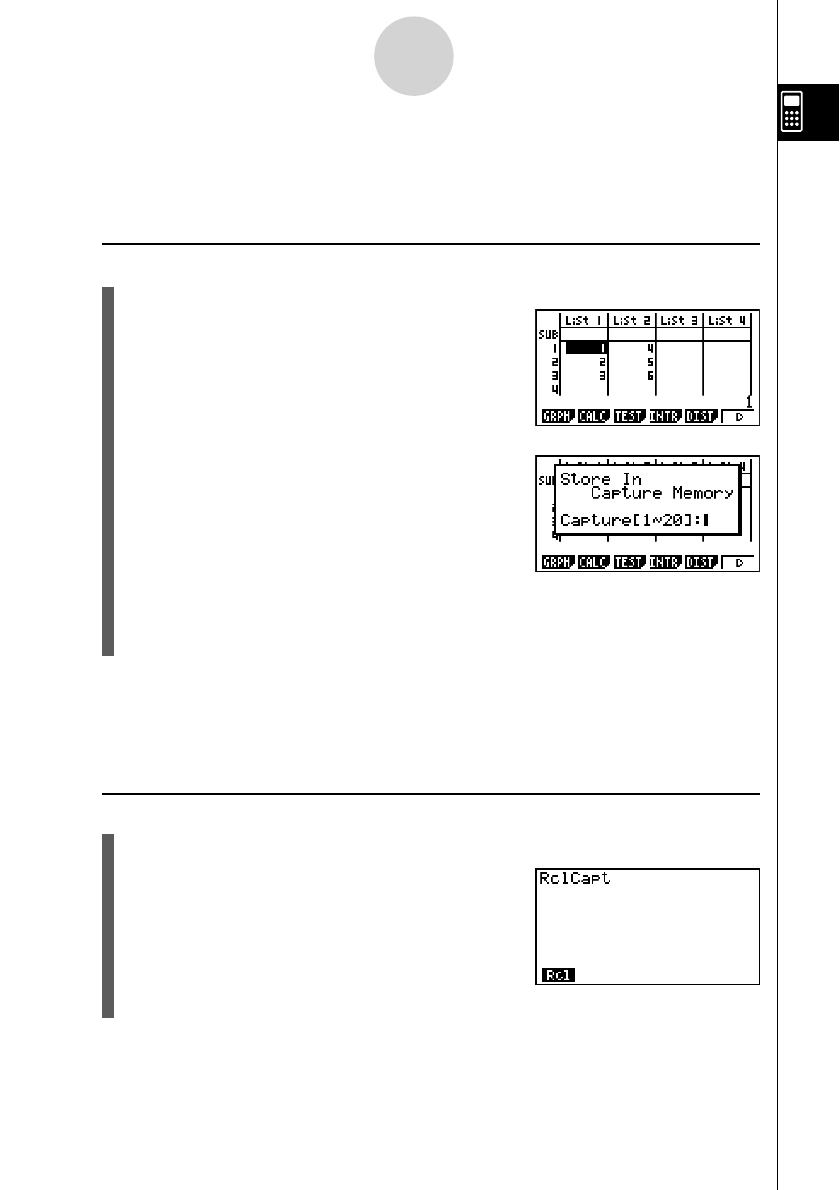
20070201
1-9-1
Using Screen Capture
1-9 Using Screen Capture
Any time while operating the calculator, you can capture an image of the current screen and
save it in capture memory.
u To capture a screen image
1. Operate the calculator and display the screen you want to capture.
2. Press !h(CAPTURE).
• This displays a memory area selection dialog box.
3. Input a value from 1 to 20 and then press w.
• This will capture the screen image and save it in capture memory area named
“Capt
n ” ( n = the value you input).
• You cannot capture the screen image of a message indicating that an operation or data
communication is in progress.
• A memory error will occur if there is not enough room in main memory to store the screen
capture.
u To recall a screen image from capture memory
1. In the RUN
•
MAT mode (Linear input mode), press K6(g)6(g)5(CAPT)
1(RCL).
2. Enter a capture memory number in the range of 1 to 20, and then press w.
• You can also use the RclCapt command in a program to recall a screen image from capture
memory.