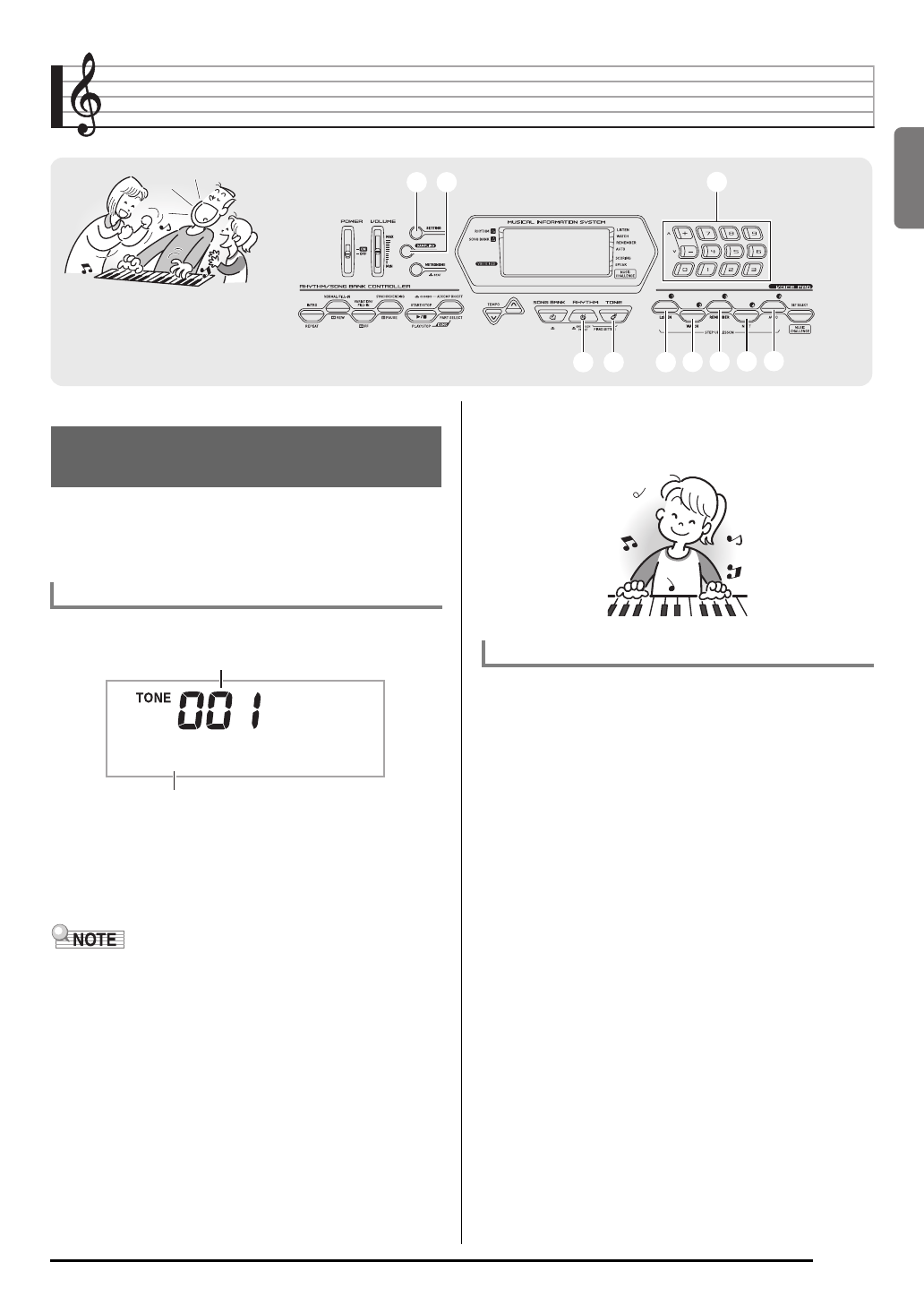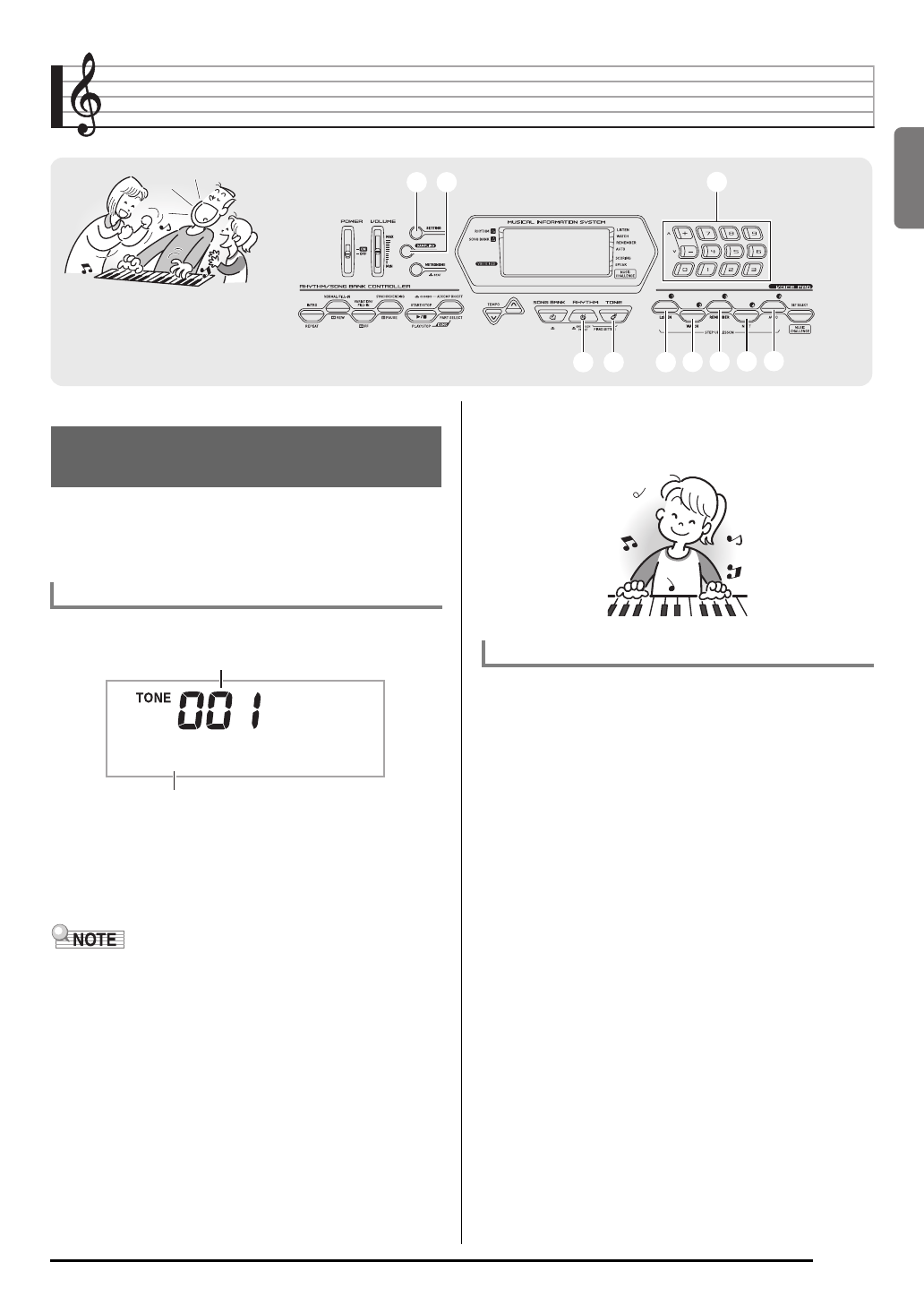
English
E-9
Controlling the Keyboard Sounds
Your Digital Keyboard lets you select tones for a wide variety
of musical instrument sounds, including violin, flute, orchestra,
and more. Even the same song sound takes on a different feel
by changing the instrument type.
1.
Press
bq
.
2.
Use
bn
(10-key) to select the tone number you
want.
The corresponding tone number and tone name will
appear on the screen.
• See the separate “Appendix” for a complete list of available
tones.
• You also can find out instrument numbers using the tone
groups printed on the Digital Keyboard’s console.
• Use the number buttons to enter the tone number. Specify
three digits for the tone number.
Example: To select 001, enter 0 3 0 3 1.
• When one of the drum sets is selected (tone numbers 395
through 400), each keyboard key is assigned a different
percussion sound.
3.
Try playing something on the keyboard.
The tone of the instrument you selected will sound.
1.
Press
bp
and
bq
at the same time.
This selects the grand piano tone.
Settings
bqbq
33
bnbn
44
bpbp
btbt
bsbs
brbr
ckck
clcl
Select from a variety of musical
instrument sounds
To select an instrument for playing
S t . G r P n o
Tone name
Tone number
Playing with a Piano Tone (Piano Setup)
Tone Number: “001”
Reverb: “06”
Transpose: 00
Pedal Effect: SUS
Rhythm Number: “131”
Accompaniment: Rhythm part only
Local Control: On
Drum Assign: Off