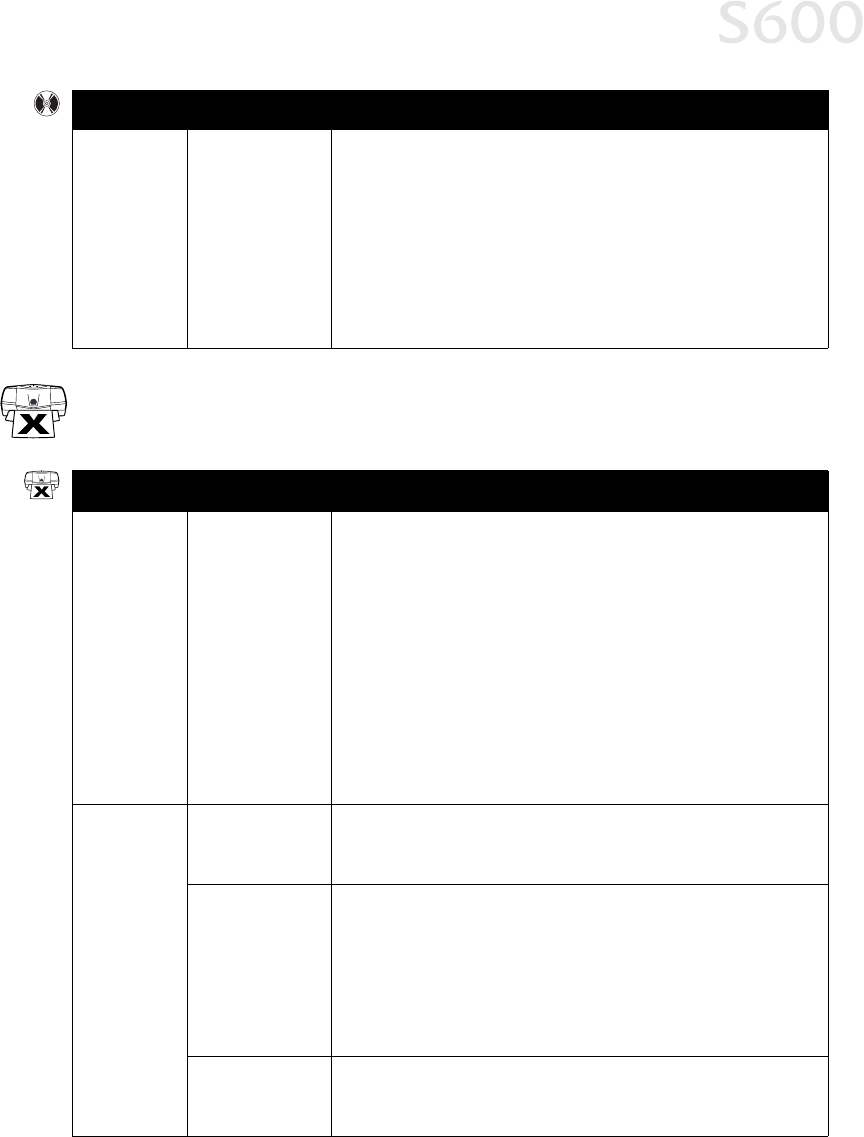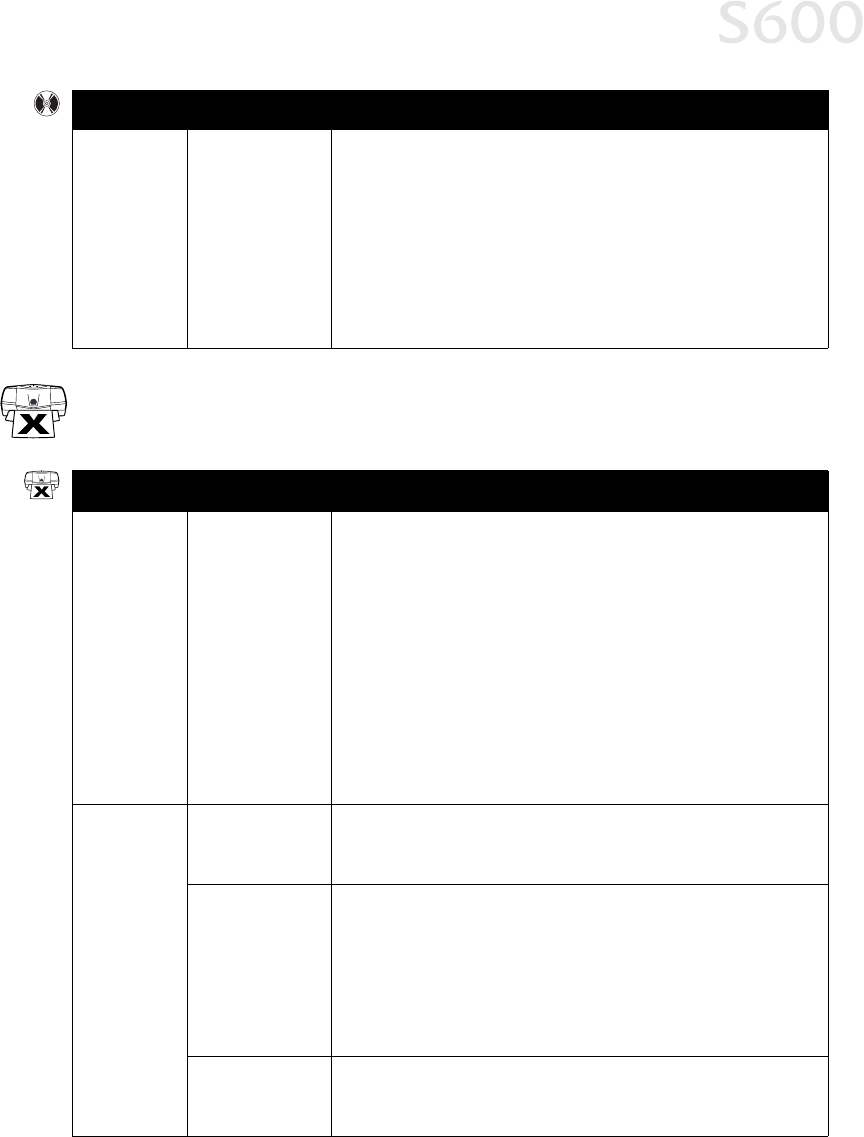
Troubleshooting
27
Troubleshooting Printer Hardware
Troubleshooting Printer HardwareTroubleshooting Printer Hardware
Troubleshooting Printer Hardware
Cannot
install the
printer driver
(continued)
Computer cannot
detect a printer
port
Verify that the correct cable (USB or parallel) is connected to both your
printer and your computer, and that the connection is secure.
Verify that the computer is turned on and the POWER light is a steady
(non-flashing) green.
If this does not handle the problem, exit the installation procedure,
turn off the printer, restart the computer and reinstall the software
again. The installer will prompt you when to turn the printer back on.
Also see the S600 User’s Guide on the Setup Software & User’s Guide
CD-ROM for more information.
Problem
ProblemProblem
Problem Possible Cause
Possible CausePossible Cause
Possible Cause Try This
Try ThisTry This
Try This
Paper jams
in the printer
Media jammed
during paper
feed
1. Gently pull the jammed paper out of the paper output tray or the
paper rest, whichever is easier.
If the paper tears and some is left in the printer, turn the printer
off, open the front cover, and remove the pieces. If you cannot
reach or remove the torn paper, do not attempt to disassemble the
printer yourself. Contact the Customer Care Center.
2. Reload paper into the paper rest, then press RESUME
RESUMERESUME
RESUME on the
printer.
You will need to reprint the page that jammed.
If you turn the printer off, your print job data will be lost. Print the job
again.
Use a standard paper size whenever possible to prevent jams.
Printer is not
responding
Power cord not
securely
connected
Verify that the power cord is securely connected to the printer and
plugged into a working outlet.
Printer is not
turned on, or is
not ready
Verify that the POWER light is on and glowing a steady green.
If the light is off, press the POWER
POWERPOWER
POWER button. The green light will flash as
the printer is warming up, then go to a steady (no flash) state when
the printer is ready. If the POWER light is flashing green, this indicates
that the printer is warming up or is processing a print job.
If the POWER light flashes orange, or green and orange alternately,
see “Handling Error Messages” on page 30.
Printer/computer
incorrectly
connected
Reconnect the printer cable to the correct port, with the correct cable.
See the S600 User’s Guide on the Setup Software & User’s Guide
CD-ROM for more information.
Problem
ProblemProblem
Problem Possible Cause
Possible CausePossible Cause
Possible Cause Try This
Try ThisTry This
Try This