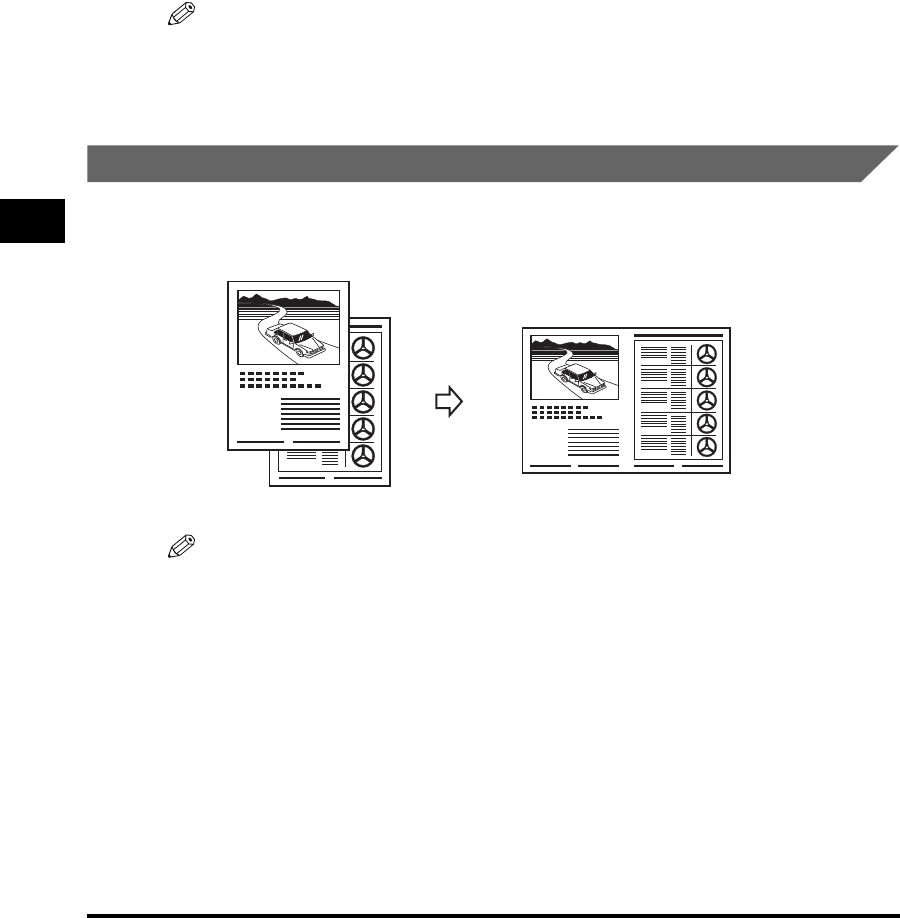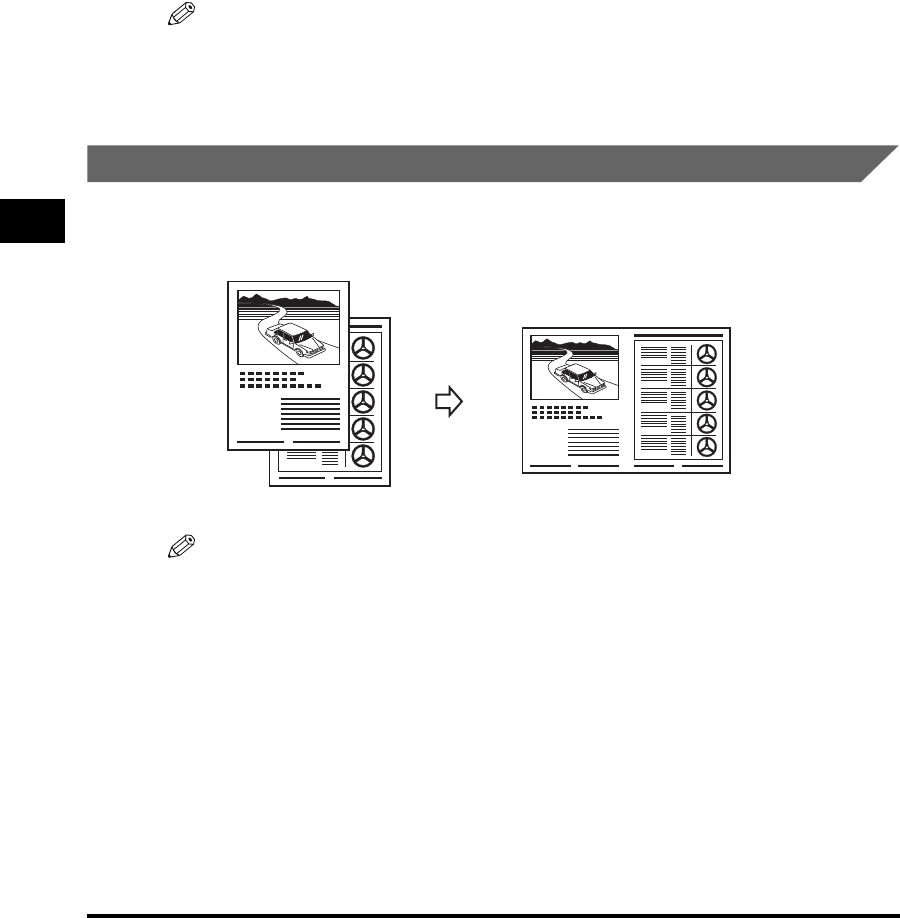
Special Features
5-10
Copying
5
6
Press [Start].
The machine begins scanning the next page and prints only 1 copy. Repeat step 5
and 6 to scan all documents, and prints only 1 copy of each document.
7
Press [Set].
The machine begins printing rest of copies.
NOTE
When scanning multiple page documents, <MEMORY FULL> may appear in the LCD
and scanning is canceled. In this case, press [Stop/Reset] to return to the standby
display, and reduce the documents to be scanned. Or change the image quality mode to
<TEXT>.
2 on 1 Copy
Use the 2 on 1 copy function to reduce two sheets to fit on one sheet.
NOTE
•
This function is not available with an enlarging or reducing function.
•
This function is available only when the paper size setting is set to <A4> or <LTR>.
•
When using the ADF, do not copy the documents printed on both sides.
When Loading Documents in the ADF
1
Load documents face up in the ADF.
For details on how to load documents in the ADF, see “Loading Documents in the
ADF,” on p. 3-4.
2
Press [Collate / 2on1] twice.
<2ON1> appears in the LCD.
2
1
1
2
Documents Copy
2 on 1