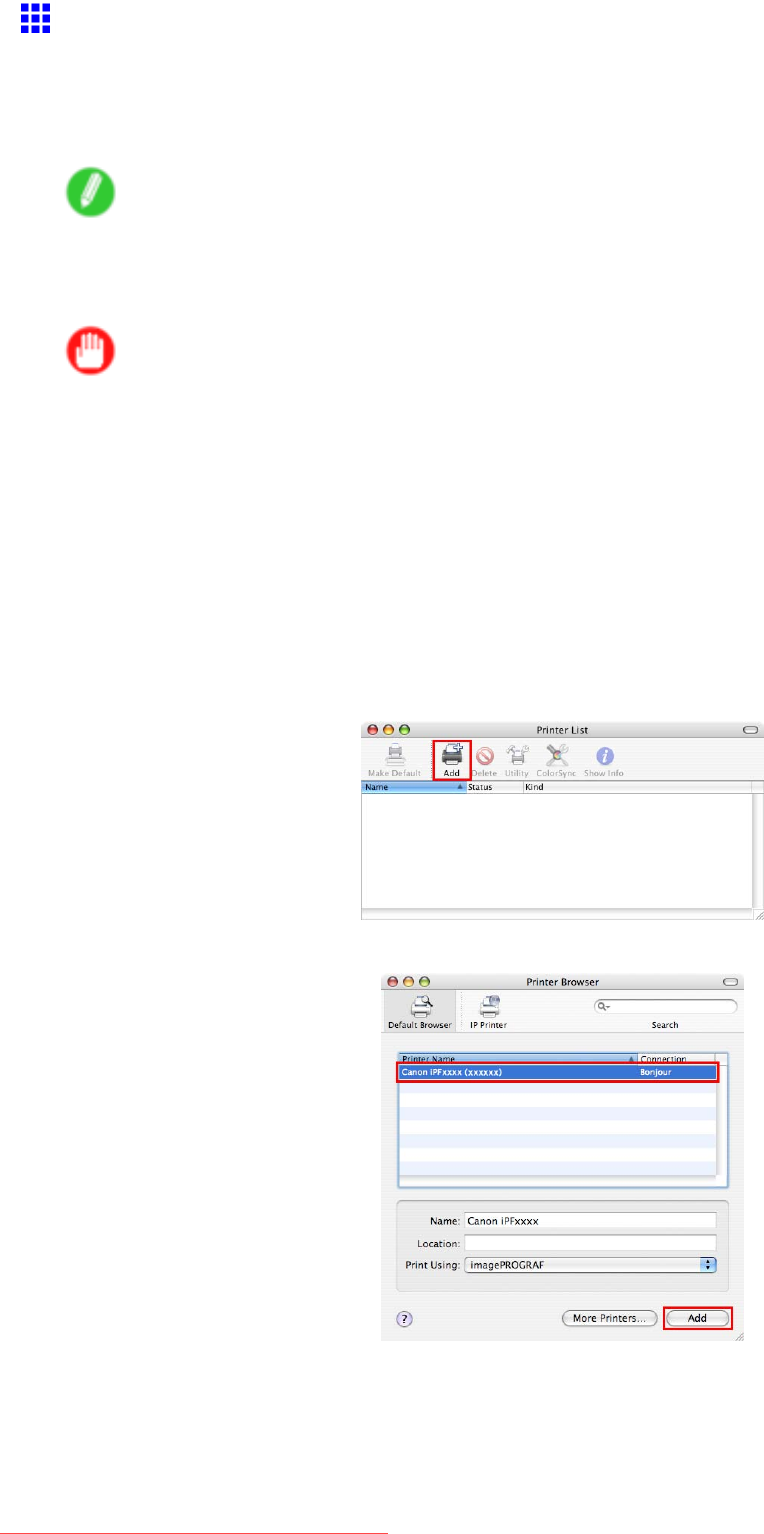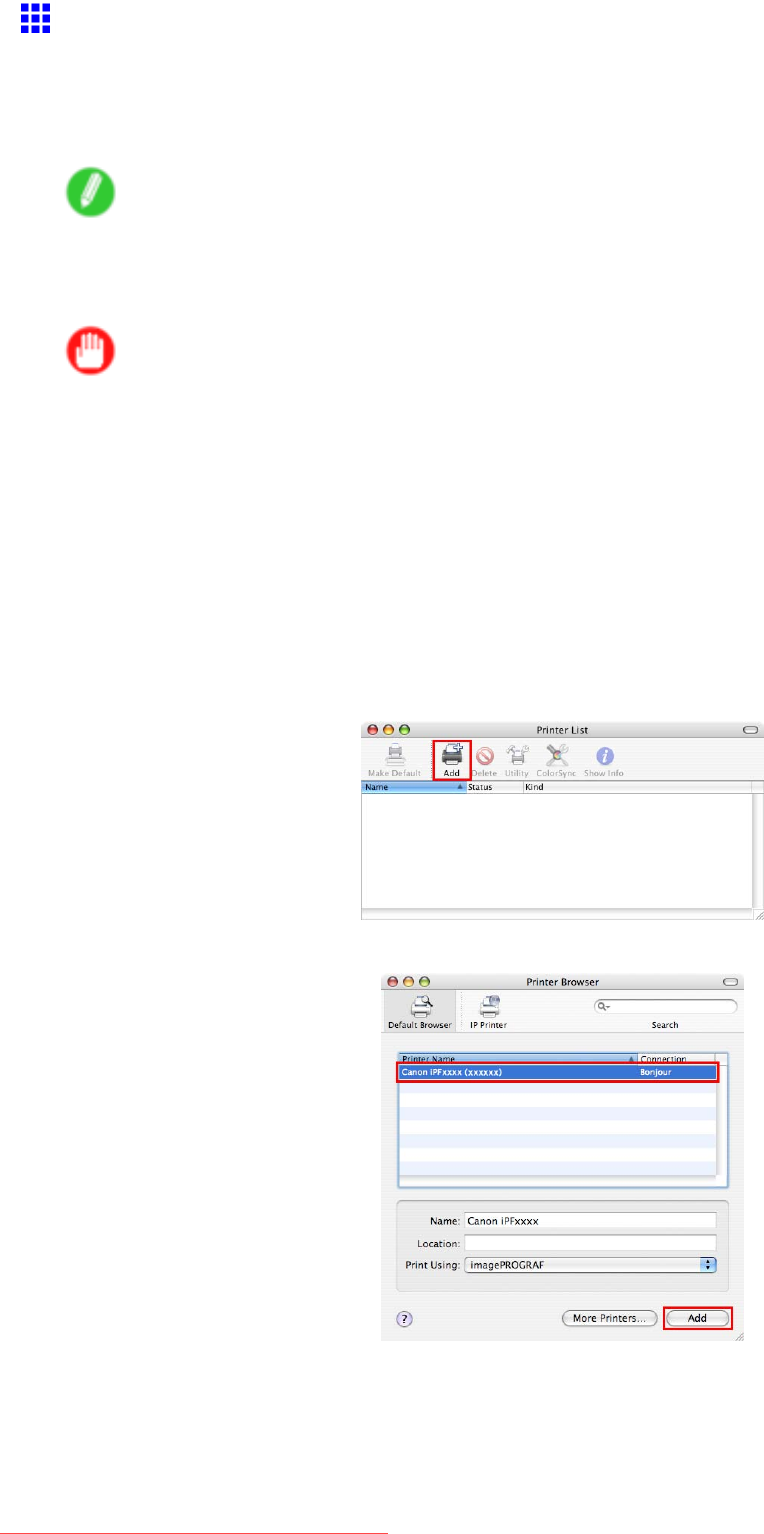
NetworkSetting(Macintosh)
ConguringtheDestinationforBonjourNetwork
(Macintosh)
InMacOSX10.2.8andlater,useBonjourfunctionstoeasilyconnecttheprintertothenetwork.Followthe
stepsbelowtocongurethedestinationifyouusetheprinteronTCP/IPnetwork.
Note
•InMacOS9,ifthecomputer’sTCP/IPsettingshavebeencongured,youcanconnecttheprintertothe
networkaseasilyaswiththeBonjourfunction.
SelectIPPrint(Auto)fromtheDestinationlistinChoosertospecifythedestination.
Important
•BonjourandIPPrint(Auto)donotsupportprintingtoaprinteronothernetworkgroupsthatrequirea
routerforconnection.Makesurethecomputerandprinterareonthesamenetwork.Forinformation
aboutnetworksettings,askyournetworkadministrator.
•Bydefault,Bonjourisactivatedontheprinter.TheprinternameasdisplayedinChooserinMac
OS9orPrinterSetupUtility(orPrintCenter)inMacOSXispredenedastheMulticastDNS
ServiceName.YoucanactivateordeactivatetheBonjourfunctionorchangetheprinternamebyusing
RemoteUI.Forinstructionsonchangingit,see“UsingRemoteUI”.(→P.544)
1.ChooseUtilities(orApplications)intheGomenuofFinder.
2.ClickPrinterSetupUtility(orPrintCenter)intheUtilitiesfolder.
3.IftheprinternameisnotdisplayedinPrinterList,clickAdd.
4.SelecttheprinterfromthelistinthePrinterBrowserwindowandclickAdd.
580NetworkSetting
Downloaded from ManualsPrinter.com Manuals