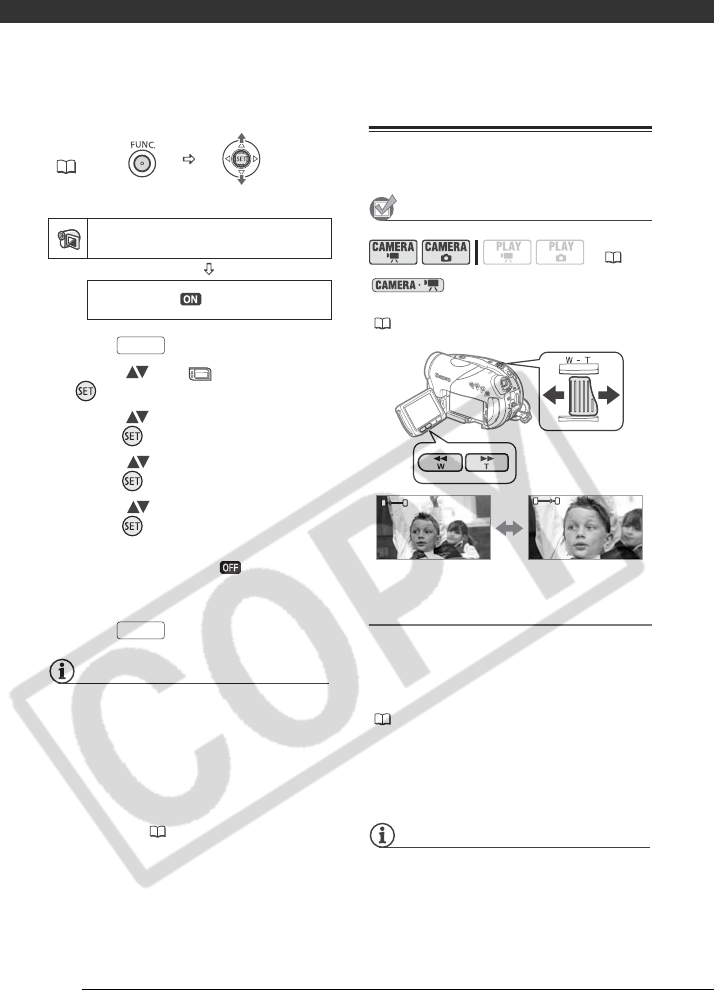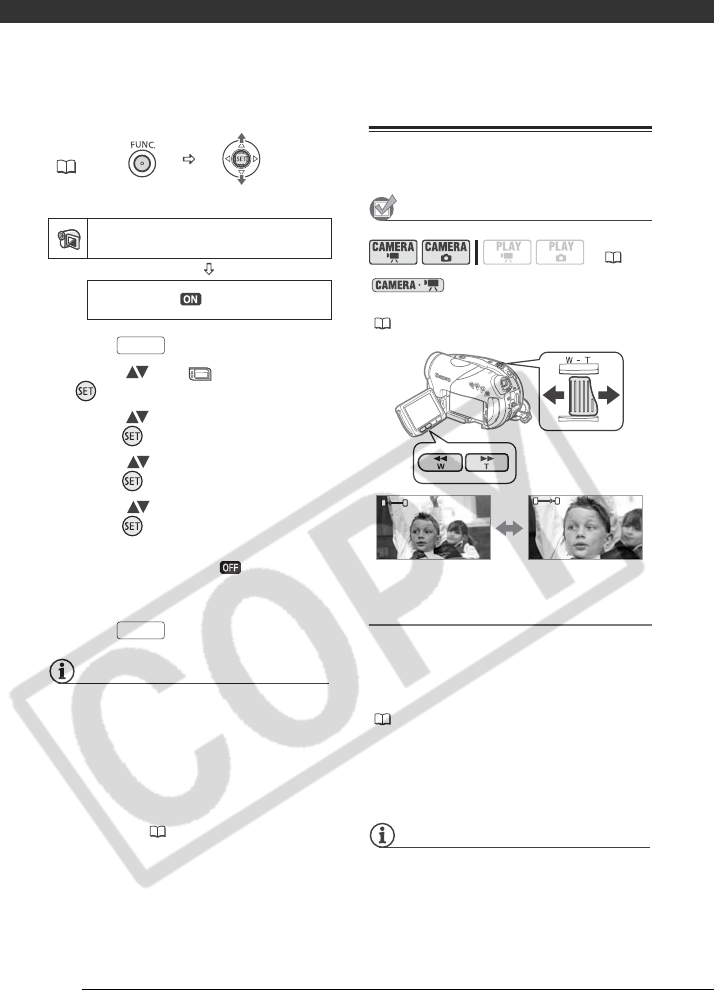
Video
38
Default value
1 Press .
2 Select ( ) the icon and press
( ) to open the setup menus.
3 Select ( ) [CAMERA SETUP] and
press ( ).
4 Select ( ) [WIDESCREEN] and
press ( ).
5 Select ( ) a setting option and
press ( ).
The default is Widescreen (16:9)
recordings. Set it to [ OFF] to
record scenes with an aspect ratio of
4:3.
6 Press to close the menu.
NOTES
• Playing back a Widescreen recording: TV
sets compatible with the Video ID-1
system will automatically switch to wide
(16:9) mode. Otherwise, change the
aspect ratio of the TV manually.
• To play back on a TV with normal aspect
ratio (4:3) change the [TV TYPE] setting
accordingly ( 53).
Zooming
POINTS TO CHECK
: In addition to the optical
zoom, the digital zoom is also available
( 47).
10x Optical Zoom
Move the zoom lever toward W to
zoom out (wide angle). Move it
toward T to zoom in (telephoto).
You can also change the zoom speed
( 48). You can select one of three
fixed zoom speeds or a variable speed
that depends on how you operate the
zoom lever: Press gently for a slow
zoom; press harder for faster zooms.
NOTES
• Keep at least 1 m (3.3 ft.) away from the
subject. At full wide angle, you can
focus on a subject as close as 1 cm
(0.39 in.).
FUNC.
( 28)
CAMERA SETUP
WIDESCREEN ON
FUNC.
FUNC.
( 26)
W
T
W
T
W Zoom out T Zoom in