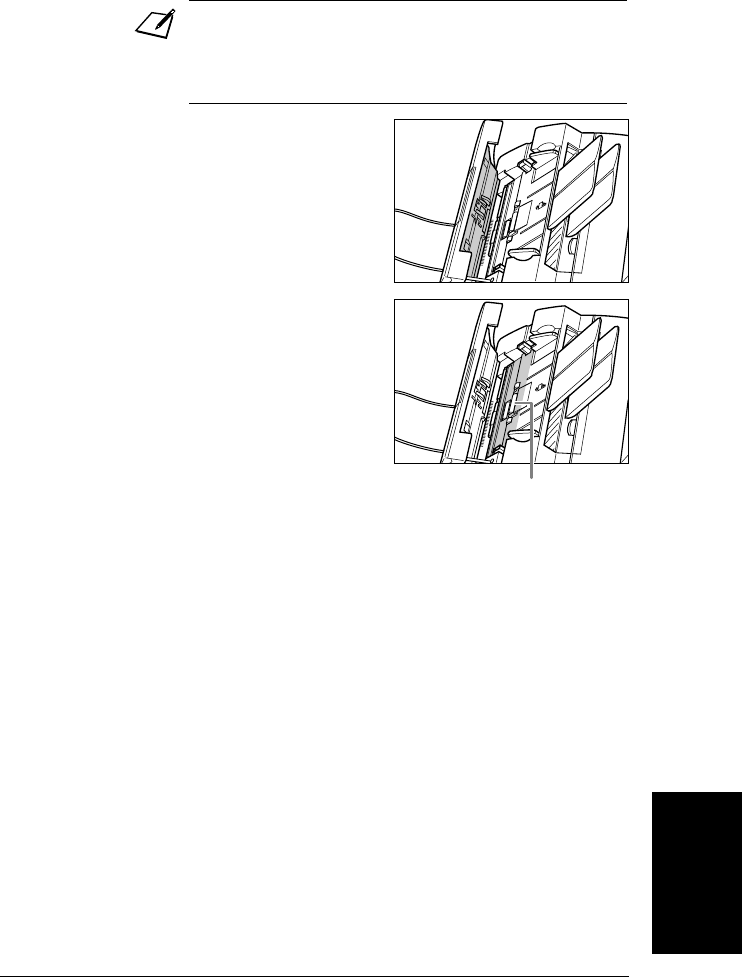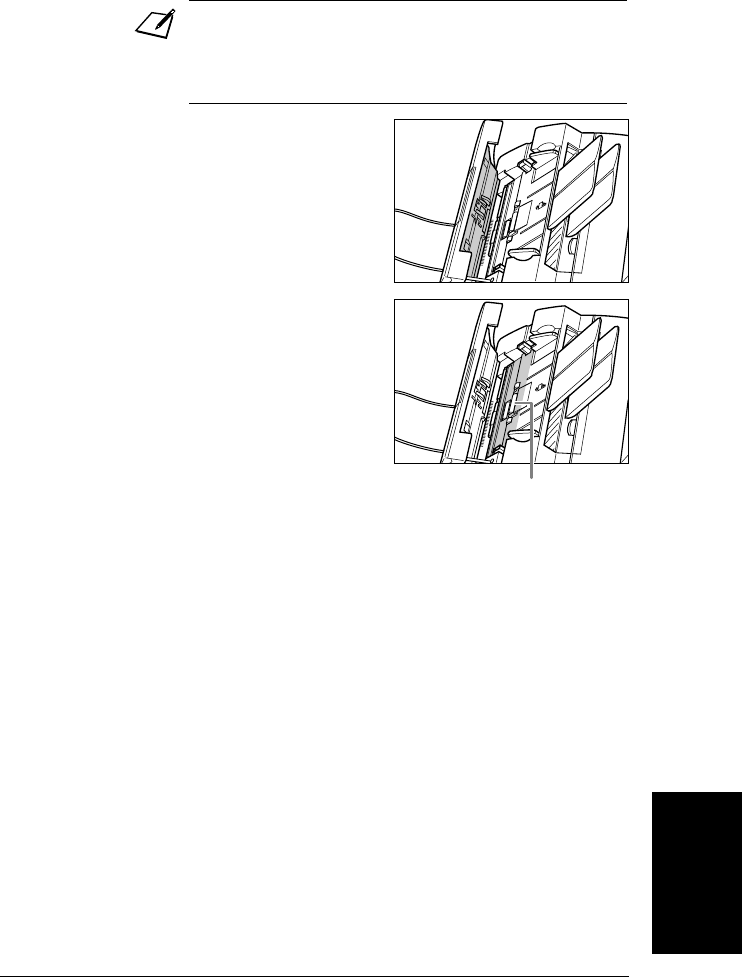
125MaintenanceChapter 12
Maintenance
4 Clean the underside of the operation
panel (shaded area in the illustration).
• Dirt and dust particles that collect
on the underside of the operation
panel affect the quality of the
documents you copy or send.
5 Use a clean, soft, dry, lintfree cloth to
wipe any paper dust from the areas
surrounding the separation roller
(shaded area in the the illustration).
6 When you are finished, close the
operation panel by pressing it down
from the centre.
• Be sure to close the operation
panel until it locks into place, or
the unit will not function properly.
7 Reconnect the power cord.
• If the scanner components are dirty, the documents you send or copy
will also be dirty.
• Be sure to use a soft cloth to avoid scratching the components.
• Do not use tissue paper, paper towels, or similar materials for
cleaning; they can stick to the components or generate static charges.
SEPARATION
ROLLER