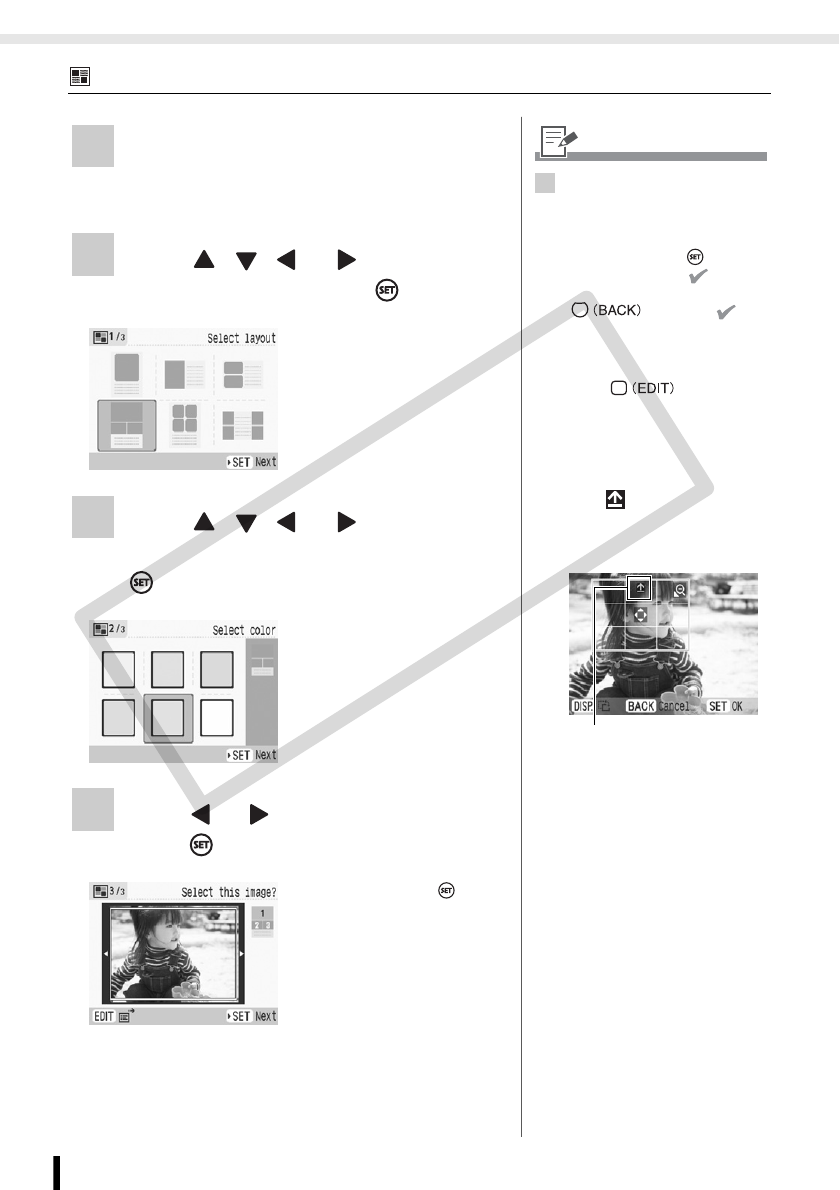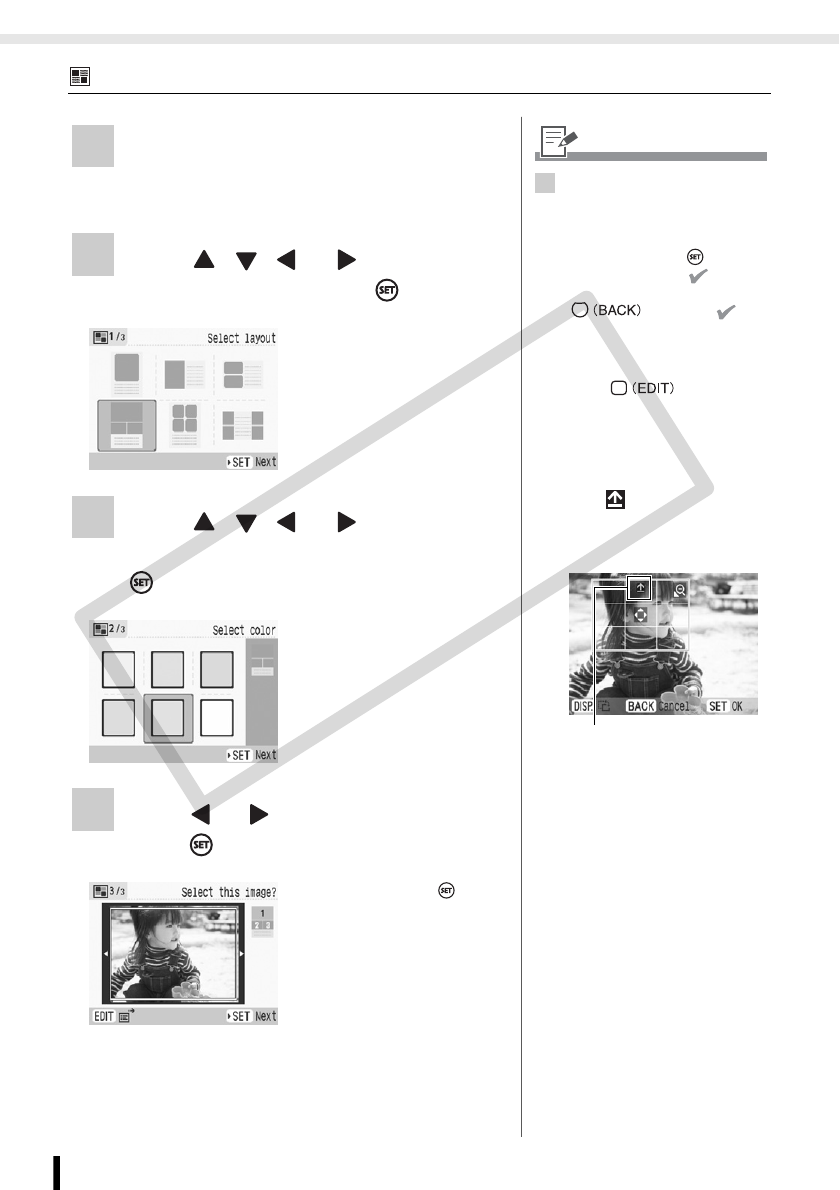
Creative Print
46
Printing from Memory Cards
Multi Layout
1 Select [Multi Layout] in Creative Print.
• For selecting [Multi Layout], refer to How to
Use the Menu (Creative Print) (p. 40).
2 Press , , or to select the
desired layout and press .
3 Press , , or to select the
desired background color and press
.
4 Press or to select the image and
press .
• When pressing after
assigning an image to
all frames, the print
confirmation screen is
displayed.
4
• A preview of the layout is
displayed on the right edge of
the screen.
• Select an image you wish to
arrange and press , then the
frame number and are
added on the image. Press
to remove .
• You can specify the same
image to multiple frames.
• You cannot make a blank frame.
• Press to display the
edit menu and print an enlarged
portion of an image (trimming)
(p. 32).
• If you trim the image, the
trimming frame has an arrow
icon ( ) attached to it that
allows you to determine the
correct orientation for the image
once it has been trimmed.
• The number of images you can
make trimming setting per
single print operation is the
same number as the images
arranged.
Shows which direction will be
up
COPY