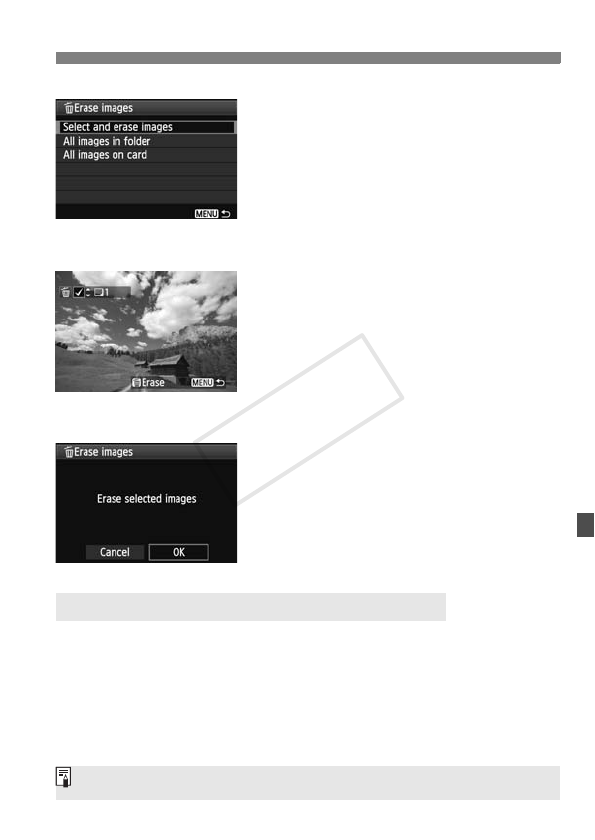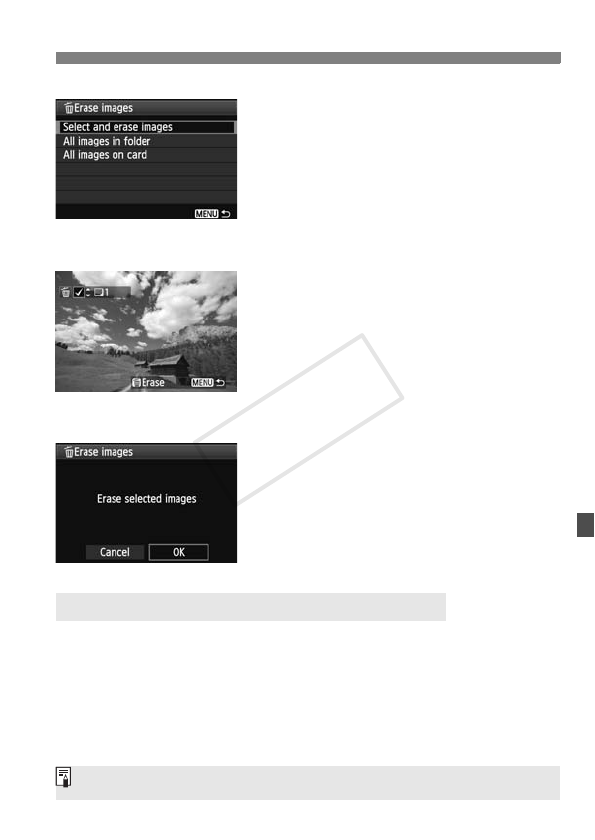
225
L Erasing Images
2
Select [Select and erase images].
Select [Select and erase images],
then press <0>.
X The images will be displayed.
To display the three-image display,
press the <I> button. To return to
the single-image display, press the
<u> button.
3
Select the images to be erased.
Press the <U> key to select the
image to be erased, then press the
<V> key.
X A <X> checkmark will be displayed
on the upper left.
To select other images to be erased,
repeat step 3.
4
Erase the images.
Press the <L> button.
Select [OK], then press <0>.
X The selected images will be erased.
You can erase all the images in a folder or card at one time. When [3
Erase images] is set to [All images in folder] or [All images on card],
all the images in the folder or card will be erased.
3 Erasing All Images in a Folder or Card
To also erase protected images, format the card (p.45).